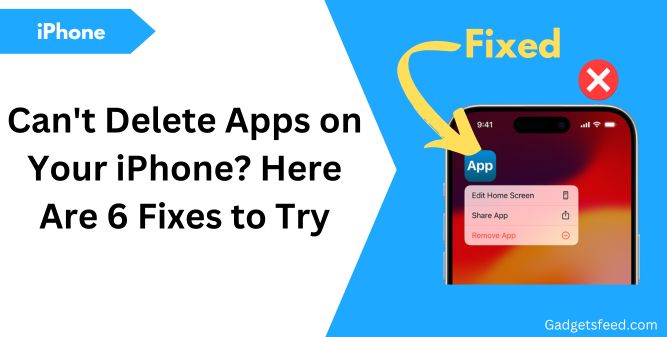If your iPhone or iPad only removes apps from the home screen but does not fully delete them, there could be several underlying reasons.
These might include Screen Time restrictions, third-party apps altering settings to prevent deletion, or other settings such as MDM Profiles interfering with the process.
While it may seem like a problem, it’s often just a matter of adjusting a few settings.
Don’t worry this guide will walk you through the issue step by step, providing all possible solutions to successfully delete apps from your iPhone or iPad.
When You Might Not Be Able to Delete an App
You might be unable to delete apps on your iPhone for several reasons.
For instance, built-in apps like Phone and Safari cannot be removed, so if you’re attempting to delete these core apps in favor of alternatives, it’s not possible.
Some Built-in apps Apple allows you to delete if you don’t need them which you can find here.
Also, if Screen Time restrictions are enabled on your device, you may find that you can only remove apps from the home screen but not delete them entirely.
You will need to adjust these settings to enable full app deletion. If your device is managed by a parent or guardian who has set Screen Time restrictions, you won’t be able to change these settings or delete apps without their password.
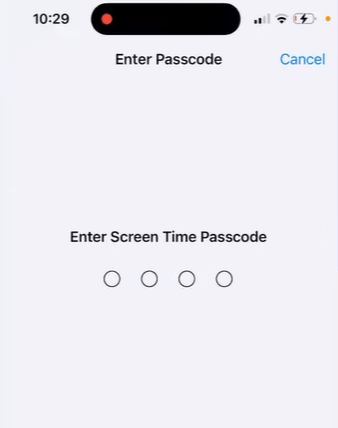
Certain third-party apps, such as ScreenZen, Opal, or App Locker, may have been granted access to manage Screen Time settings during installation, which many Users have reported to be the cause of the issue and don’t allow deletion of App
Additionally, if your device is governed by Mobile Device Management (MDM) profiles, these may also restrict app deletion.
Whatever the cause, the following fixes will help you address the issue effectively!
Fix 1: Check Screen Time Restrictions
If your iPhone is set up with screen time Content & Privacy Restrictions, you might have accidentally disabled the option to delete apps.
This is a common issue, especially if restrictions were put in place for managing device use.
Here’s how to adjust the settings to allow app deletion:
Step 1: Open the Settings app on your iPhone.Navigate to Screen Time > Content & Privacy Restrictions.
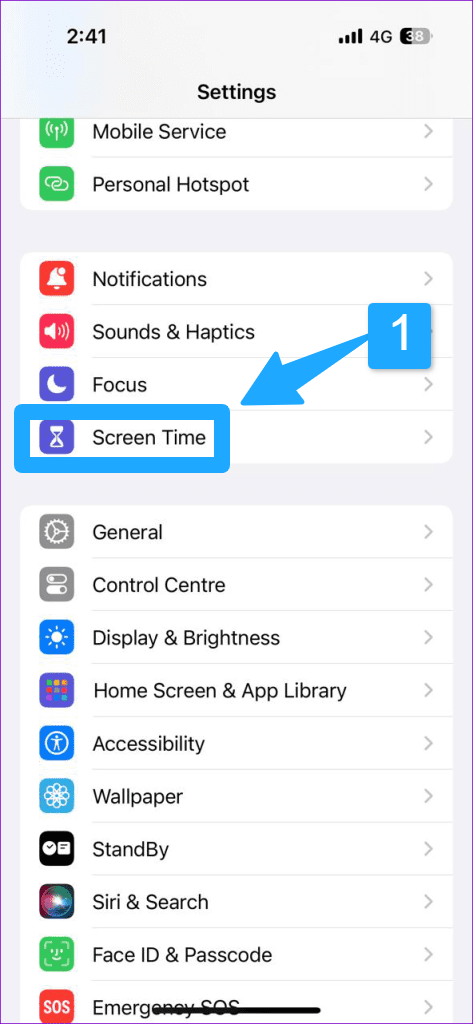
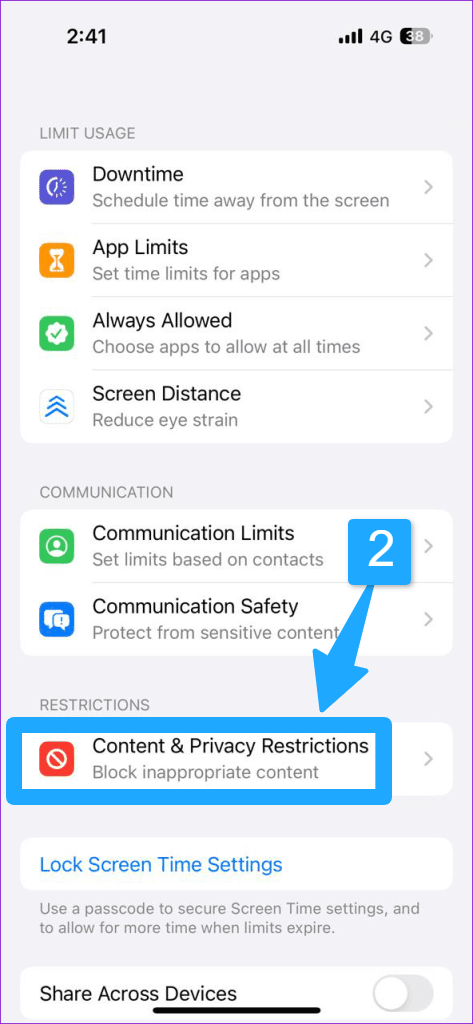
Step 2: Tap on iTunes & App Store Purchases. Select Deleting Apps and choose Allow from the menu.
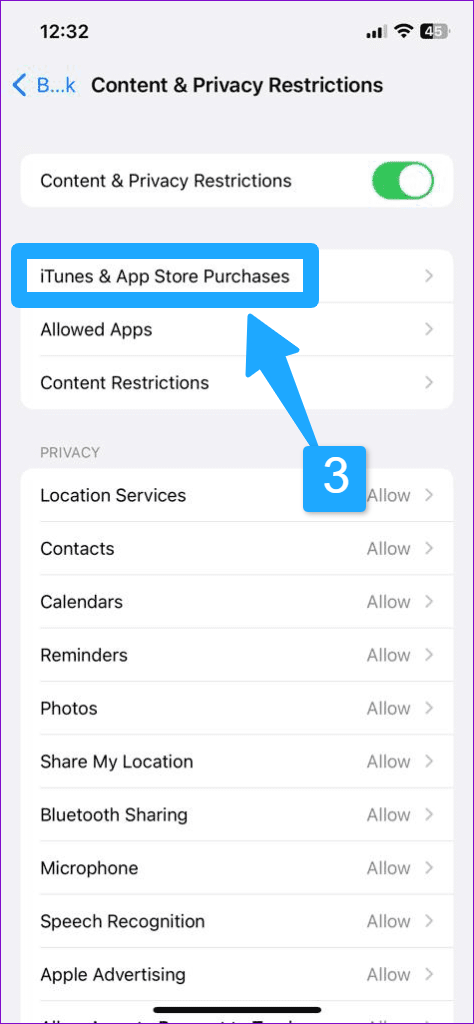
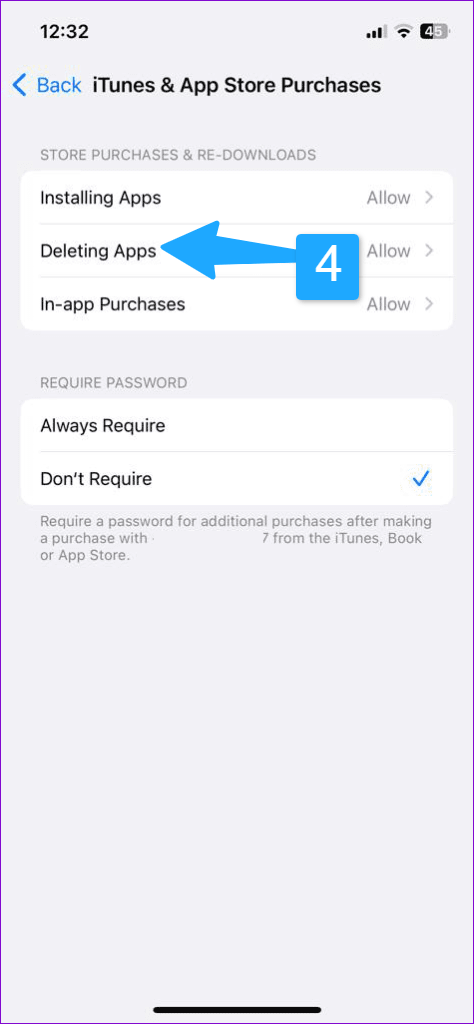
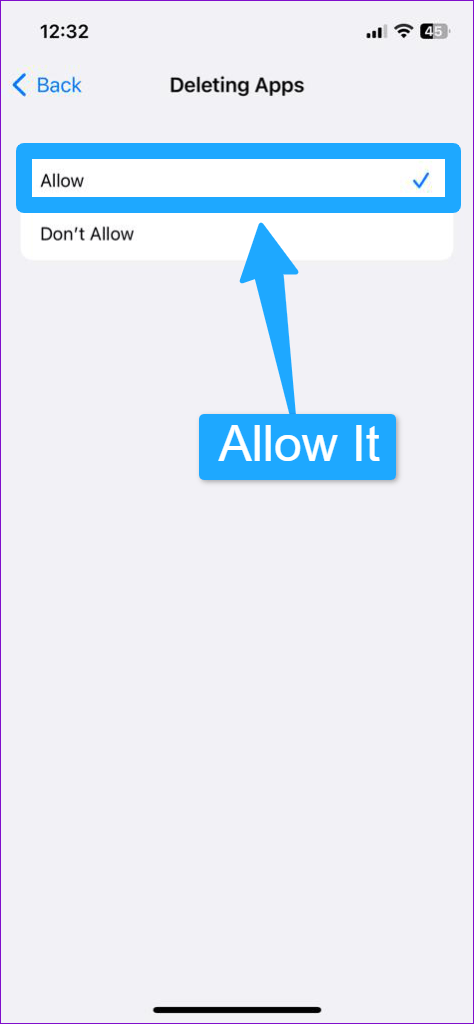
Next, head over to the home screen and then try deleting any app to check if the problem is gone. Most probably, it should resolve the issue.
Fix 2: Check for Third-Party App Restrictions
Sometimes, third-party apps with screen-time or app-locking features can prevent you from deleting apps.
These apps have settings that restrict app deletion for all applications, not just their own.
Here’s how to identify and resolve this issue:
1) Identify App Restrictions: If you have any screen-time management apps, like ScreenZen, Opal, or app lockers, check their settings. These apps might have features that prevent the deletion of other apps.
Because when you configure these apps they need access to screen time as shown in the screenshot below:
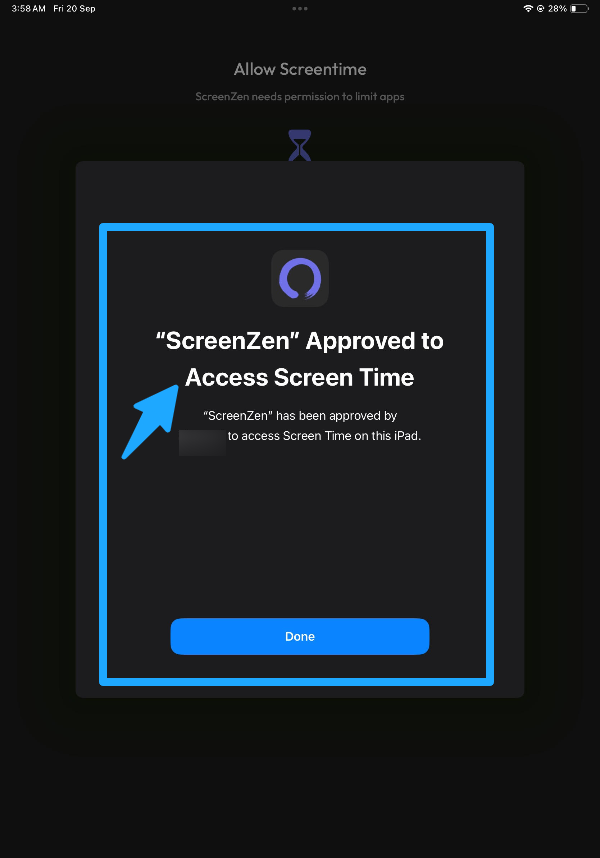
2) Adjust Settings: Open the third-party app and look for options related to app management or screen-time restrictions. Disable any settings that might be blocking app deletion.
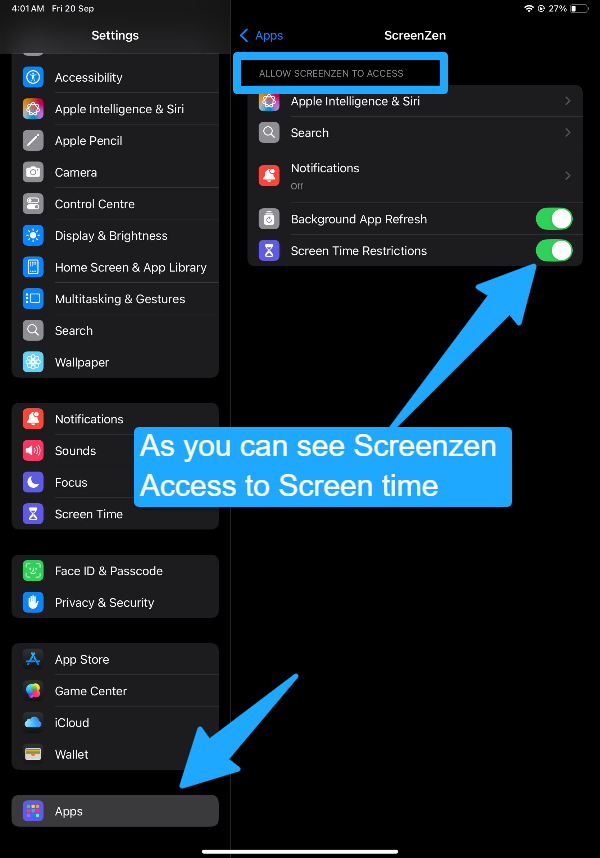
3) Test Deletion: After adjusting the settings, try deleting the app again to see if the restriction has been lifted.
4) Remove App (if needed): If you are still unable to delete the app, consider uninstalling the third-party app itself to see if that resolves the issue.
Many users have shared similar experiences on Reddit. One user mentioned:
“I had the same problem and found out that an app called ScreenZen had a setting preventing me from deleting it. But I later realized that this setting also blocked the deletion of every app, so you might have something like that.”
Fix 3: MDM Profiles: A Possible Reason You Can’t Remove Apps
If you can’t delete certain apps from your iPhone, it might be due to a managed profile installed by a school, company, or other organization.
Managed profiles allow organizations to control app installations and apply restrictions, often used in work or school settings.
If your device has a managed profile, follow these steps to remove it:
- Go to Settings > General.
- Tap VPN & Device Management (or Profiles & Device Management).
- Select the profile.
- Tap Remove Profile and enter your passcode.
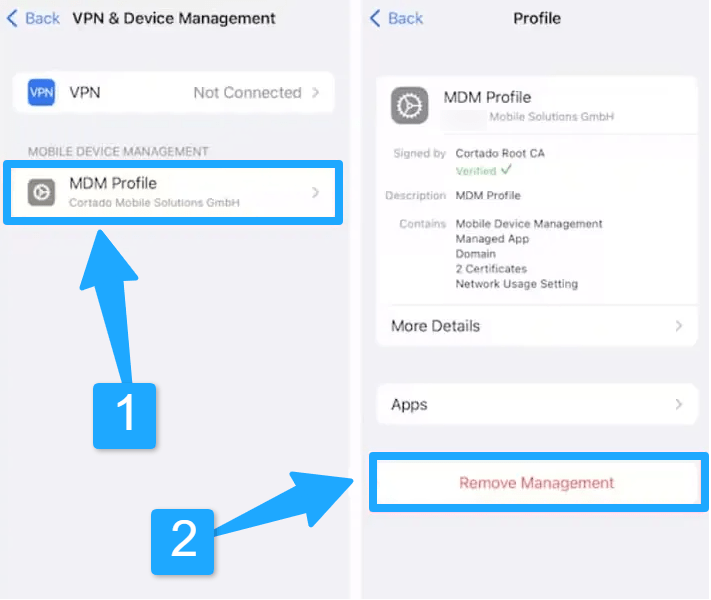
Once removed, you will be able to delete the apps controlled by the profile. However, this may limit access to work or school resources.
Why You Can’t Remove the Profile?
In some cases, organizations lock the profile, preventing its removal. If this happens, you’ll need to contact your IT department for assistance.
Fix 4: Sign Out and Sign Back Into Media & Purchases
Signing out and then signing back into your Media & Purchases account.
This process can refresh your settings and potentially resolve issues with app deletion.
1) Sign Out: Open the Settings app on your iPhone. Tap your name at the top of the screen, then go to Media & Purchases and select Sign Out.
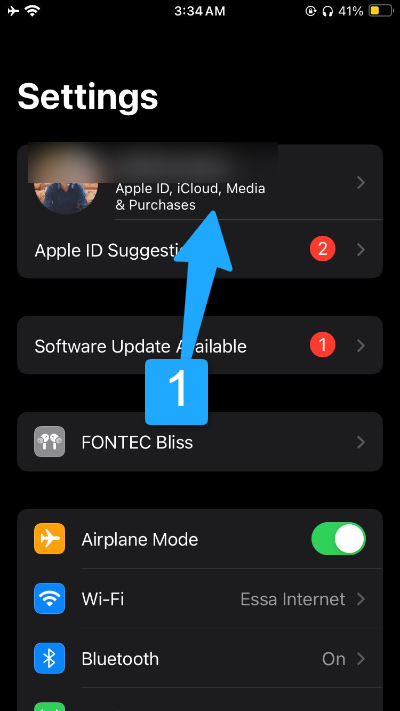
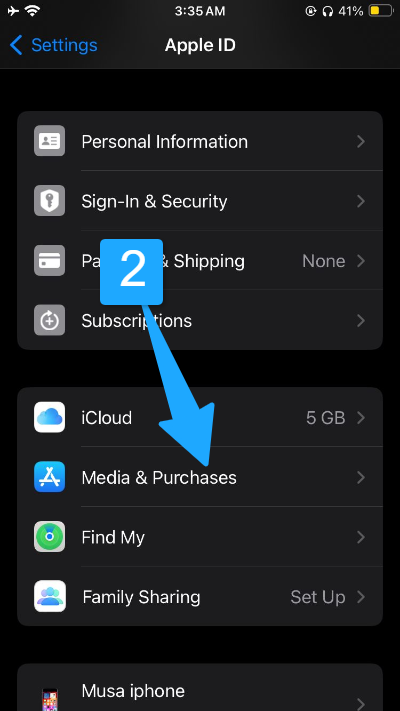

2) Restart Your iPhone: After signing out, restart your device. This helps clear any temporary issues that might be affecting app management.
3) Sign Back In: Once your iPhone has restarted, return to Settings > Media & Purchases and sign in again.
4) Check App Deletion: Try deleting the app once more to see if the issue has been resolved.
Fix 5: Force Restart Your iPhone or iPad
If you are still unable to delete apps, performing a force restart can help resolve temporary glitches or issues with your device.
Here’s how to do it:
Force Restart Your iPhone:
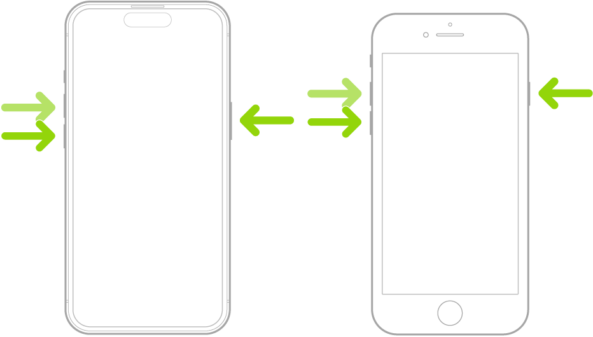
- iPhone 8 or Later: Quickly press and release the Volume Up button, then the Volume Down button. Press and hold the Side button until the Apple logo appears, then release it.
- iPhone 7 and 7 Plus: Press and hold both the Volume Down button and the Sleep/Wake button simultaneously until you see the Apple logo, then release both buttons.
- iPhone 6s and Earlier: Press and hold both the Home button and the Sleep/Wake button until you see the Apple logo, then release both buttons.
Reset Your iPad:
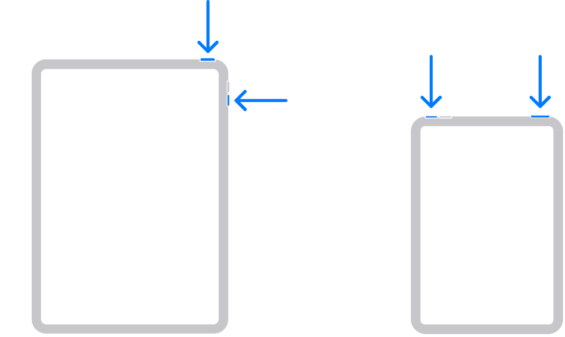
- iPad with Face ID: Press and hold both the Top button and the Volume Up or Down button until the power off slider appears. Drag the slider to turn off your iPad, then press and hold the Top button again until the Apple logo appears.
- iPad with Home Button: Press and hold both the Home button and the Top (or Side) button until you see the Apple logo.
Once your device restarts, try deleting the app again to see if the issue has been resolved.
Fix 6: Reset All Settings
If you’re still unable to delete apps, resetting all settings on your iPhone might help. This will revert your settings to their factory defaults, potentially fixing the issue.
Here’s how to reset all settings:
Open the Settings app then Go to General.
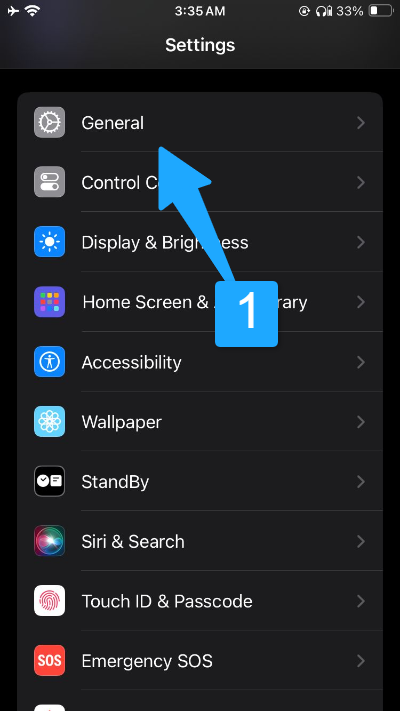
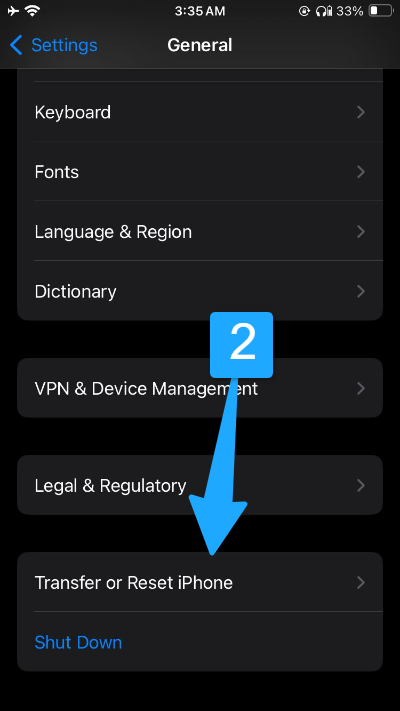
Scroll down and tap Transfer or Reset iPhone. Tap Reset and then select Reset All Settings.
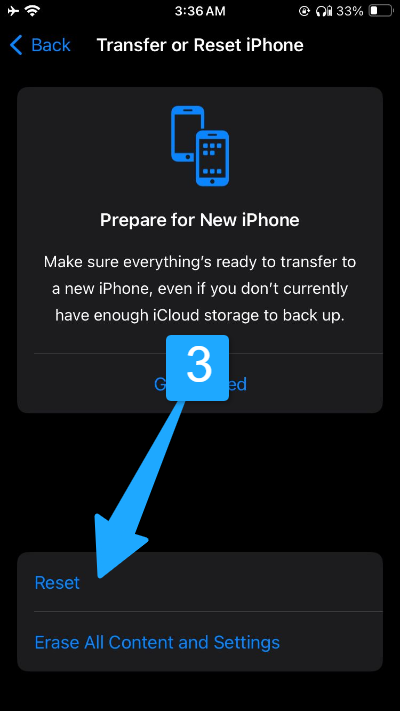
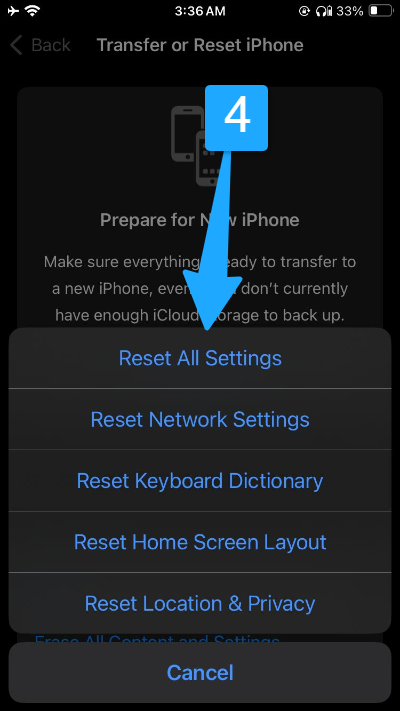
This action will reset all settings, including Wi-Fi passwords, Bluetooth connections, and wallpaper. It’s a bit of a hassle, but it’s a useful step to try before considering more complex solutions.
Reset all settings will not delete your data
Contact Apple Support
If you have checked for restrictions, MDM profiles, and third-party apps without finding the cause of your issue, reaching out to Apple Support is your next best step.
Their team can provide expert assistance and guide you through additional troubleshooting to resolve the problem.
With their help, you can ensure that any underlying issues are addressed and your app deletion concerns are resolved efficiently.
Final Thoughts
In most cases, the issue with deleting apps on your iPhone is likely due to Screen Time restrictions or third-party apps that interfere with app management.
However, other factors such as MDM profiles or device settings can also occasionally play a role.
If You have addressed these common causes and still can’t resolve the issue, contacting Apple Support is your best bet for further assistance.

Hi, I’m Michael Davis, the owner and writer of GadgetsFeed.com. This website is where I share my knowledge and passion for tech, laptops, and computers. I’m a software engineer by profession, and I enjoy testing and reviewing various gadgets and technologies. I started GadgetsFeed.com to help others find easy solutions for their laptop, computer, and tech problems.