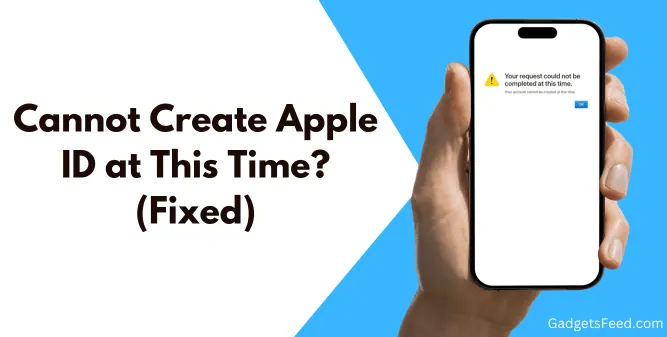When trying to create a new Apple ID, you might encounter an error message that says “Cannot Create Apple ID at This Time.” This issue can be frustrating, especially if you need to use Apple services like the App Store or iCloud.
Fortunately, there are several solutions to this problem that you can try on your own before contacting Apple support.
Understanding Apple ID Creation Issues is the first step towards resolving the “Cannot Create Apple ID at This Time” error.
So let’s get started!
Understanding Apple ID Creation Issues
Creating an Apple ID is a straightforward process, but sometimes users encounter issues that prevent them from creating an account.
This section will discuss some common error messages and possible causes of Apple ID creation problems.
Common Error Messages
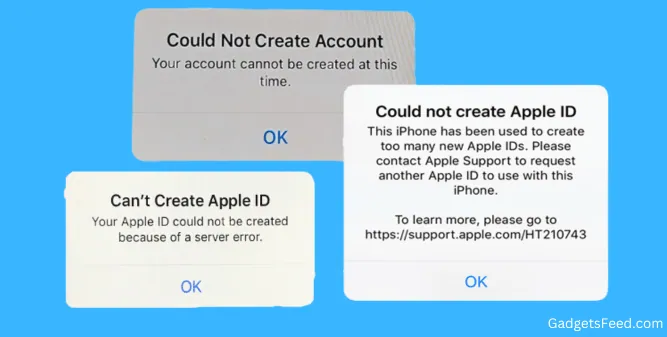
When attempting to create an Apple ID, you may receive various error messages. One common message is “Cannot Create Apple ID at This Time.”
This error message indicates that there is a problem with the account creation process, and the reasons can be various such as apple server issue, incorrect information or network problem.
Another error message that you may encounter is “Could Not Set Up iCloud.” This message appears when the you tries to set up iCloud but encounters an error.
The causes of this error can vary, but it is often related to issues with the your Apple ID.
Also sometime you will encounter this error message “This iPhone has been used to create too many new Apple IDs”.
The error message indicates that if you have created more than three Apple accounts on your device within a year, you won’t be able to create additional accounts.
However, there’s no need to worry there is a workaround in this article you can follow to create apple id if you phone have exceeded the number of Apple ID in a year.
This error message “You Apple ID could not be created because of a server error” mean Apple servers are down at the moment and try again later for account creation.
Solutions for Fixing Apple ID Creation Error
Solution 1) Create Apple ID Using iCloud
Many User have reported on Apple forums and reddit thread that they usually encounter apple id creation error on the appleid website and they had success when creating it through iCloud.
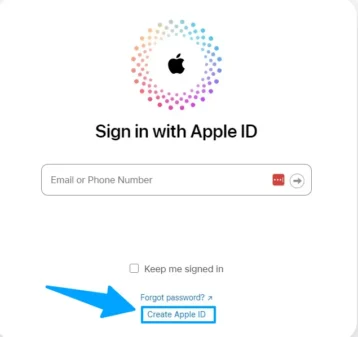
So To do this, navigate to icloud.com on the web, click on “Sign In,” and then “Create Apple ID” in the new window.
Fill in your personal information, and then click on the “Continue” button at the bottom. This should create your Apple ID.
If it didn’t work for you also try searching iCloud on Google or any browser and once you have the result click on Find Devices as shown in the image below:
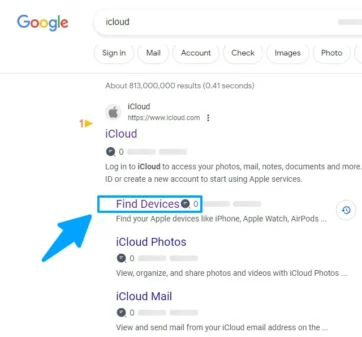
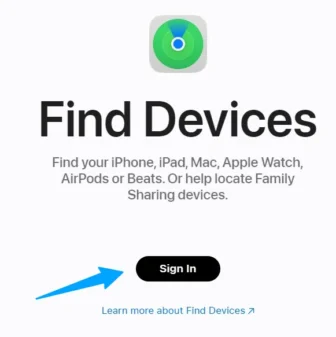
After that Click on Sign in and follow the on screen instruction for creating apple ID While I was researching I find out many users have success in creating apple id Using Find my device.
Solution 2) Create Apple ID on Mac
If you have MacBook you can use it to create your Apple ID and then use that ID on your iPhone.
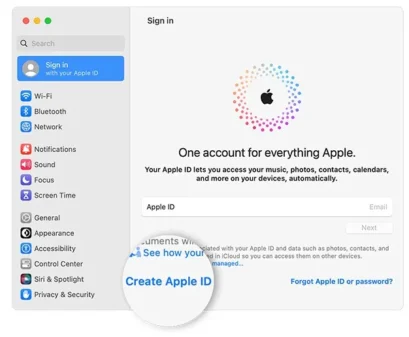
- Click the Apple icon at the top left, then choose “System Settings” or “System Preferences.”
- On the side menu, click “Sign in with your Apple ID” or just “Sign In.”
- Select “Create Apple ID” and fill in your details like email, password, and country.
- Enter your payment and billing info, then click “Continue.”
- Check your email for a verification message, and follow the instructions to start using your Apple ID.
Solution 3) Create Apple ID Using Apple Music on Android
If you are still facing issues, creating an Apple ID via the Apple Music app on Android is a handy alternative. Here’s how to do it:
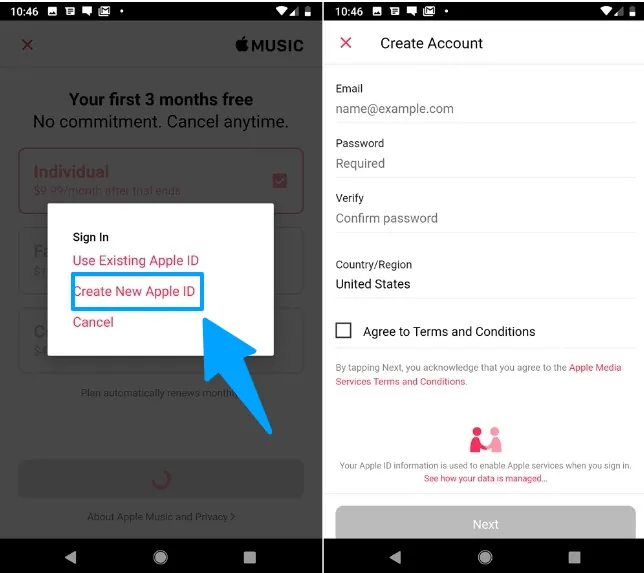
- Download the Apple Music app from the Google Play Store.
- Open the app and tap on ‘Create New Apple ID.’
- Follow the on-screen prompts to set up your new account.
Once you’ve successfully created your Apple ID, you can then sign in with it on your iPhone.
you will receive a verification code via email and text message. Enter this code when prompted, and voilà, you will be all set to enjoy your Apple services!
Solution 4) Use a Family Member iPhone/iPad or MacBook
This solution is useful when your apple device have cross its 3 account limit in a year and you are unable to make new apple if.
If a family member has an iPhone, iPad, or MacBook, you can request them to create an Apple ID for you using their device.
Provide them with your phone number and email address for the setup. After the account is created, you’ll be able to sign in to the App Store with your new Apple ID.
Solution 5) Use Work Email to Make Apple ID
It seems that some users have found a workaround for creating an Apple ID they are using their work emails instead of Gmail.
It’s an interesting trend, isn’t it? Maybe there’s a bit of a rivalry between Google and Apple. Just kidding! But seriously, it’s quite a common experience that’s been shared.
So, if you happen to have a work email, you are all set to create your own Apple ID. Just head over to the Apple ID website, hit the ‘Create Your Apple ID’ button, pop in your work email, and follow the onscreen instruction and that’s it you will be able to create an apple ID.
Solution 6) Use School Email (EDU Email) or Outlook Email Address
Similarly if you are a student you can use your school email address or an Outlook email address, you can use it to create an Apple ID.
Go to the Apple ID website, and then click on “Create Your Apple ID.” Enter your Edu or Outlook email address, and then follow the on-screen instructions to create your account.
Solution 7) Create an Apple ID in iTunes on Windows
You can also try to create apple Id On iTunes in windows as for some User this method is working.
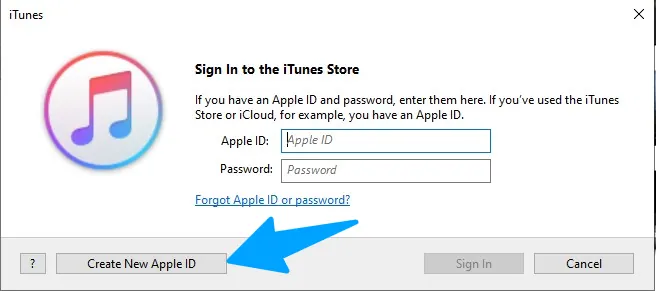
- Get started by opening the iTunes app on your Windows computer.
- Access your account by selecting “Account” from the top menu, then choose “Sign In”. When the window appears, click on “Create New Apple ID”.
- Set up your ID by typing in your email, creating a password, and specifying your country or region.
- Enter your payment details by filling in your payment method and billing information, then simply press the “Continue” button.
- Finalize your account by verifying your email address. Check your inbox for the verification email and follow the instructions within.
Solution 8) Reset Network Settings or Complete Apple Reset
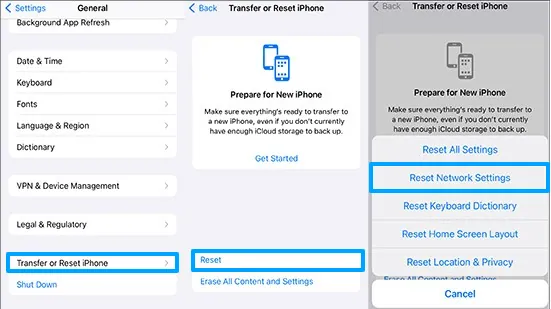
If none of the above solutions work, you can try resetting your network settings. Go to Settings → General → Transfer or Reset iPhone → Reset → Reset Network Settings.
This will reset your Wi-Fi networks and passwords, cellular settings, and VPN and APN settings. After resetting your network settings, try creating your Apple ID again.
By following these advanced solutions, you should be able to fix the “Cannot Create Apple ID at This Time” error and create your Apple ID successfully.
Solution 9) Erase All Contents and Settings
If the previous troubleshooting steps fail to resolve the Apple ID creation issue, a factory reset may be necessary.
This option erases all data and settings on your iPhone, effectively eliminating any underlying system glitches that could be causing the problem.
However, it’s Important to back up your device before proceeding. Here’s how to do both:
1. Back Up Your iPhone:
- Go to Settings > [your name] > iCloud.
- Select iCloud Backup and tap Back Up Now to initiate a data backup to iCloud.
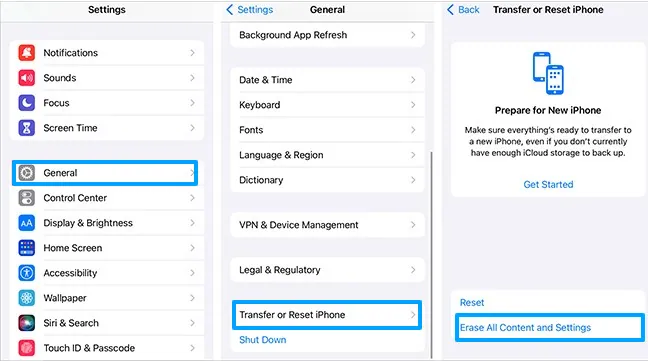
2. Factory Reset Your iPhone:
- Open Settings and navigate to General.
- Select Transfer or Reset iPhone.
- Locate the Erase All Contents and Settings option and enter your passcode when prompted.
Contact Apple Support To Fix The Apple ID Creation Error
If you have tried every solution out there and still see the message “Cannot Create Apple ID at This Time,” it’s time to reach out for some expert assistance. Apple Support is your go-to resource when all else fails, and they’re just a click or call away.
How to Get in Touch You can contact Apple Support through various channels:
- Online: Visit the Apple Support website and navigate to the ‘Apple ID’ section. Here, you can chat live with a support agent or schedule a call back at your convenience.
- Phone: Dial the Apple Support hotline specific to your country. you will find the numbers listed here
- In-Person: Schedule an appointment at your nearest Apple Store or authorized service provider for face-to-face assistance.
Prepare for Your Support Session To make the most of your time with Apple Support, have the following ready:
- Your device: Have the device you’re using to create the Apple ID on hand.
- Error details: Note down any error messages or codes you’ve encountered.
- Previous attempts: Be prepared to discuss what solutions you’ve already tried.
With the right help, you will be able to fix Apple ID creation error.
Conclusion
I understand how frustrating it can be to encounter difficulties when trying to create an Apple ID on your device. For older Apple devices, a common issue is exceeding the limit of three Apple IDs per year.
Also there could be several other reasons, such as Apple’s servers being down or an error on your part by not entering the correct information during the setup process.
Sometimes, you may need to use other Apple applications, like iCloud or Apple Music, on an Android device to successfully create a new Apple ID.
If none of these solutions work and online assistance from Apple doesn’t resolve your problem, consider visiting the nearest Apple Store. The staff there can help you create an Apple ID and will also explain the cause of the issue.
Please let me know in the comments if you manage to resolve the issue, and mention which method solved your problem so others can benefit from it as well.

Hi, I’m Michael Davis, the owner and writer of GadgetsFeed.com. This website is where I share my knowledge and passion for tech, laptops, and computers. I’m a software engineer by profession, and I enjoy testing and reviewing various gadgets and technologies. I started GadgetsFeed.com to help others find easy solutions for their laptop, computer, and tech problems.