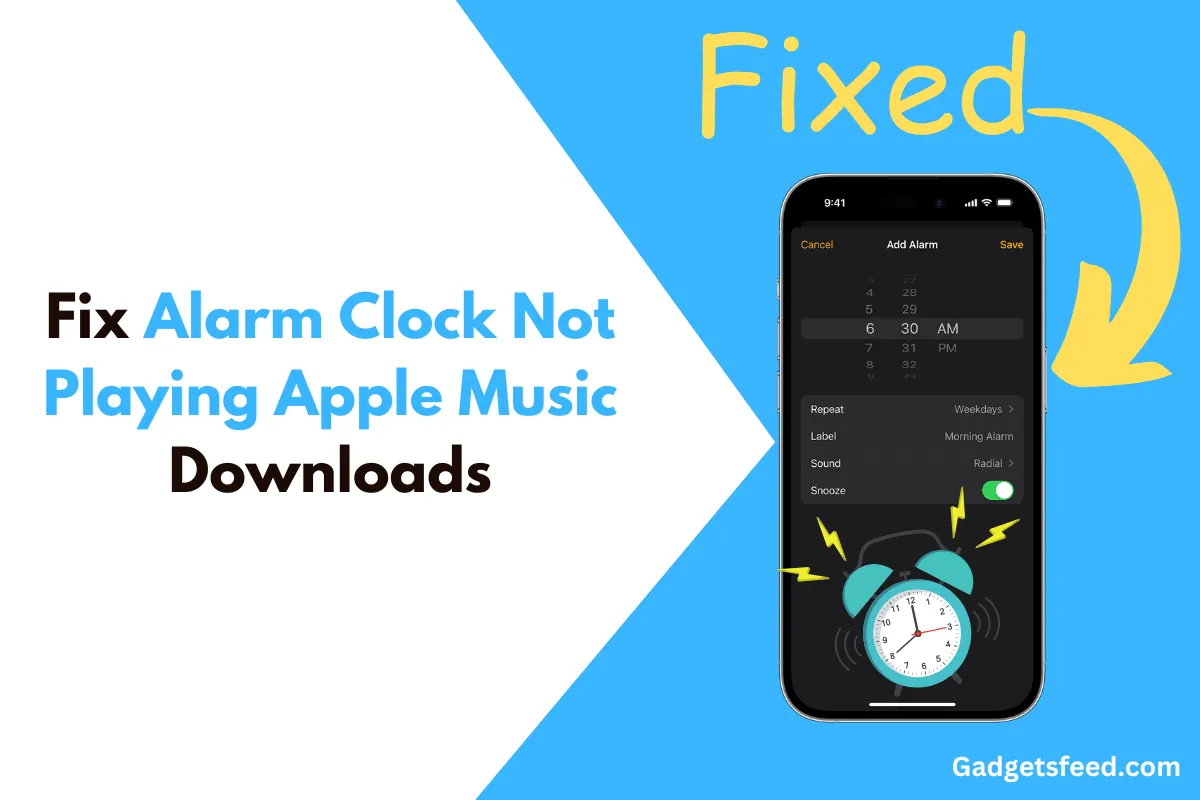It’s inconvenient when your iPhone alarm won’t play selected songs—many users, including myself, have missed important events because of this issue.
An alarm is not just a wake-up call; it’s a crucial reminder for daily routines. Setting a favorite song as your alarm sound can make starting your day much more pleasant.
However, users have reported that their iPhone alarm doesn’t play their chosen Apple Music downloads, which can be frustrating.
In this article, we will explore why this happens and provide effective solutions to fix it quickly.
Why Does iPhone Alarm not Play Songs?
The iPhone alarm doesn’t support all song formats. You can only set certain formats as your alarm sound. Since the release of iOS 16, Apple Music has improved its music quality, which might be causing the issue.
If you download a song in Dolby Atmos or Lossless Audio mode, you might not be able to use it as your alarm sound. Also, if you remove the song from your Apple Music library or delete it from your device, the alarm won’t play the song.
Some system issues on your iPhone can also affect this feature. Follow the solutions below to fix these problems.
Solution: Turn off Dolby Atmos & Lossless Audio
Many users encounter the problem of their iPhone alarm not playing a song because the iPhone alarm doesn’t support songs with Dolby Atmos and Lossless Audio.
While turning off Dolby Atmos and Lossless Audio on your iPhone affects music quality, it’s an effective way to fix this issue.
This solution has received a lot of positive feedback from users with the same problem. Follow the steps below to turn off both settings and add a song to your alarm again.
1) Navigate to the Apple Music app on your Home Screen.
2) Tap on Library at the bottom, then find Downloaded to see your downloaded music.
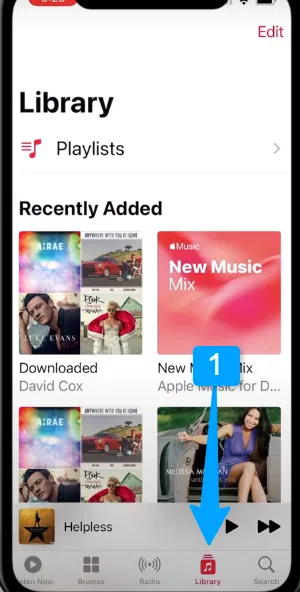
3) Tap on the song you want to delete, tap the 3 dot icon at the top right, then tap Delete from Library in the pop-up.
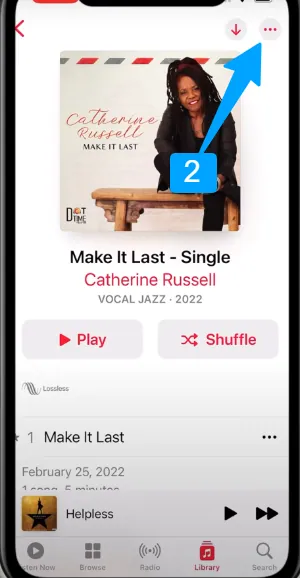
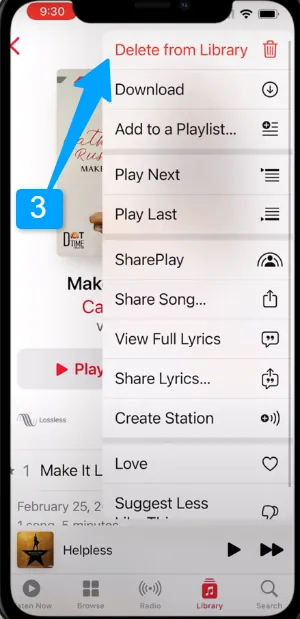
4) Go to Settings and navigate to Music, find Dolby Atmos, and turn it off.
5) Go back to Audio Quality and switch Lossless Audio off.
6) Return to the previous menu and find Download in Dolby Atmos, then turn it off.
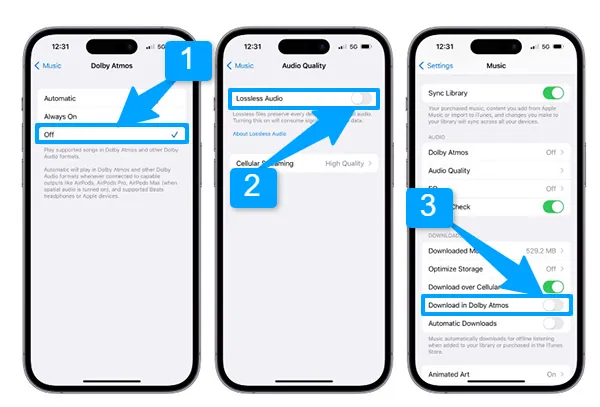
Download the song again and add it to your alarm. If you don’t know how to set a song for your alarm on your iPhone, check out the steps Below:
Once you have changed the Apple Music settings, download your desired song from Apple Music again.
Then, go to the Clock app and tap the + icon to create a new alarm. Tap on Sound, then find and select Pick a Song to add your desired song to your alarm.
And That’s it doing so will fix your issue of alarm not playing apple music songs.
Check For iPhone Update
It’s advisable to update your software to potentially resolve iPhone issues you may be experiencing. To check for software updates, follow these steps:
- Open the Settings app on your iPhone.
- Scroll down and tap on General.
- Tap on Software Update.
- If an update is available, tap Update Now.
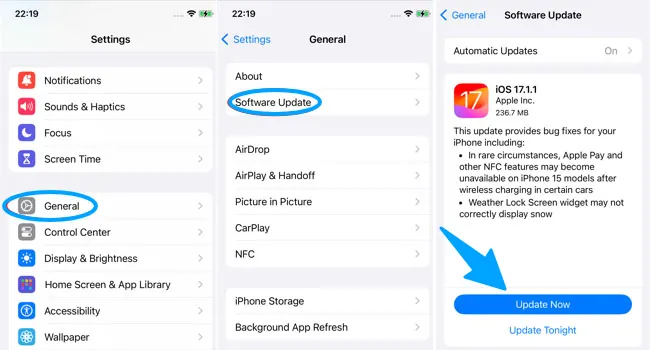
Final Say
It’s common to experience different issues on your iPhone as Apple constantly updates its software. Sometimes, fixing one thing can affect other functionalities.
I hope your issue of the alarm not playing Apple Music is resolved after reading this article. If you are still experiencing problems, please let me know in the comments, so I can suggest a solution for your specific issue.

Hi, I’m Michael Davis, the owner and writer of GadgetsFeed.com. This website is where I share my knowledge and passion for tech, laptops, and computers. I’m a software engineer by profession, and I enjoy testing and reviewing various gadgets and technologies. I started GadgetsFeed.com to help others find easy solutions for their laptop, computer, and tech problems.