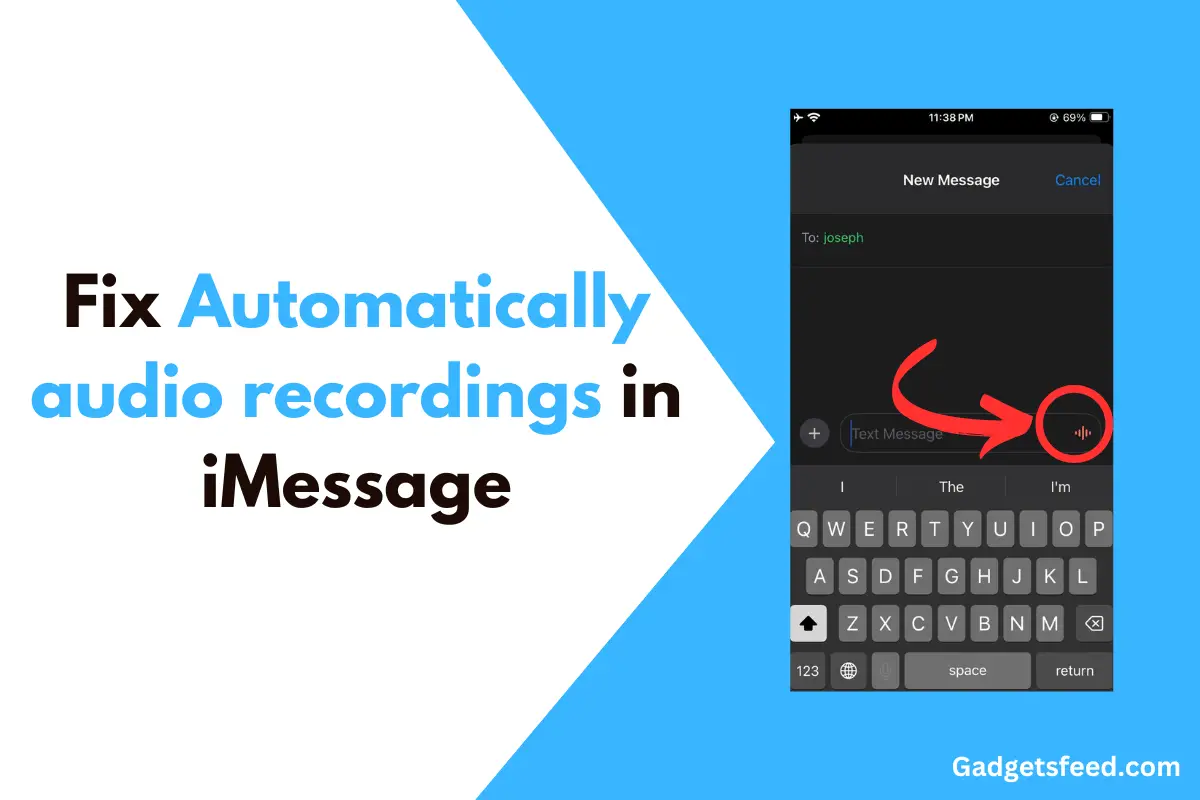If you are typing a text in iMessage and suddenly start recording your voice by mistake by clicking the red Sound wave Icon on the left side of message prompt, it can be really annoying.
This problem has been around since iOS 16 and is still there in iOS 17. It’s not fun when you accidentally send these recordings.
Don’t worry, though. This guide will help you fix this. I have looked at what other people have said in online chats and found easy ways to stop this from happening.
I will show you how to change your iPhone’s settings to stop these accidental recordings. So, let’s get started and make your iMessage chats easy and worry free.
Causes of why the Audio Recording Automatically Trigger
Before going into the solutions, it’s important to note that Apple currently does not offer an option to completely remove the microphone icon from the iMessage prompt.
If this is a feature you’d like to see changed, you can provide feedback to Apple through the Feedback iPhone . If enough users voice their concerns, Apple might consider adding an option to disable the microphone next to the iMessage prompt.
However, there’s no need to worry. The workaround I’m about to share should address your concerns.
I understand that some users do not want the recording to start automatically when the phone is raised accidentally, while others prefer to replace the red sound wave icon with the original microphone icon.
The latter was more user-friendly, displaying a “Hold to record” message, thereby reducing the likelihood of accidentally sending a voice note.
Let’s begin by addressing the issue for those who prefer the microphone icon over the sound wave icon.
Replace Red Sound wave Icon with Microphone Icon
To adjust these settings, you’ll need to navigate to your iPhone’s Settings, then select General followed by Keyboard. Scroll down until you find the option to Enable Dictation.
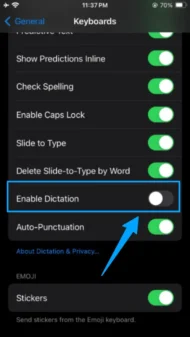
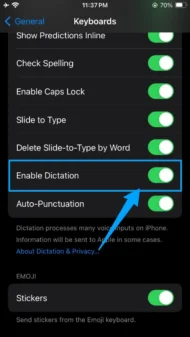
Once you’ve enabled dictation, return to your iMessage, and you should see the microphone icon has replaced the red sound wave icon.
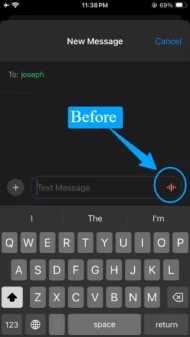
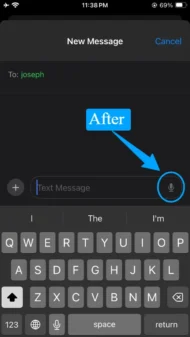
The microphone icon requires a sustained hold to start recording a voice note, which helps prevent accidental voice messages, unlike the red sound wave icon.
However, this change alone won’t fully address the issue. You should also disable the Raise to Listen feature to further reduce the risk of unintentionally sending voice notes.
This can be done by going back to the Settings, choosing Messages, and turning off the Raise to Listen option.
Change Raise to Listen Option to Fix Accidently Sending Voice Recording
While the “Raise to Listen” feature is useful for many, it can be problematic for some, as it may activate the microphone and start recording when you lift your iPhone to shoulder height while using iMessage.
This could accidently send a recording to your family or colleagues.
Disabling the “Raise to Listen” option will prevent the microphone from being triggered without your intention.
To do this, go to Settings, then scroll down until you find Messages. Continue scrolling down within the Messages settings, and you will come across the “Raise to Listen” option.
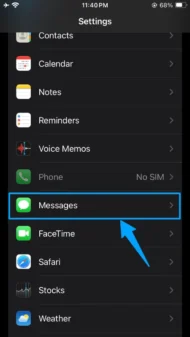
Turn it off as shown in the Image below.
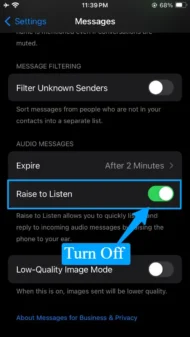
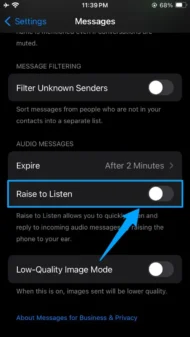
Conclusion
By following the solution outlined in the article, you should be able to address the issue of accidentally sending voice notes.
I also understand the frustration with the red sound wave icon; it’s quite easy to send voice notes unintentionally to friends and family, which can be embarrassing.
Thankfully, there’s a way to switch it back to the microphone icon, which I’ve found to be a better alternative.
We can hope that Apple will eventually provide an option to completely disable the microphone icon from the keyboard.
Until then, the workaround provided is the best solution we have.

Hi, I’m Michael Davis, the owner and writer of GadgetsFeed.com. This website is where I share my knowledge and passion for tech, laptops, and computers. I’m a software engineer by profession, and I enjoy testing and reviewing various gadgets and technologies. I started GadgetsFeed.com to help others find easy solutions for their laptop, computer, and tech problems.