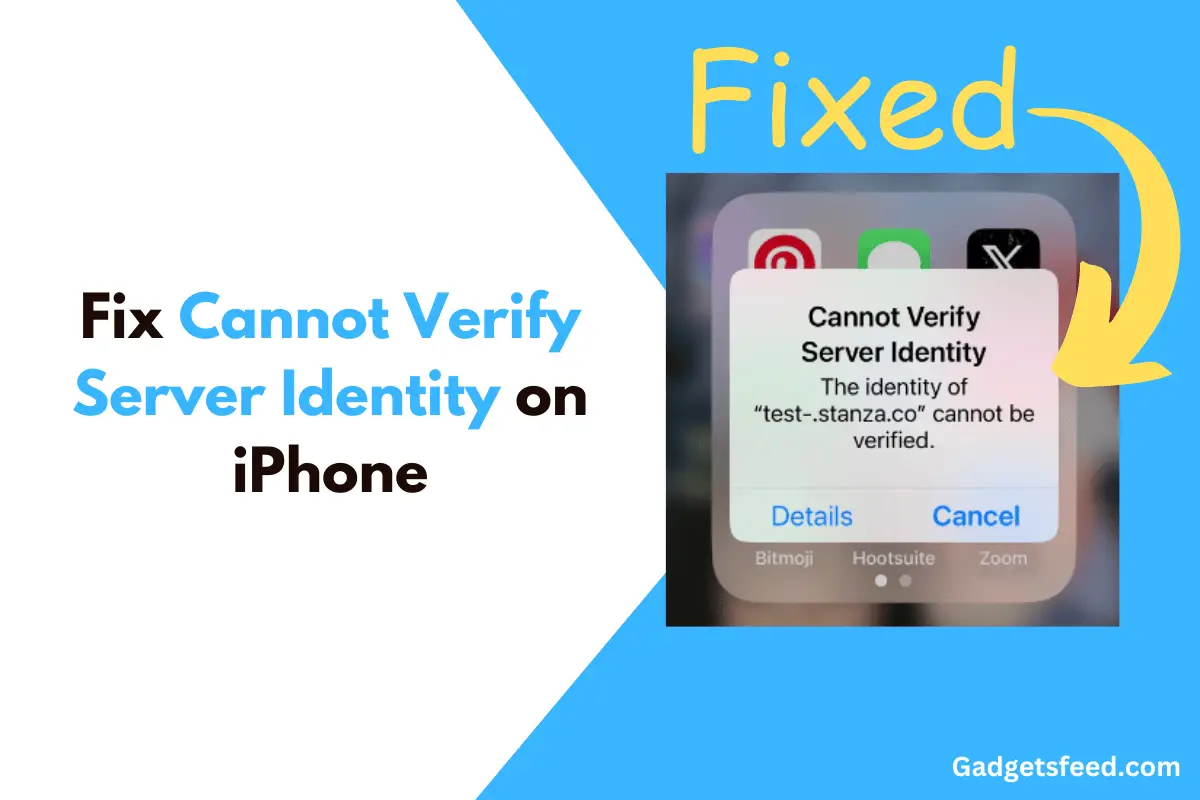I know it’s frustrating to encounter the ‘Cannot Verify Server Identity’ error on your iPhone. It’s a common issue, especially with sites like test-.stanza.co and data.nba.net.
However, there’s no need to worry—this isn’t a sign that your iPhone is hacked or has any serious issues. It’s typically related to a subscription calendar problem.
In this guide, I will show you how to fix this error. But before we go into the solutions, let’s first understand what causes the ‘Cannot Verify Server Identity’ error message.
Why “Cannot Verify Server Identity” Error Message Keep Appearing?
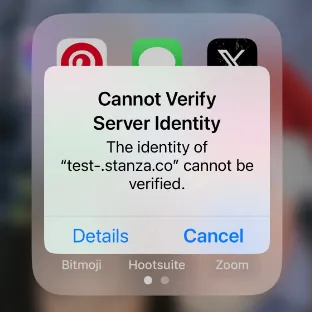
Your iPhone will show a ‘Cannot Verify Server Identity’ error if it’s interacting with untrusted servers, like sites with expired, inconsistent, or misleading SSL certificates.
However, this doesn’t necessarily mean there’s a cyberattack. Other common causes include outdated calendar subscriptions, faulty email settings, incorrect time settings, and network bugs that can prevent your device from forming secure connections.
Solution For Cannot Verify Server Identity on iPhone
Solution 1)
First, open the Calendar app on your iPhone. Here, you’ll see a list of all the calendars you have subscribed to, as shown in the screenshot below.
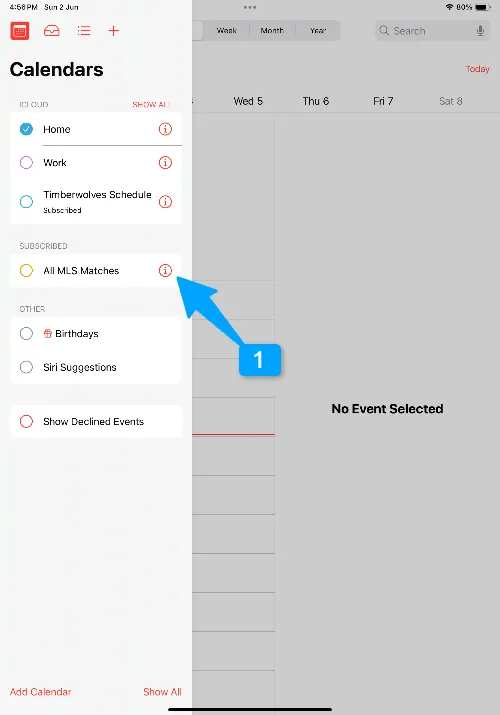
Next, check the details of each calendar for the error message. For example, if you’re getting an error for “test-.stanza.co,” delete that particular calendar. Similarly, if the error is for “data.nba.net,” delete that calendar, as shown in the screenshot.
To check the calendar link, Tap on the circular ‘i’ icon next to the subscribed calendar. This will open a popup where you can click on ‘Subscription Details.’
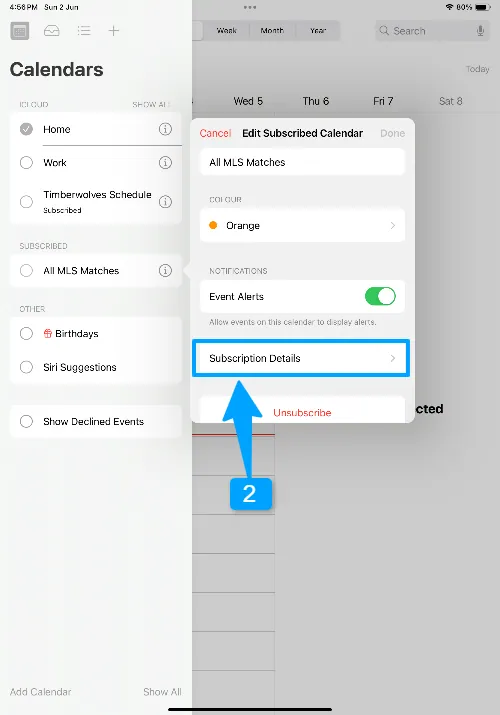
Here, you will see the link for which you have subscribed. If the link is “data.nba.net” or “test-.stanza.co,” go back and unsubscribe from that calendar. That’s it!
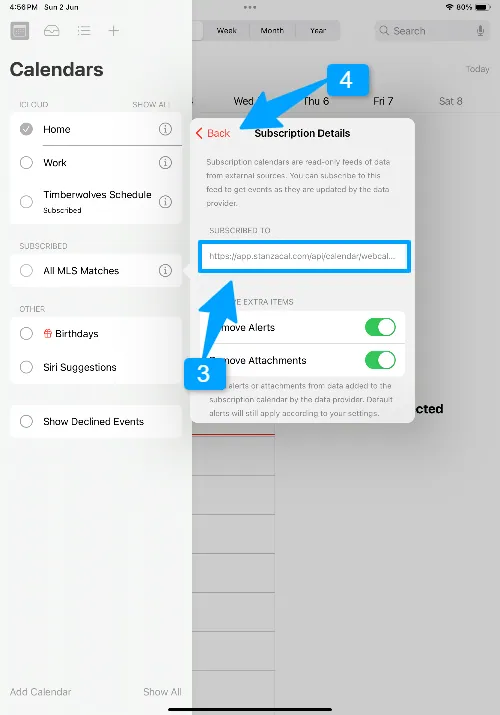
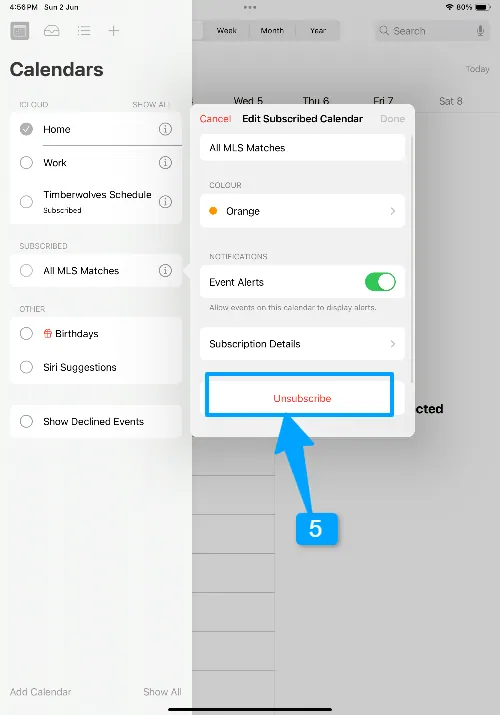
Now, you should no longer receive any unwanted popups for test-.stanza.co or data.nba.net.
Solution 2)
If the first solution didn’t work, try this:
Go to Settings > Calendar> Accounts (for IOS 13 user tap Passwords & Accounts > Accounts instead.), then select Subscribed Calendars. This will show you all the calendars you’re subscribed to.
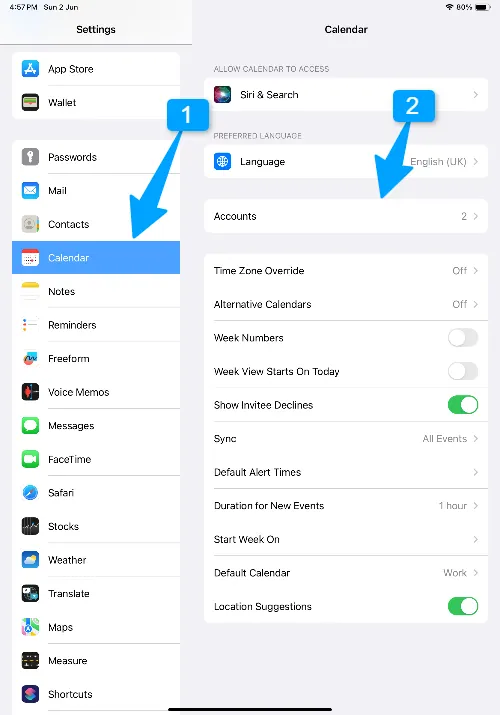
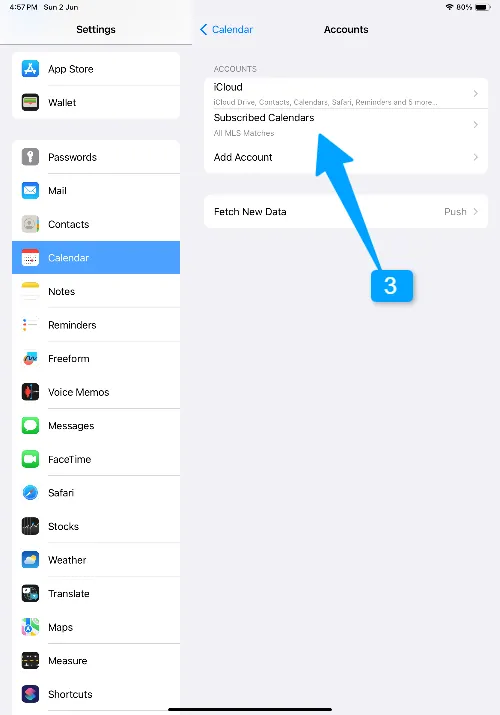
Click on each one and check the subscription link. If the link is “stanza,” “data.nba.net,” or any other link causing a popup error, delete that calendar. This should resolve your issue.
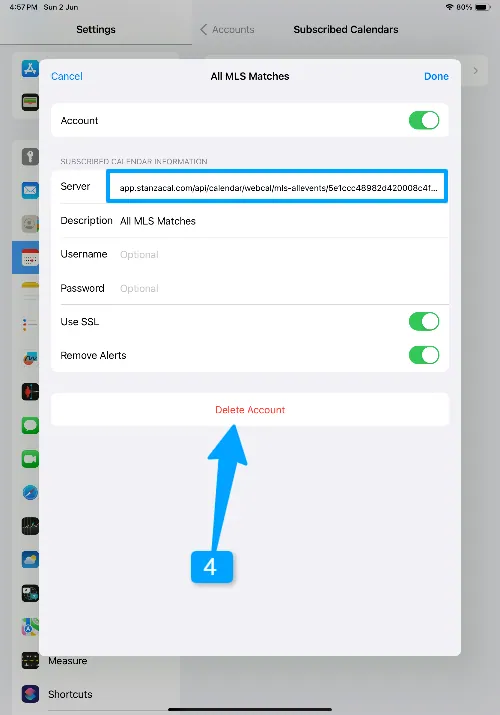
Additional Troubleshooting Steps
Check Date and Time settings
Check the date and time settings on your iPhone. Make sure they are correct, as many users have reported that incorrect date and time settings can cause this issue.
Remove Then Add Your Google Account
Another troubleshooting step is to remove and then re-add your Google account. This can often fix the verification error with the server.
To do this, go to Settings > Calendar > Accounts. Remove your Google account, then add it again and see if this resolves the issue.
Force Restart iPhone
Also if you do changes its recommended to force restart your iPhone as sometimes a simple restart is needed to fix minor issues.
- Press and quickly release the volume up button.
- Press and quickly release the volume down button.
- Press and hold the side button.
- When the Apple logo appears, release the side button.
Conclusion
I hope the solutions provided in this guide help you resolve the issue. If you’re still having trouble, let me know in the comments or contact me via the contact form, and I’ll be happy to assist you.

Hi, I’m Michael Davis, the owner and writer of GadgetsFeed.com. This website is where I share my knowledge and passion for tech, laptops, and computers. I’m a software engineer by profession, and I enjoy testing and reviewing various gadgets and technologies. I started GadgetsFeed.com to help others find easy solutions for their laptop, computer, and tech problems.