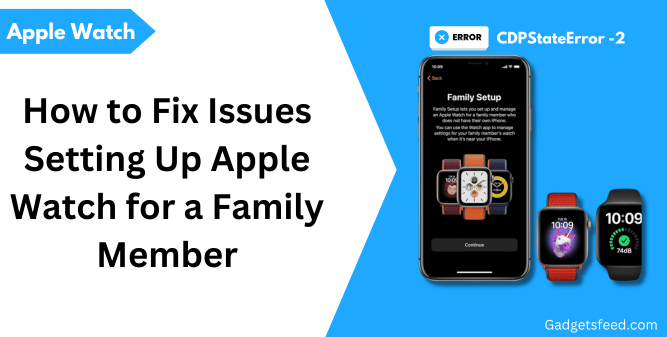If you cannot set up an Apple Watch for a family member and keep getting errors like CDPStateError -2 or “Could Not Sign In, unexpected error with certificate“, I know it’s frustrating. But if there’s no hardware issue, it’s most likely a software problem.
I have listed all the possible errors and their solutions so you can try fixing them.
So, let’s get into the step-by-step solutions to resolve the issue.
Note: Make sure you’re connected directly to your Wi-Fi router, not through an access point, extender, or repeater.
1) Solution For Certificate Error :
The first thing you need to do is update the Apple Watch to the latest WatchOS.
This will usually fix the certificate issue, as these errors often appear on watches running an older version of WatchOS.
To start, connect the Apple Watch as your personal watch, not under Family Sharing.
Once it’s connected, open the Watch app on your iPhone, go to the ‘My Watch’ tab, and tap ‘General.’
If there’s an update available, you will see a red dot notification. Accept the terms and conditions, then proceed with the update.
After the update, reset the watch to factory settings by going to Watch Settings > General and scrolling down to the ‘Reset’ option.
That’s it! The certificate error should now be resolved.
Now, let’s move on to the CDPState Error, which is the main issue preventing you from setting up the Apple Watch for a family member.
2) Solution For CDPErrorState error (Can’t Set Up Apple Watch for Family Member
First, make sure your iPhone is updated to the latest iOS version, as I have already covered updating the watch.
To check if your iPhone is updated to the latest version, go to Settings > General > Software Update. If an update is available, you will see it listed there
Now As the family organizer, you need to create an Apple ID for your family member’s son or daughter for the watch. if you know the steps you can skip this part:
Here are the steps for creating a child account on Family Sharing:
Step 1) Open Settings and Access Family Sharing: Tap the gear icon to open the Settings app on your iPhone or iOS device.Tap on your name or Apple ID at the top of the Settings menu. Then, select “Family Sharing.”
Step 2) Create a Child Account: Tap on “Create a Child Account” under the options available.
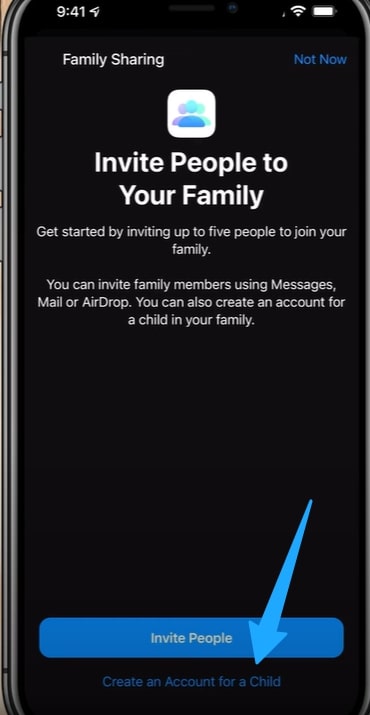
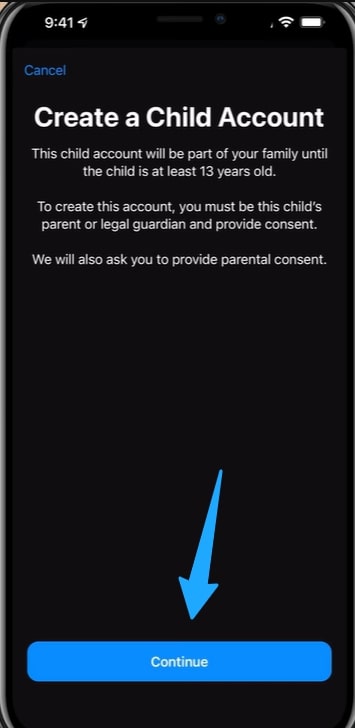
Step 3) Provide Parental Consent: you will be prompted to provide parental consent and confirm a payment method. Enter your payment details if necessary, as Apple requires a payment method on file.
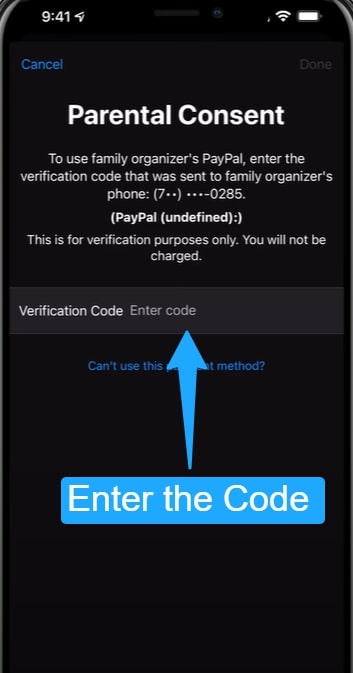
Step 4) Enter Child’s Information: Input your child’s first and last name, and birth date, and create a new iCloud email address for the child.
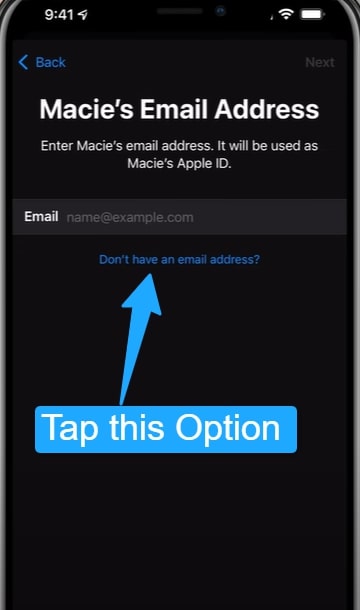
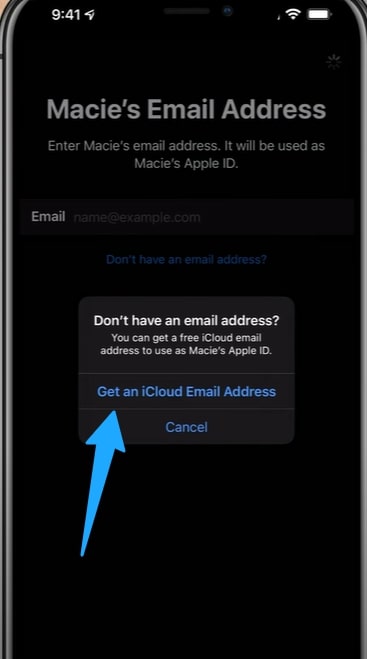
Step 5) Set a Password: Create a password for the child’s Apple ID.
Step 6) Provide a Phone Number: Enter a phone number that will be linked to the account. This number will receive notifications related to the child’s Apple ID.
Step 7) Review and Agree: Complete the setup by reviewing the information and agreeing to the terms. Your child’s account will now be added to Family Sharing.
Once the account is set up, go to iCloud.com and sign in with your newly created family member account details.
You will be prompted to accept the ‘iCloud Privacy and Contract Terms.’ After that, restart both your iPhone and the watch.
Then, pair the watch using Family Sharing, and it should work.
If it doesn’t work, try logging into iCloud from another Apple device, such as a MacBook or another iPhone, using your child’s credentials and accept the terms and conditions.
New Apple IDs that haven’t been signed into other devices may not be recognized for standalone pairing on the watch.
It’s recommended to sign in on an existing device with the new family member’s account first, and then proceed with the standalone pairing of the watch.
Note: If you’re still having trouble pairing, try using manual pairing instead of QR code or particle cloud pairing.
Still Can’t Can’t Set Up Apple Watch for Family Member
If you are still facing issues, check the settings and configurations of the child’s Apple ID if it was created earlier.
Make sure that during the setup of the child Apple ID, you choose not to automatically share the location with other family members which you can later change once the watch is pair with it.
Also, check the family member’s iCloud account under Find My to see if the watch is listed there.
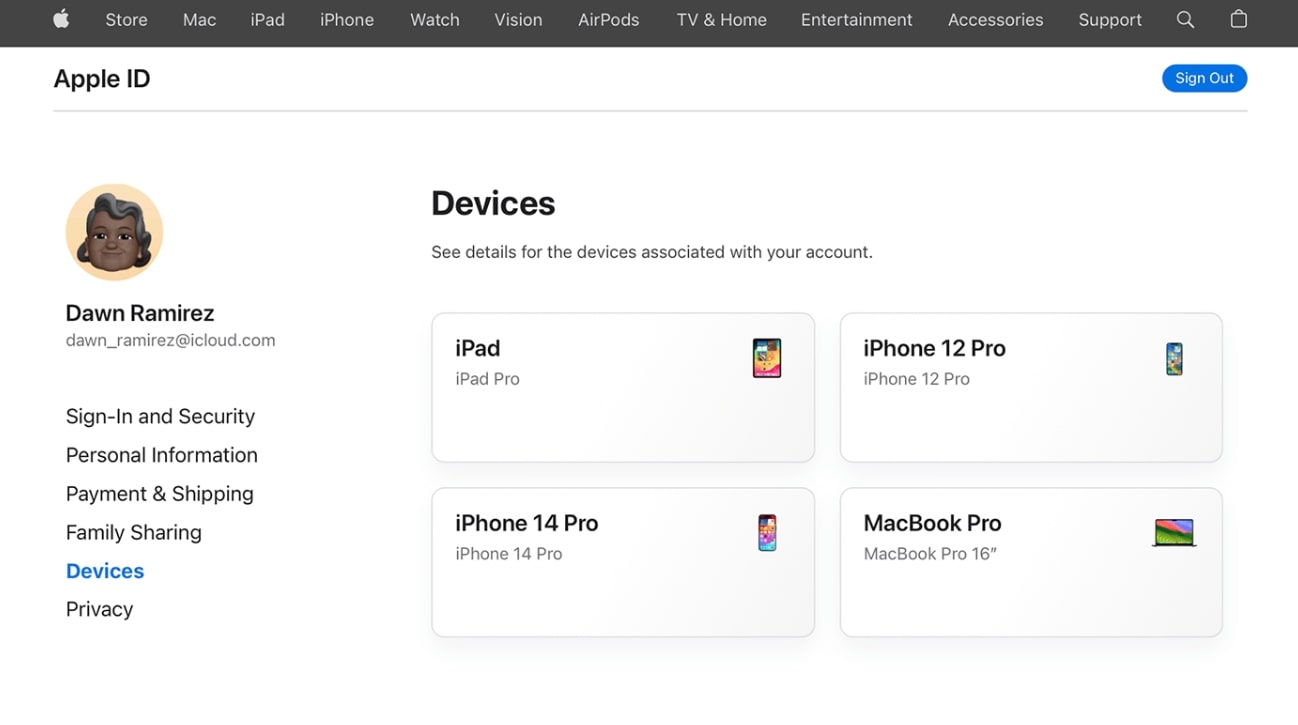
If it is, remove it from the list, reset the watch, and then pair it again by following the solutions provided in the article.
Contact Apple Support
If you have tried all the methods and still can’t set up Family Sharing, contact Apple Support or visit the Apple Genius Bar.
There might be a deeper issue that needs professional help.
Wrapping up
I hope the solutions provided in the article are helpful for setting up the Apple Watch for a family member.
If you’re still having issues, I recommend contacting Apple Support—they’re there to help.
Good luck, and I hope you can set up the Apple Watch for a family member without any issues.

Hi, I’m Michael Davis, the owner and writer of GadgetsFeed.com. This website is where I share my knowledge and passion for tech, laptops, and computers. I’m a software engineer by profession, and I enjoy testing and reviewing various gadgets and technologies. I started GadgetsFeed.com to help others find easy solutions for their laptop, computer, and tech problems.