If you are looking for a way to turn on your laptop without a power button then in this article I will show you six easy ways you can use to turn on your laptop without a need of power button these methods are completely safe to use and will not affect the hardware of your laptop so let gets started!
6 Ways to Turn On Laptop Without A Power Button
To turn on a laptop without the power button, try using an external keyboard for Windows or enabling Wake-on-LAN. For Mac, enter clamshell mode and use an external keyboard to wake it up. Some laptops can also be turned on by removing and reinserting the battery or connecting them to a power source via a USB cable.
Before I show you the solution to the problem, I want to clarify something for you. There could be many other reasons why your laptop is not turning on after several attempts.
Therefore, if the laptop still does not turn on after using the method below, you need to check other laptop hardware components and see if they are defective.
These methods are completely safe to use if you follow them step by step on your laptop, and they will not damage the system hardware.
Last update on 2024-03-24 / Affiliate links / Images from Amazon Product Advertising API
1) Bypass Power Button Using Motherboard

This method will work on every laptop; even if the power button is wholly broken, you can still turn on your laptop with this method.
So how to do it let’s go into its step-by-step way.
1) Unplug the charging cable from your laptop
2) Open the laptop case and locate the power button location
3) Remove the button.
4) There will be 3 to 6 pins under the button.
5) Connect pins with wire, or you can use any conductor like a screwdriver.
6) The laptop will turn on when you connect the pins to the conductor.
7) And that’s it, you are done.
Note: If your laptop battery is dead and you want to turn on the laptop with AC(Alternate Current) from the adaptor, use this method with caution, and I will recommend using a screwdriver to connect the pins for turning on the laptop.
2) Use Keyboard Shortcut for Power Button
Most laptops or computers have this option enabled in their setting by default, but if your system doesn’t have this option, you can enable it from BIOS ( Basic Input/Output System).
Enable this option before you run into a power button issue, So you have a backup button from which you can turn on your system.
This method is just like a preventive measure for a problem that can happen at any time. To keep yourself from the frustration of turning ON the laptop from other means ( By motherboard). You should enable this option in advance.
Step 1:
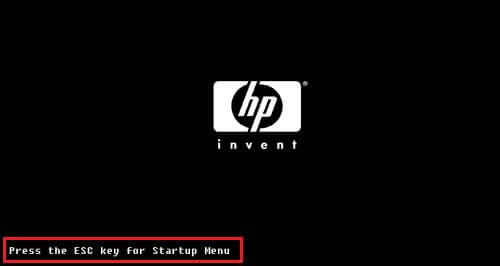
Access the BIOS setting interface. When you first start your computer, the system BIOS can be accessed by pressing a special key. The special key is different for every manufacturer, but most often, it is “DEL,” “F2,” or “F10.”
You will also see a message when the laptop is booting to Enter which key to get into the BIOS settings, or you can also see the manual of the system in case you don’t know what to do to get into the BIOS.
Step 2 :
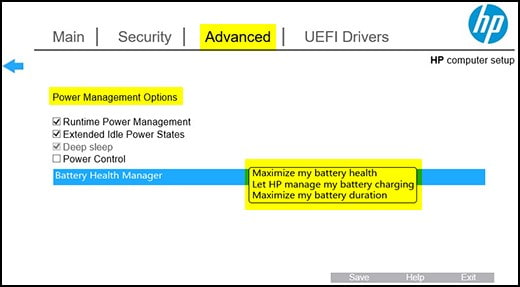
Locate the appropriate settings. The setting will probably be under the advanced tab in BIOS and named “Power Management.” After clicking on the power management menu, you will see the option “Power On By keyboard” or something similar.
Make the changes and set the key for yourself, from which you can later turn on your laptop. Save, and exit.
Step 3:
The last step is to check whether it is correctly configured. Shut down your system and press the key you set in the BIOS for turning on your laptop. It should power On your computer just like you pressed the power button.
3) Use a Wall Socket or an Extension Cord

If you are using a laptop of a brand like HP, Dell, Toshiba, ASUS, Acer or Lenovo, then this option will be easy for you to use and It will work like a charm.
This method is also for those folks who don’t want to short-circuit their laptop by turning it on without a power button.
Step by step
- Find the cable that connects the power button to the Motherboard
- Disconnect and leave the cable unplugged
- Remove the battery
- Plug the laptop into the socket it will power ON
- Place the battery into the laptop then if you want to disconnect the power socket it should be fine
Note: On some laptops, you might have to enter your BIOS to set your laptop to turn on when connected with AC.
4) Use the CMOS Battery

The clock battery in a laptop can be used to power up your laptop in case the power button is not working and you have urgent work to finish.
For this method, you have to follow the steps below to get your laptop started.
- Disconnect the battery cable (not the charging cable) from the motherboard
- Disconnect the clock battery from the motherboard
Doing so your laptop will not have any power left and any source of power will boot it up. Then reattach the battery and the battery can’t remember if the order matters the moment you connect the laptop to the charger it will power on.
5) Use the Lid to Trigger the BIOS Setting

Suppose you want to set your laptop to turn ON with the Lid without using the power button. This option will enable you to turn ON and off your laptop by Lid.
Usually, the laptop goes to sleep when the Lid is closed, but you can adjust it to turn off and ON.
Step by Step
- Go to the BIOS settings by using the F2 key or Del key after starting your laptop
- Under the advance, tab go to power management
- In power management look for the option “power on while open lid”
- Adjust the setting to turn ON/OFF a laptop with an open lid.
6) Enable Wake-on LAN for Windows

Just like turning On a laptop from the keyboard requires prior enabling on the BIOS. The wake on LAN also requires you to allow the option before you encounter the button issue.
Step by step way how to enable wake on LAN option in BIOS
- Turn ON your computer or laptop, and press the F2 or Del key to enter BIOS Settings
If your system is ON, you can still access the setting and follow the below steps.
- Go to the setting option in the start menu
- Select the option for update and security
- Select the option recovery option in the left column
- You will be presented with two options Restart Now and advance setup
- A new window will be open. Choose to troubleshoot.
- Select the advanced option
- Go to power management or ACPI management and press Enter.
- Check the setting for Power or LAN or wake on LAN
- Use the “+” and “-” keys to enable this option and select a preferred key for turning ON your laptop or computer.
- Save and exit using the F10 key.
After doing all the steps above, now you have to configure the network card to ensure it can power up your system
Configuration Of The Network Card
- Go to the start menu and type device manager in the search box
- A menu will be opened; look out for the Network Adaptor option there
- Right Click on it and select the properties
- Go to power management
- check the box “Allow this device to wake the computer.“
- Go to the start menu and type device manager in the search box
- A menu will be opened to look for the network
Testing If The Wake-On LAN Works
- Shut down the Windows system
- Once the system is off plugged in the LAN to power it ON
Note: The wake on LAN option and the ability to configure the network depends on the motherboard settings.
FAQs (Start laptop without power button)
Here are some frequently asked questions about the laptop power button issue that can help you get rid of the problem and dive deeper into the technical aspects of your device.
How to Install a new power button on a laptop?
If you want to install the button yourself to get rid of the faulty switch, you can follow the steps below.
1) Take out the battery or any power source from your laptop
2) Remove the hard drive and Ram
3)Remove the keyboard frame
4) Remove the Top frame and look for the Power Button
5) Swap the old switch with a new One
6) Reassemble the laptop
What does it mean if my laptop won’t turn on?
If your laptop doesn’t power ON even when plugged in, it may be due to the faulty power supply, RAM, battery, motherboard, or video card. Also, check the power connector and the battery to make sure the connection is not interrupted. If it still does not come to life, then it is a fault in the internal components.
How to turn on an HP laptop without pressing the power button?
1) Locate the port in the motherboard where the cable for the power button is connected.
2) Disconnect the power button
3) Connect the pins of the power button port using some conductor ( a tiny screwdriver or safety pin
If done correctly, the circuit will close and start up the laptop.
Conclusion
In conclusion, a faulty power button on your laptop should not be a cause for concern. With the various methods provided in this article, you can easily turn on your laptop without the use of the power button. You can also continue using your laptop without worrying about the power button until you get it serviced.
By utilizing the six different methods described in this article, you can turn on your laptop using your keyboard, wall socket or extension, motherboard, lid, clock battery, or wake-on LAN feature for Windows. Each method is simple to follow and can be easily done with just a few steps.
If none of the methods we’ve discussed work, it may be time to take your laptop to a repair shop for further assistance. Don’t hesitate to let us know in the comments if you have any questions or concerns.

Hi, I’m Michael Davis, the owner and writer of GadgetsFeed.com. This website is where I share my knowledge and passion for tech, laptops, and computers. I’m a software engineer by profession, and I enjoy testing and reviewing various gadgets and technologies. I started GadgetsFeed.com to help others find easy solutions for their laptop, computer, and tech problems.



