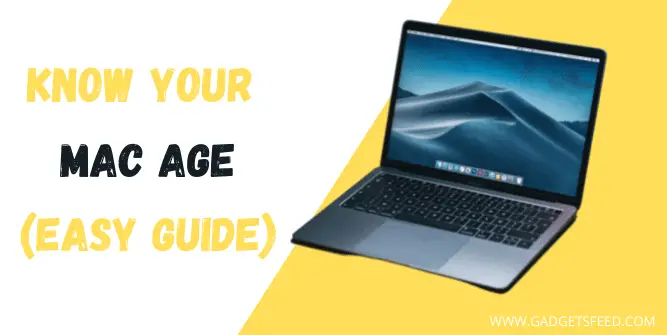If you want to know how old your Mac is, you have come to the right place. In this guide, you will learn three easy ways to find out the age of your Mac.
There are many reasons why you might need to know the age of your Mac. Maybe you want to troubleshoot some issues, buy a new laptop, or update your Mac to the latest version of macOS.
Also, if you want to trade your Mac, the age of your Mac will help you set a fair price. The same is true when you are buying a second-hand Mac. You may need to check how old the Mac model is, so you don’t accidentally buy an outdated one.
What to Know Before Finding Mac Age
To find out the age of your MacBook Pro, MacBook Air, Mac mini, or any other Apple product, you need to know some important information about how Apple operates.
Unlike other laptop brands, Apple has a simple naming system for its laptops. They use MacBook Air and MacBook Pro as their main product lines.
They distinguish their models by the year and the period of the year they were released. For example, the MacBook Pro (mid-2020) is different from the MacBook Pro (2020).
If you want to see the different models of Apple products and their specifications, part numbers, model identifiers, and more, you can visit the Apple support site and follow the links below for your MacBook Air, MacBook, MacBook Pro, or iMac.
1)Finding Mac Age Using Apple Menu
The first method for finding the age of Mac is simple. You just need to follow a few easy steps to know exactly which year your Mac was built in here’s how to do it.
- Click on the Apple logo located in the upper left corner
- A drop down will appear to click on the About this Mac
- A tab will open, having all the information from the model name to the year of your Mac.
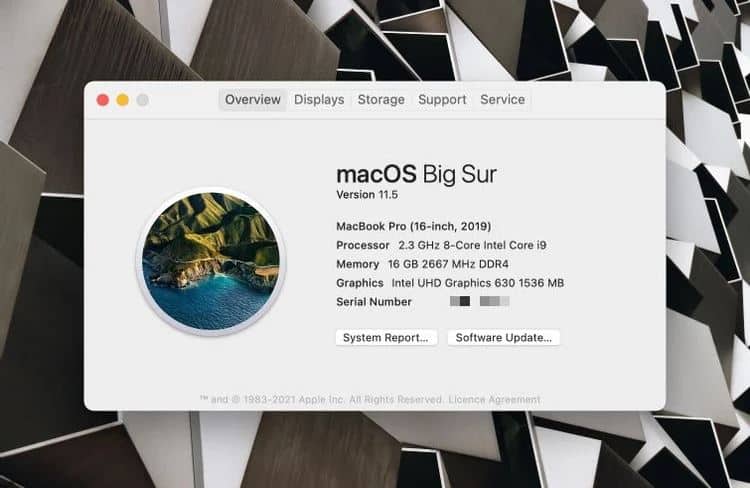
As you can see in the screenshot, the model name is MacBook Pro 16 Inch, and the Year is 2019.
The Year mentioned here is the release date of that particular model, not the date you purchased your Mac.
Also, this tab will have much other helpful information about your Mac, like the amount of RAM, Processor information, GPU, and the serial number, which is most important if you want to claim a warranty.
So by seeing the year of your Mac, you can calculate your Macbook age, and if you are planning to sell it, you can price it according to the market rate.
Note: The Apple MacBook Pro (Early 2020) will be different in specs and model from the Apple Macbook Pro (Late 2020)
2)Finding Mac Age Using Apple Support
The serial number is a unique identifier for your Mac that can help you find its age. You can find it on the purchasing invoice or on the box that came with your Mac.
If you don’t have the invoice or the box, you can look for a white sticker on the back of your Mac. It has a string of letters and numbers that is the serial number.
If your Mac is working, you can also find the serial number by clicking on the Apple logo in the upper left corner and selecting About this Mac. In the Overview window, locate and copy the serial number.
Follow these steps to find the age of the Mac using the serial number.
- Once you find your serial number, Now go to the Apple Check Coverage page.
- Paste the serial number in the Box, Solve the captcha, and click Continue.
- You will see a page having the age of your Mac.
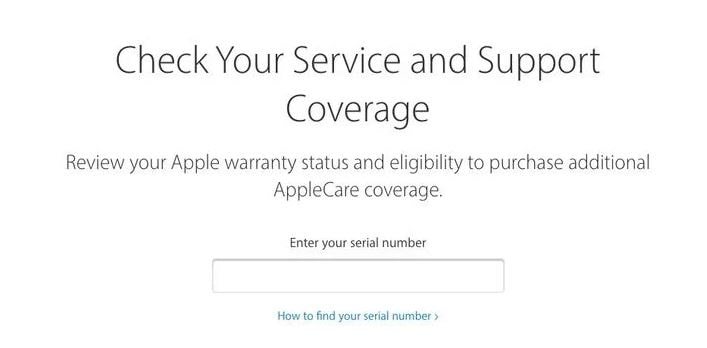
The page will also show information about the warranty status of your Mac and AppleCare+ coverage.
If you still didn’t find the age of your Mac or you are not sure don’t worry Apple also have helpful guides and information to help you find the Macbook model and other information related to Apple product on the Apple website.
3)Finding Mac Age Using Apple ID
If you don’t have access to your MacBook and you have also lost the box, there is another way to find out its age.
However, you need to remember your Apple ID for this method, because we will use it to find the serial number of your MacBook and then check its age on the Apple coverage page.
Here are the steps to find the serial number using your Apple ID and then the age of your MacBook.
- First, open any browser of your choice go to the Apple ID page, and log in with your Apple ID.
- Now, click the Devices option on the left sidebar under your name and you will see all of your Apple devices listed there.
- Click on the one whose age you want to know and a popup will open which will show its serial number.
- Go to the Apple coverage page and enter the serial number there and that’s it! You have found your MacBook’s age using your Apple ID.
FAQ(How Old is My Mac)
Below are some most commonly asked questions related to finding Mac built year.
How long should Macs last?
The average life span of a Mac or any laptop depends on the usage. If you are using your Mac with care, it can last from 5 to 8 years.
Which lasts longer MacBook Pro or Air?
Both the Macbook Air and Macbook Pro are equipped with an M1 chip, which makes them equally fast and powerful, But the built quality of the Macbook Pro is rigid and can last longer than the Macbook Air
Final thoughts
Knowing the age and specifications of your Mac can be handy in many ways. While most of the Macbook models seem similar, there is a huge difference in their specs. For example, the 2019 and 2020 Macbook Air might look the same, but their specs will be different.
Let me know in the comment if you still have any questions regarding the age of your Mac.

Hi, I’m Michael Davis, the owner and writer of GadgetsFeed.com. This website is where I share my knowledge and passion for tech, laptops, and computers. I’m a software engineer by profession, and I enjoy testing and reviewing various gadgets and technologies. I started GadgetsFeed.com to help others find easy solutions for their laptop, computer, and tech problems.