Increasing laptop screen brightness can improve your viewing experience and make editing photographs or movies simpler. But what if you need more brightness than what your laptop’s default settings allow?
This article will examine several techniques for boosting the brightness of your laptop screen over the recommended settings. Learn how to manually increase the brightness on your laptop to your desired setting for a brighter, more clear display.
We have what you need, whether you need to adjust your display or are working in low light. Continue reading to discover how to maximize the brightness of your laptop screen.
You May Like:
How to find Laptop Screen Size in Windows 10
Adjust Your Display’s Brightness on Laptop
Adjusting your screen brightness has many ways depending on whether you have a laptop, desktop, or mobile device.
But the easiest method on a laptop or desktop is by looking at the keyboard for the Sun Icon key usually found on the Function keys F5 or F6.
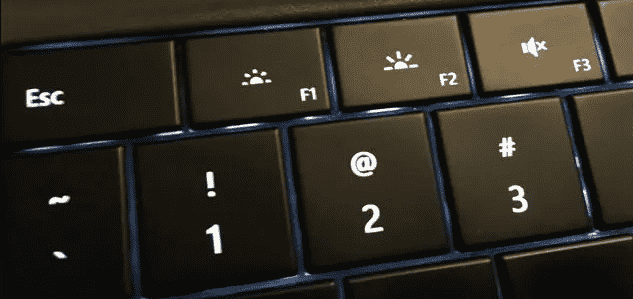
One key will increase the brightness while the other will decrease it. Also, if it doesn’t work, press it with the Fn key located with the Ctrl Key.
If you are using windows 10 there is a message icon at the lower right corner known as Action Center, from which you can increase or decrease the brightness if your keyboard is not working for some reason.
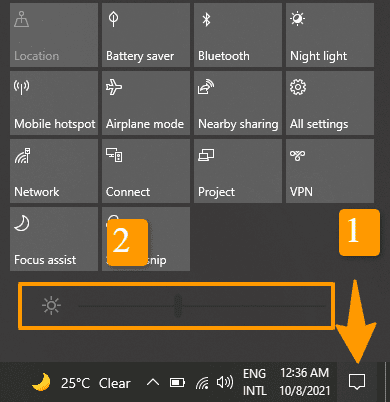
Similarly, you can manually adjust the screen brightness on a Mac computer by going to System Menu > Apple Menu.
If you encounter any error using these methods, you can still utilize the calibration to max the screen brightness.
Adjust Your Display’s Brightness on Desktop
If you are using an external monitor, adjusting your screen brightness can be done by the button panel available at the bottom or back of the monitor.
Press the button and adjust the brightness to your desired level. Once done, close the menu by pressing the same button from which you open the desktop menu.
Apps for Boosting Laptop Screen Brightness
If the manual brightness adjustments in windows 10 didn’t increase the brightness of your laptop screen, then it’s time to look for other options such as apps for boosting your laptop screen brightness.
There are plenty of apps available, but the most used app, such as f.lux and Lemin App with CF, can do the job well.
These apps are specially designed to work on your laptop or computer screen brightness and customize your laptop screen brightness by looking at the time and environment you are working in.
However, if you have a Macbook, then Brightness Slider will do your brightness adjustment job. It gives you the ability to control the brightness directly from your menu bar and adjust the brightness to a natural level which is easy on the eyes.
How to Make Laptop Screen Brighter Than Max on Windows 10
If you are a graphic designer or video editor and want to go deep into brightness adjustments, this method is for you.
If you are using windows 10 on your laptop or computer, then you will have an option of color calibration for your display without having to install any software as it is built-in, and this color calibration wizard will give you the ability to adjust the brightness plus the color of your screen to your needs.
Below are the steps to access the Color calibration in windows 10 to make your laptop screen brighter than max.
- Go to Windows search in the start Menu and type Display Settings
- Open Change Brightness Level
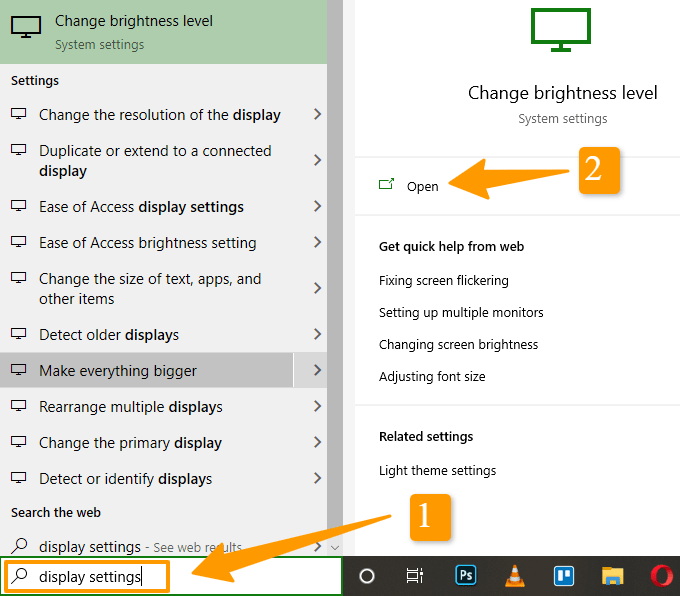
- Scroll down to the Multiple Display Section and click on Advance Display Settings
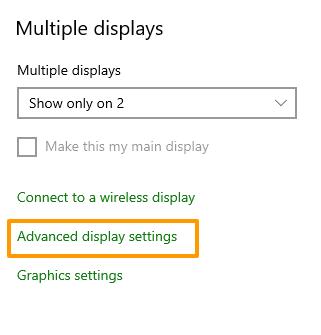
- Once advanced display Setting Tab opens, select your display from the dropdown and click on Display Adaptor properties.
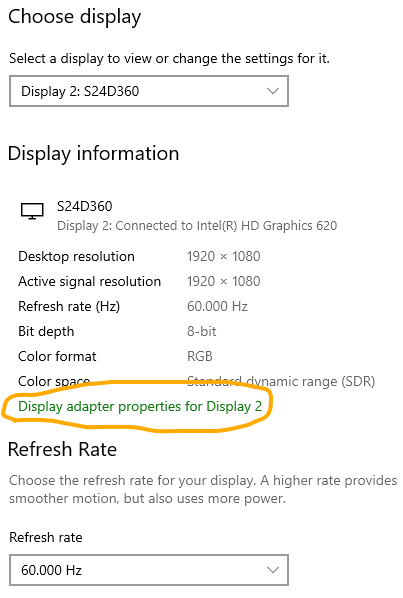
- Click on Color Management in Tab
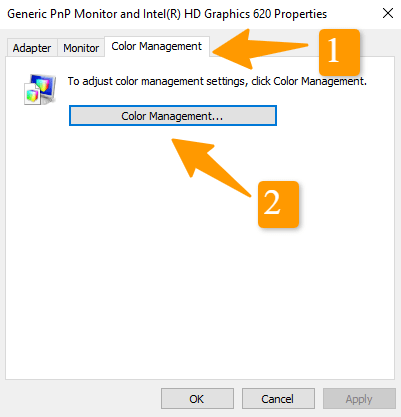
- The Color Management tab will open. Now click on Advance and then Click On Calibrate Display
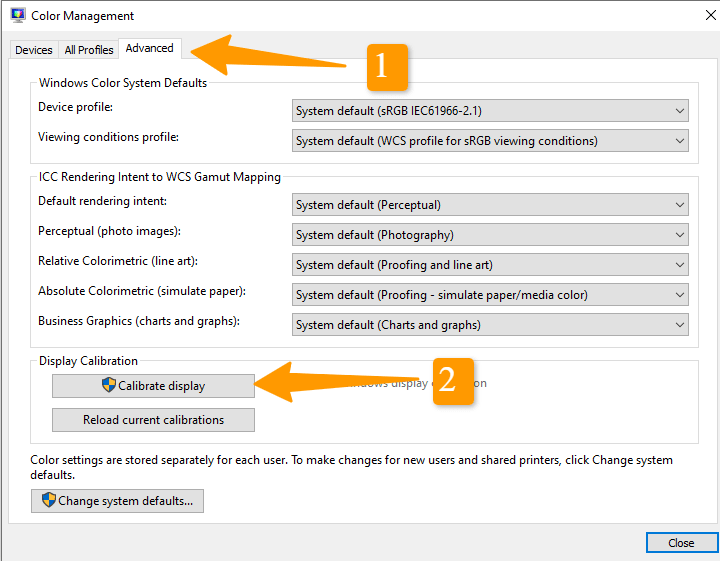
- Set the Display setting to your needs and you Done.
How to Make Laptop Screen Brighter Than Max Using Keyboard
The keyboard of your laptop can also be used to increase or decrease the brightness. You can do this by pressing the Fn key and the function key, which have a sun icon on most laptop keyboards.
If the key doesn’t work, then there are chances that your FN key is locked. You can enable and disable the Fn key by holding the Fn key and pressing the Esc key.
How to Turn Off Automatic Brightness Level option on the laptop
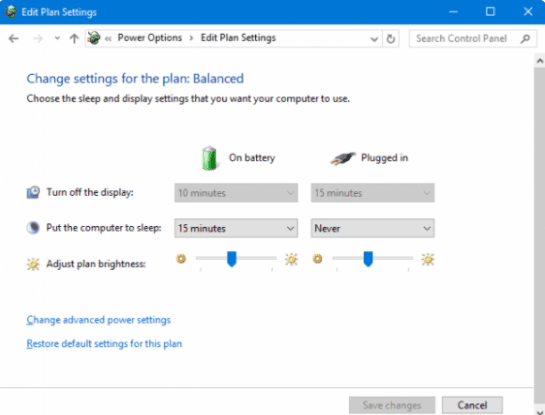
Automatic brightness is a good option as it saves battery power and increases the longevity of the laptop battery, but sometimes it doesn’t work as intended.
Turn off your automatic brightness by following the steps below:
- Click on the Start Button and Then Control panel > Hardware and Sound > Power Option
- Now Click on Display Plan > Change Plane Settings
- Move the slider to adjust the brightness level. The automatic brightness option will be turned off once you move the slider
FAQ(How To Make Laptop Screen Brighter Than Max)
How do I make my laptop Brighter than Max?
To make your laptop brighter than max, press the Fn key and then press the function keys with a sunlight icon to increase or decrease the Brightness level on your laptop.
How to make a laptop screen brighter than max Windows 7?
Increase your laptop screen brightness in Windows 7 by going to the control panel and then adjust the screen brightness by going to the display and screen brightness options.
Where is the brightness control on Windows 10?
In Windows 10, the brightness slider can be found in the action center at a lower right corner; else, you can also find the brightness slider by going to Settings > System > Display > and there you can move the slider to adjust the brightness.
Why is my laptop screen so dark on full brightness?
Various factors, such as problems with the hardware or software, could be to blame for this.
Start by verifying the display settings and making sure the brightness is set to its highest level on the software side. Check to see if the right display driver is set up and current as well. Install any updates that are accessible to see if they help.
Additionally, some laptops allow you to change the brightness using keyboard shortcuts; therefore, you should confirm that this is the case with your device and that the brightness is set appropriately. Try calibrating the monitor if the problem still exists.
Your laptop screen might have a hardware issue if changing the software settings doesn’t fix the problem. This might indicate that the computer screen’s connection, backlight, or actual screen is malfunctioning. You must bring your laptop to a specialist for a checkup to determine the precise issue.
It’s advisable to take a step-by-step approach to find the answer because the issue might be brought on by either a software or hardware issue.
Is there an app to make laptop screen brighter?
Yes, there are apps available that can help you adjust the brightness of your laptop screen. Some popular options include:
1: f.lux: This app adjusts the color temperature of your screen based on the time of day, making it easier on your eyes and helping you sleep better at night.
Display Tuner: This app allows you to adjust the brightness, contrast, and color temperature of your screen.
Gamma Panel: This app provides quick access to your screen’s brightness and contrast settings, making it easy to adjust them on the fly.
It’s important to note that while these apps can help you adjust the brightness of your screen, they may not solve the issue if there is a hardware problem with the display panel or backlight. In that case, you may still need to take your laptop to a professional for further testing and repair.
How do you increase the brightness of the laptop over the limit?
The maximum brightness level for a laptop screen is typically predetermined by the manufacturer and cannot be surpassed. Here are a few things you may try if you discover that the highest brightness level is insufficient:
Update your display driver: Verify that you are using the most recent version of the driver and see if there are any updates available.
Examine the electricity plan: Make sure the power plan is set to high performance in your power choices by going there.
Adjust the backlight intensity: You may have the option to change the brightness intensity if your laptop has an LED backlight.
Use third-party software: Some third-party programs, like Display Tuner, let you change your screen’s brightness beyond what the manufacturer has predetermined.
Please be aware that increasing the screen’s brightness over the manufacturer’s suggested level may result in damage to the screen or other problems. Proceed with caution and at your own risk.
Conclusion:
Laptop or computer screen brightness can be adjusted in many ways, and the issue of brightness occurs when using laptops outdoors.
Hopefully, after reading this article on how to make laptop screen brighter than max, you will be able to adjust your laptop screen brightness and make the most out of your personal computer.

Hi, I’m Michael Davis, the owner and writer of GadgetsFeed.com. This website is where I share my knowledge and passion for tech, laptops, and computers. I’m a software engineer by profession, and I enjoy testing and reviewing various gadgets and technologies. I started GadgetsFeed.com to help others find easy solutions for their laptop, computer, and tech problems.
