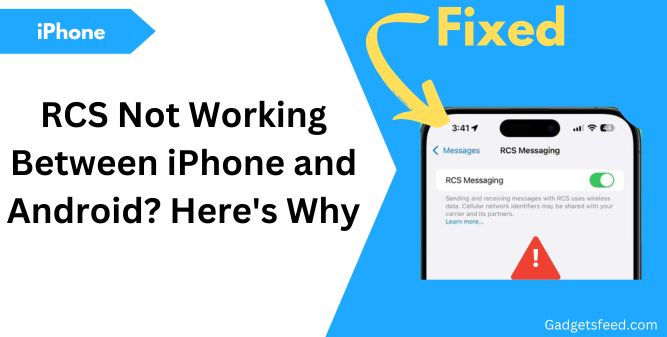With the release of iOS 18, Apple has introduced Rich Communication Services (RCS) support, allowing iPhone users to communicate more seamlessly with Android users.
This major update aims to enhance the messaging experience by incorporating features typically found in iMessage, such as high-quality media sharing, read receipts, and message reactions.
However, despite these advancements, RCS still faces challenges, particularly in terms of carrier support and end-to-end encryption.
As users transition to this new messaging standard, They share their disappointment and wonder why RCS isn’t working as expected between their iPhones and Android devices.
This article explores the reasons behind these issues and provides solutions to enhance your messaging experience across platforms.
But first, understand what RCS is.
What is RCS?
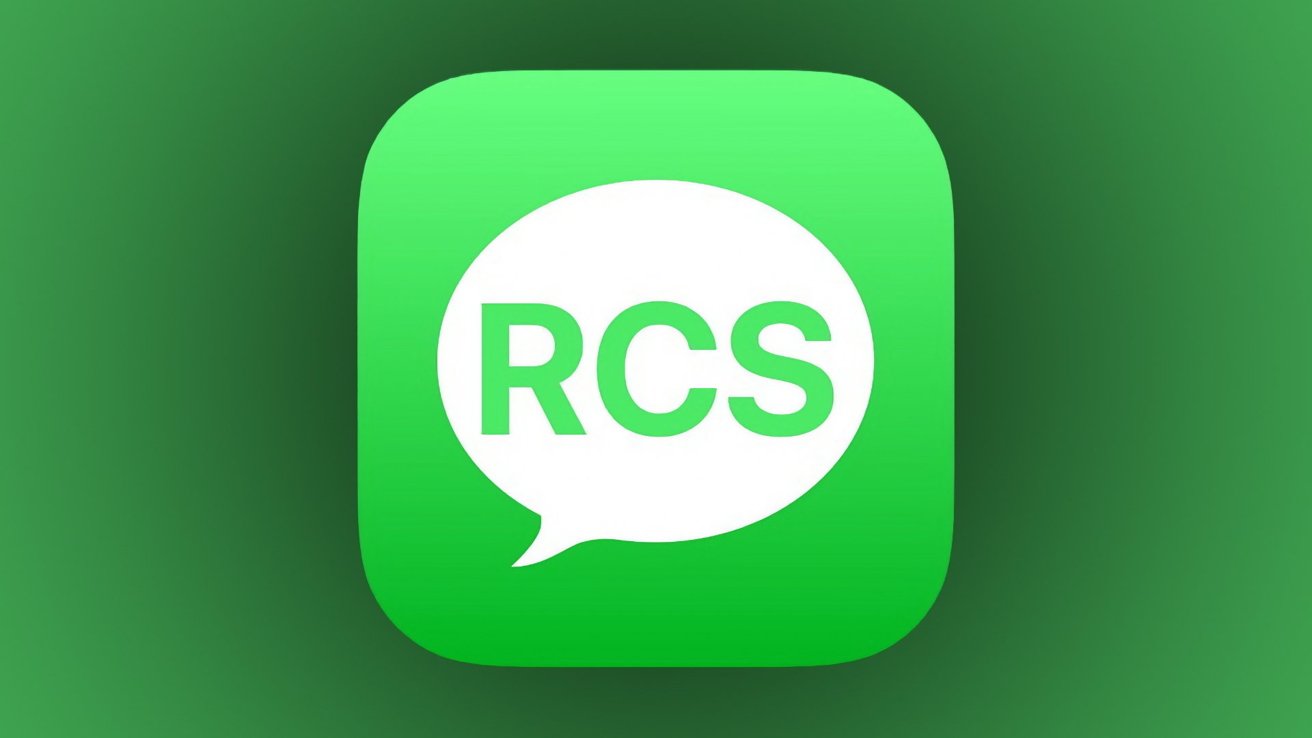
RCS or Rich Communication Services is a modern messaging standard that was initially adopted by Google in Google Messages, and then by Samsung. It ditches cellular network formats like SMS and MMS and works on Wi-Fi and mobile data instead.
Key Features of RCS
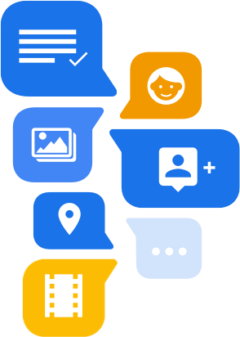
High-Quality Media Sharing: RCS allows users to send photos and videos in higher resolutions compared to traditional SMS and MMS. This ensures that images and videos retain their quality during transmission.
Read Receipts and Typing Indicators: Users can see when their messages have been delivered and read, as well as when the other person is typing a response. This feature enhances communication by providing real-time feedback.
Improved Group Chats: RCS supports more sophisticated group messaging capabilities, such as the ability to add or remove participants and name group chats. This creates a more cohesive group messaging experience.
Larger File Sizes: Unlike SMS, which typically limits file sizes, RCS enables users to send larger files, making it easier to share documents and media.
Location Sharing: Users can share their location within the messaging thread, allowing for easier coordination and planning.
Cross-Platform Compatibility: RCS aims to provide a unified messaging experience across different operating systems, particularly between iPhone and Android devices. While RCS messages will still appear as “green bubbles” in Apple’s Messages app, they are identified as “Text Message – RCS.”
Works on Wi-Fi and Mobile Data: One of the significant advantages of RCS is its ability to function over both Wi-Fi and mobile data, ensuring users can communicate without relying solely on cellular networks.
These features position RCS as a powerful tool for enhancing the messaging experience, especially for users who frequently communicate across platforms.
However, the availability of these features largely depends on carrier support, which can vary significantly.
So, let’s explore why RCS might not work for you as expected and how you can fix it.
1) Carrier Support
The first step in troubleshooting RCS issues is to ensure that your carrier supports it.
As of now, RCS is available in the U.S., Canada, and parts of Europe on several major carriers, including:
- AT&T
- C Spire
- Consumer Cellular
- Cricket
- FirstNet
- Metro by T-Mobile
- PureTalk
- Red Pocket
- Spectrum
- T-Mobile USA
- TracFone / Straight Talk
- US Cellular
- Verizon Wireless
- Visible
- Xfinity Mobile
If your carrier isn’t listed, RCS might not work on your device.
You can check carrier support through the settings on your device or refer to Apple’s official support page to see if your carrier is listed there or not.
2. Activation of RCS
RCS is an opt-in feature. If you’re using an iPhone with iOS 18 and RCS isn’t activated, follow these steps to toggle on the RCS.
1) Open Settings
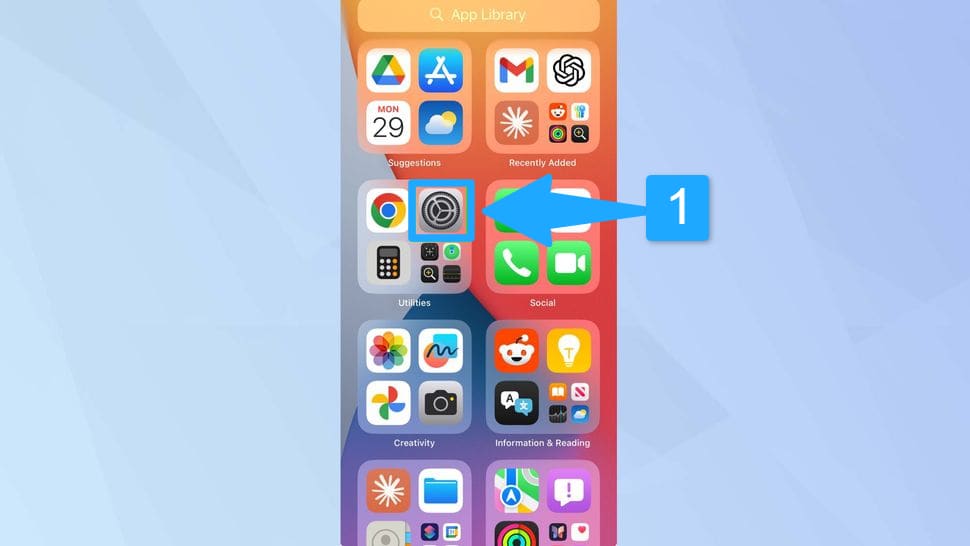
2) Scroll down and Tap Apps.
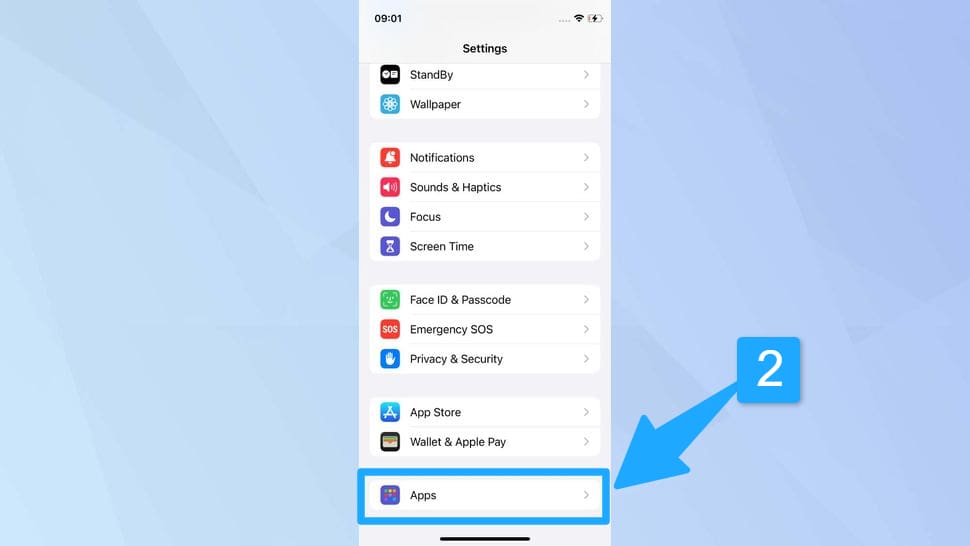
3) Tap Messages
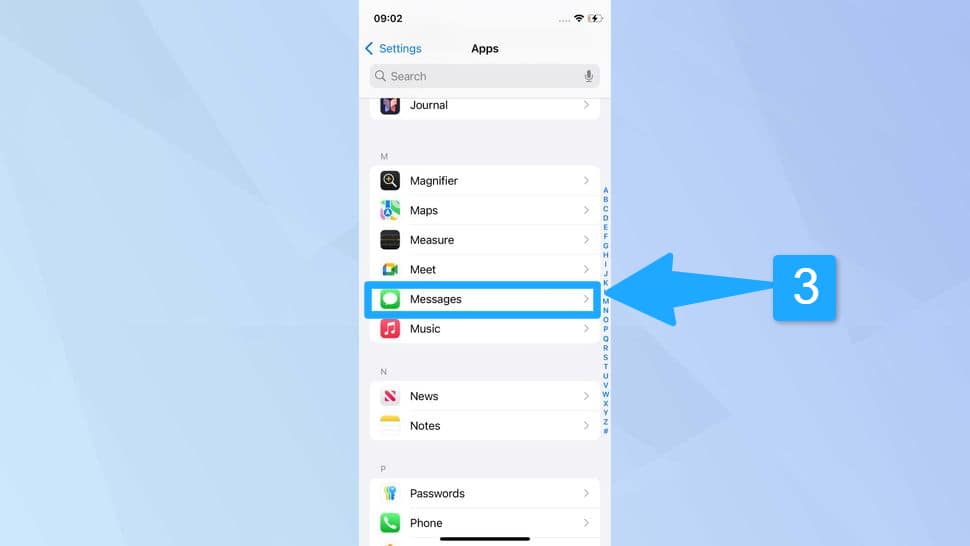
4) In the Message setting Enable RCS Messaging.
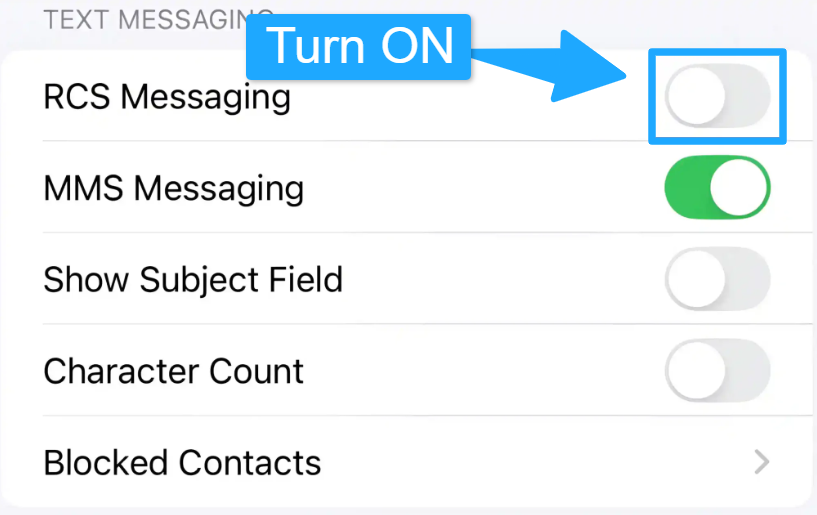
Now messaging Android devices will feel more like messaging another iPhone but you’ll still see those green bubbles. A
And if you want to disable RCS, follow the above steps again.
RCS Option Not Available?
If you don’t see the RCS option on your iPhone, you can check if your carrier supports it by following these steps:
Open Settings then Tap General.
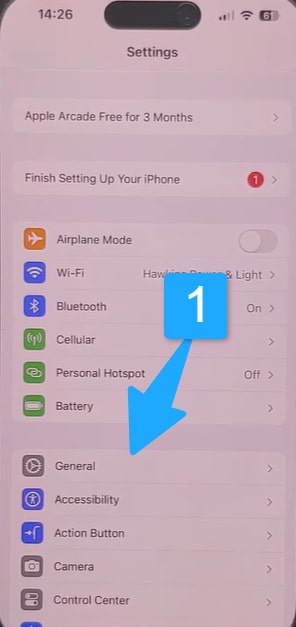
Scroll down Tap About and Tap Carrier (or Service Provider, depending on your region).
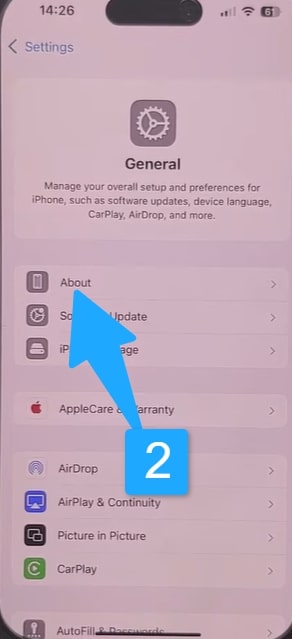
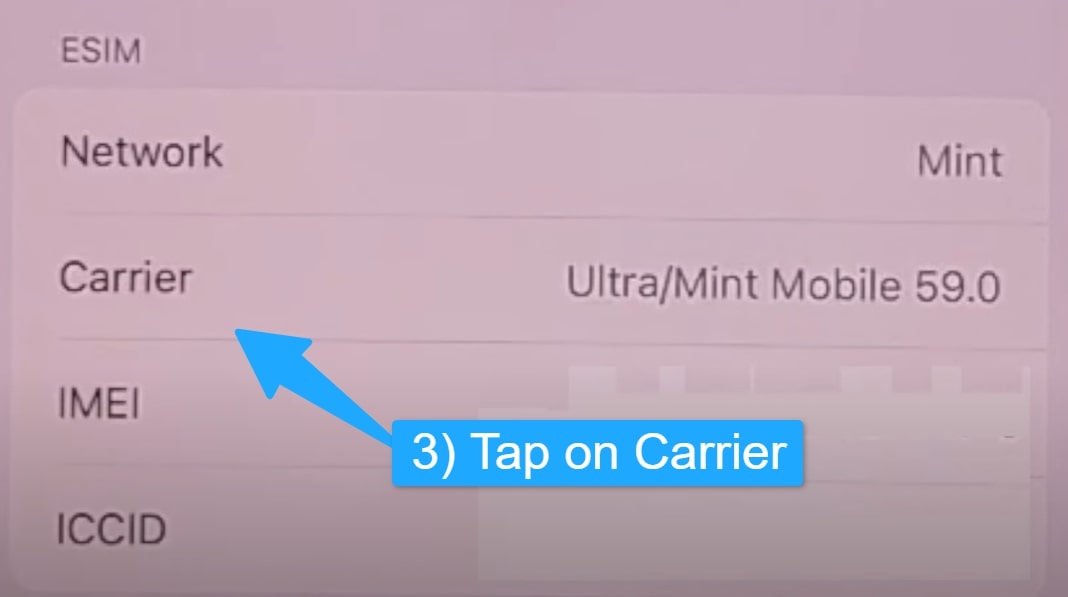
After tapping on Carrier, the screen will change to IMS Status, displaying messaging support details on the right.
If your carrier supports RCS, you should see Voice, SMS & RCS listed.

If you only see Voice & SMS, it means your carrier does not currently support RCS messaging.

Note: If you don’t see the RCS option, ensure your device is updated to the latest iOS 18 version.
If you still don’t see the RCS option despite your carrier support it then follow the next step.
3) Reset All Settings
If you’re not seeing the RCS option on your iPhone despite having a compatible carrier and being updated to iOS 18, resetting all settings can help resolve the issue.
This process will restore your iPhone’s settings to factory defaults, potentially fixing any software glitches that might be affecting RCS visibility.
Here’s how to reset all settings:
Open the Settings app and go to General. Scroll down and tap on Transfer or Reset iPhone.
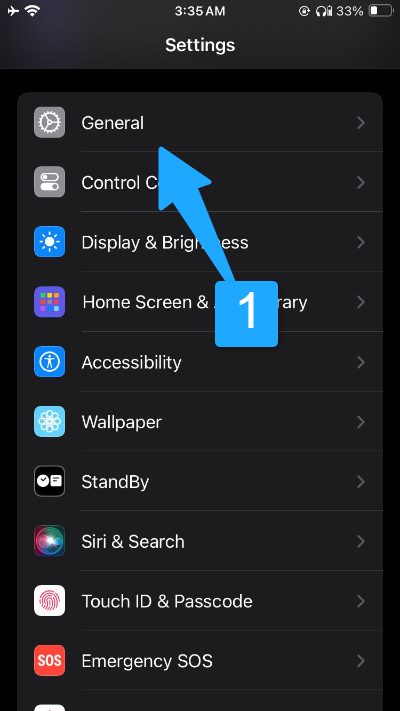
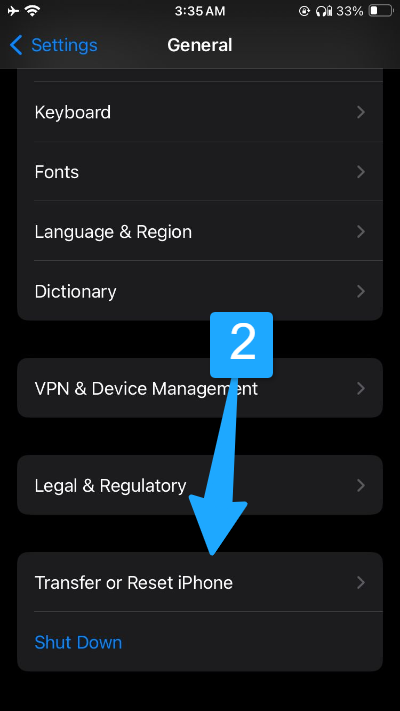
Tap Reset, then select Reset All Settings.
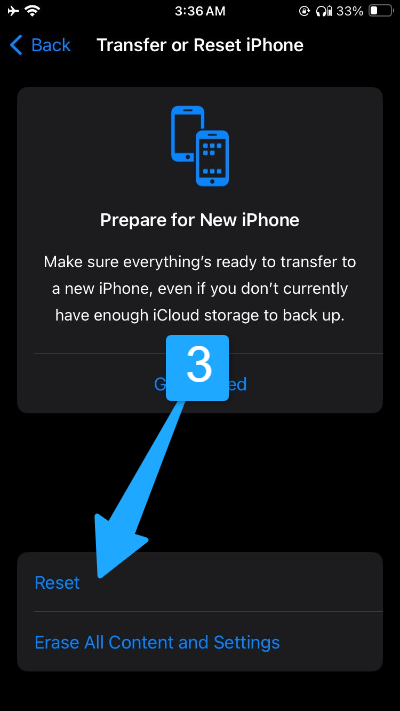
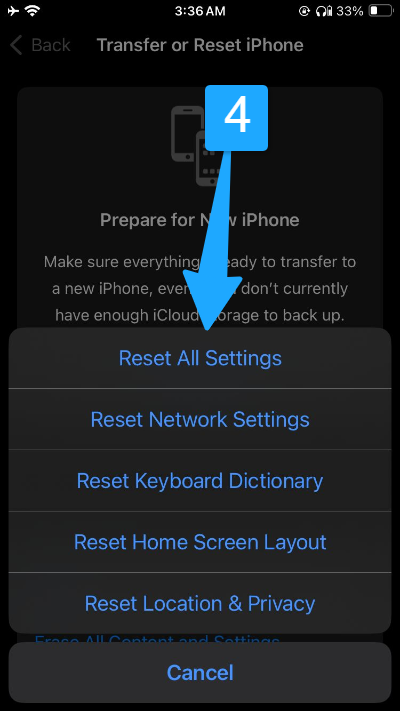
Note: This action will reset all settings, including Wi-Fi passwords, Bluetooth connections, and wallpaper, but it won’t delete your iPhone data.
While it may seem inconvenient, this step can be valuable before considering more complex solutions to restore RCS functionality.
Some carriers may offer RCS support for Android devices but not for iPhones.
This could explain why you have access to RCS on your Android phone but not on your iPhone.
It’s important to keep this in mind when troubleshooting RCS issues across different devices using the same carrier.
If you find that RCS works on one device but not another, the discrepancy may stem from your carrier’s policies regarding RCS compatibility with iOS.
4) Force Restart iPhone
If you haven’t tried a force restart yet,. A force restart can help resolve temporary glitches or software conflicts that may be affecting RCS functionality on your device.
Here’s how to perform a force restart on your iPhone:
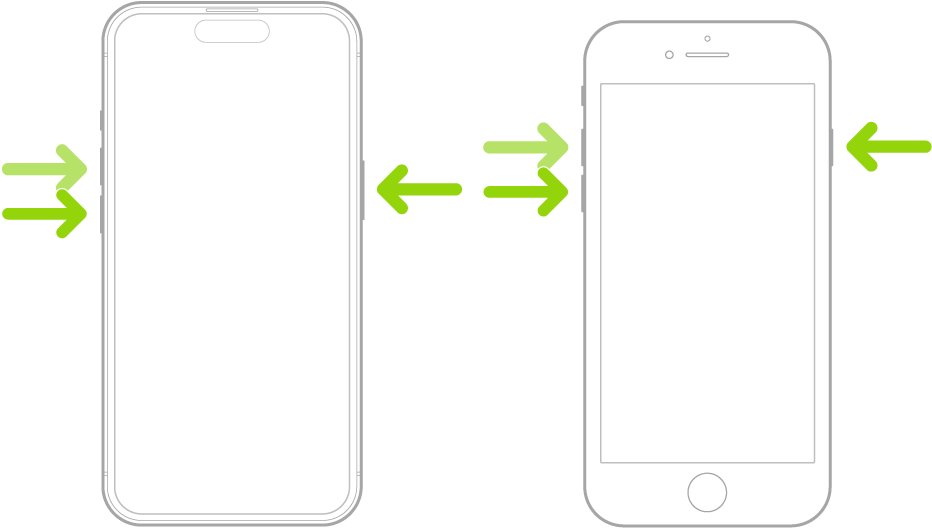
- Press and quickly release the volume up button.
- Press and quickly release the volume down button.
- Press and hold the side button.
- Release the side button when the Apple logo appears.
After the force restart, check if the RCS option is now visible and functioning.
Often, small software glitches are resolved with this simple action. If you still encounter issues, follow the next step.
Some Other RCS Issues: Scenarios and Troubleshooting
Previously, we only focused on troubleshooting our own iPhone, but the issue could also be on the other end.
Here, I will discuss additional possibilities that could cause RCS not to work.
RCS Configuration Differences Between Apple and Android
Apple only recently adopted RCS in iOS 18, and there may be compatibility issues when sending messages between an iPhone and an Android device, as their implementations of RCS might differ slightly.
Make sure both devices are running the latest software versions—iOS 18 for iPhone and Android 5.0 or higher for RCS support.
This minimizes configuration issues and improves RCS compatibility.
Message Settings Misconfiguration
Even if both devices support RCS, message settings might be incorrectly configured, preventing RCS messages from being sent.
On the iPhone, ensure that RCS is turned on in the Messages app settings as we discussed earlier in Step 2.
On Android, verify that Turn on RCS Chat is Enabled which you can find by going to the Google message Tap on your profile.
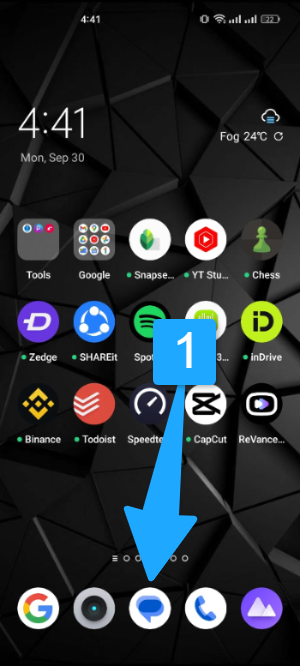
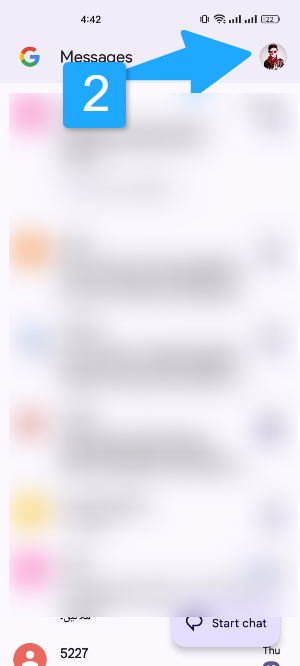
Tap on Message settings > General > RCS Chats
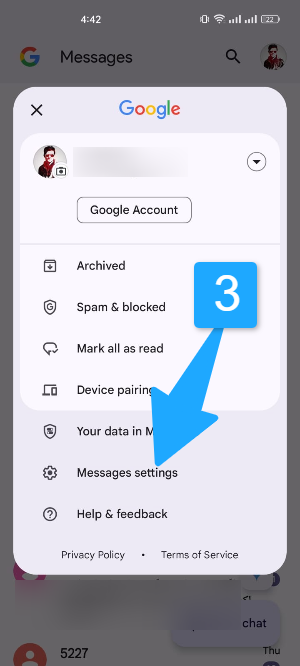
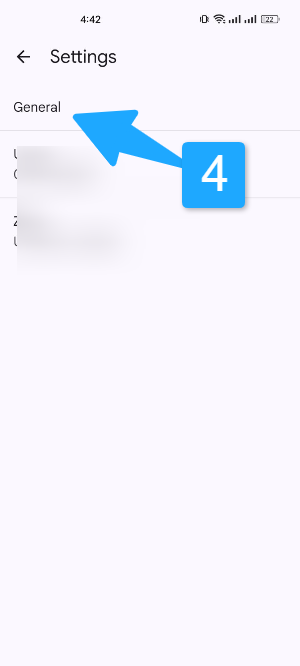
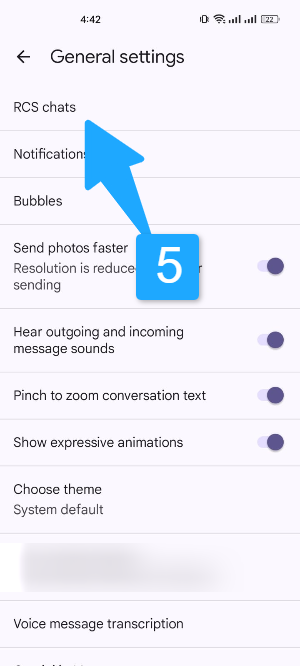
Now Turn ON the RCS chats option.
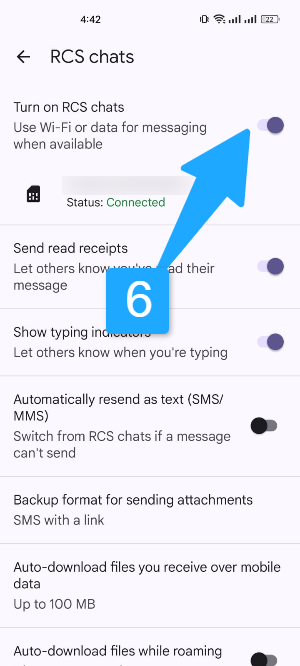
Carrier Limitations
Some carriers place limitations on RCS features, such as region-based restrictions or limited support for RCS between different carriers.
So confirm with your carrier if RCS messaging is fully supported, and if there are any limitations on sending RCS messages to users on different carriers.
Using Third-Party Messaging Apps
If the Android user is using a third-party messaging app that does not support RCS, messages will fall back to SMS or MMS.
So make sure both you and the Android user are using default messaging apps that support RCS iMessage on iPhone and Google Messages on Android.
Note: RCS messaging fails due to network or carrier issues automatically falling back to SMS or MMS
By now, I hope your RCS issue has been resolved. However, if you’re still facing problems and suspect something is off with either your carrier or Apple, don’t hesitate to contact their support teams for further guidance.
It’s also worth noting that the issue might be on the receiving end, especially if the recipient is using an Android device.
Ensure the recipient is using Google Messages or another messaging app with RCS enabled for proper communication.
Wrapping up
RCS messaging between iPhone (iOS 18) and Android brings much-needed cross-platform messaging improvements. However, carrier support, activation issues, connectivity problems, and configuration differences can all lead to RCS not functioning as expected.
By checking carrier compatibility, network connectivity, and message settings, you can resolve most issues with RCS between iPhone and Android.

Hi, I’m Michael Davis, the owner and writer of GadgetsFeed.com. This website is where I share my knowledge and passion for tech, laptops, and computers. I’m a software engineer by profession, and I enjoy testing and reviewing various gadgets and technologies. I started GadgetsFeed.com to help others find easy solutions for their laptop, computer, and tech problems.