In just one year, Apple’s wireless earbuds, known as AirPods, have skyrocketed in popularity. Because they are handy and simple, many individuals enjoy using their AirPods. We are all aware that AirPods are an Apple product, compatible with every Apple product. What if you are using an Asus laptop, however? Perhaps you’re wondering how to connect AirPods to Asus laptop.
You had to be aware of a few factors before connecting your Airpods to your Asus laptop. The procedure is not as complicated as it seems, but if you take the time to read through our detailed guide below, it will go much more simply.
Check If Your Asus Laptop Is Compatible With AirPods
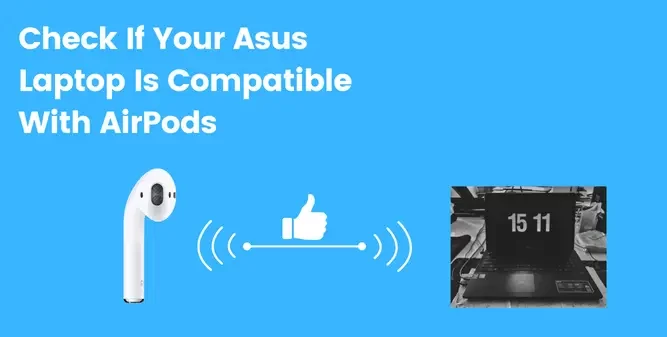
Watch out for a few things to connect AirPods to your Asus laptop. You can’t use your AirPods with your Asus laptop without them.
First, make sure your laptop has Bluetooth built in. Your laptop won’t be able to connect to AirPods if it doesn’t have built-in Bluetooth.
The second thing to consider is the Bluetooth version of your laptop and the AirPods. Some recent Bluetooth versions are incompatible with earlier ones.
You can find out the Bluetooth version of your laptop by:
- Right-Click on the start menu on the bottom left corner of your home page.
- After that, click on the “Device Manager” option, and a Bluetooth option will appear.
- Now click on the arrow with the Bluetooth option, and here you will see your laptop’s Bluetooth will be mentioned with the name “Wireless Bluetooth”.
- Double-click on the wireless Bluetooth option. A new window will appear with all the information about your laptop’s Bluetooth.
You can also find the version number on your laptop and AirPods by searching for the name and model numbers of both. You will come to know all the details related to your devices.
You may Like: Who Makes Asus laptops?
Know The Requirements Before Connecting AirPods To Your Asus Laptop
You must first be aware of the requirements for connectivity before connecting your AirPods to your Asus laptop. Thankfully, most modern laptops come equipped with built-in Bluetooth devices and, by default, meet those requirements.
However, you won’t be able to pair your AirPods with your Asus laptop if it’s a little older and doesn’t have a built-in Bluetooth device. Suppose your laptop is an older model with a built-in Bluetooth device. In that case, you may experience some difficulties while trying to connect AirPods to it.
Read this article to find out how old your Asus laptop is.
To keep the laptop and the AirPods connected properly in such cases, you need to purchase a Bluetooth adapter for your Asus laptop.
Last update on 2024-10-22 / Affiliate links / Images from Amazon Product Advertising API
Note: Only one AirPod can be connected to your Asus laptop simultaneously. This implies that if your laptop is already connected to another Bluetooth device, you won’t be able to connect your AirPods to your laptop until you disconnect the other device.
What Do You Need To Connect Your Airpods To Asus Laptop?

To maintain a connection between Airpods and your Asus laptop. You need to have a built-in Bluetooth device on your laptop.
Suppose the built-in Bluetooth device of your laptop is compatible with all the other versions of Bluetooth. In that case, you can connect your AirPods to your Asus laptop.
If you find the Bluetooth on your laptop is not compatible with some other versions of Bluetooth. Or you are facing difficulties in making a connection between your laptop and AirPods. You need to buy a Bluetooth adapter to help you solve this problem.
If you still face issues while making the connection, you need to contact Asus support for further guidance.
How Do You Use Bluetooth To Connect AirPods To Your Asus Laptop?
Follow the steps given below to connect your AirPods to your Asus laptop using Bluetooth:
- You can access Bluetooth settings on your Asus laptop by clicking on the Start Button > Settings > Devices > Bluetooth & other devices.
- Put the AirPods in the case and ensure they have enough charge to maintain the connection with the Asus laptop.
- Hold the button on the back of the Airpod case until the led light blinks white.
- Click on the “Add Bluetooth Device” option in your laptop Bluetooth settings.
- You can see your AirPods in the “Available Devices” list.
- Click on your Airpod device and then click on Pair. You have successfully connected your AirPods to your Asus laptop.
Note: If you have connected your AirPods to this laptop before, then you will see your device mentioned in the paired devices list on your laptop.
How Do You Use a Bluetooth Adapter to Connect Your AirPods to Your Asus Laptop?
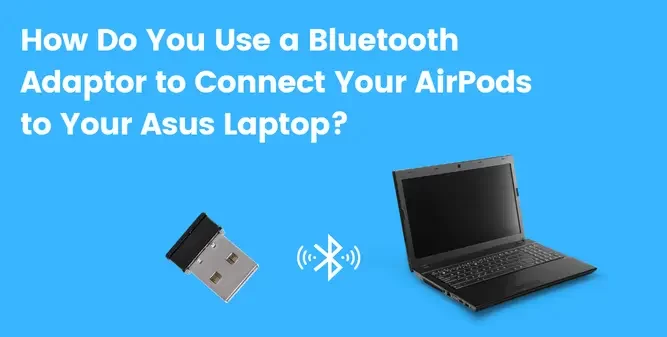
A Bluetooth adapter is a device used with laptops and computers without built-in Bluetooth capability. A Bluetooth adapter allows devices to connect to other Bluetooth devices even if they don’t have a built-in Bluetooth device.
To connect AirPods to your Asus laptop using a Bluetooth adapter. You first need to install the drivers for your Bluetooth adapter. Without installing drivers, you won’t be able to connect your AirPods to your Asus laptop.
To find the drivers for your Bluetooth adapter, just search for the name and model number of the adapter, and you will find the drivers compatible with your adapter. Or just search for Bluetooth adapters and see which ones are compatible with your device.
After that, just plug your adapter into the laptop’s USB port, and you will see a Bluetooth option on your laptop. Now put your AirPods in the case and press and hold the button on the back of the case until the light blinks white. Ensure your AirPods have enough charge to connect with your laptop.
Now open the Bluetooth settings on your laptop and click on “Add A Bluetooth Device”. You will see your AirPods name in the “Available Devices” list. Just click on the AirPods name and click on Pair. Following these simple steps, you have easily connected your AirPods to your laptop using a Bluetooth adapter.
FAQ(Connect Airpods To Asus Laptop)
Why can’t I connect my AirPods to my Asus laptop?
There could be a few reasons for this issue:
1. Check if your AirPods have enough charge.
2. Make sure your laptop’s Bluetooth and Airpods are compatible.
3. Make sure both devices are not connected to any other Bluetooth device.
4. Put the AirPods back in the case if they are outside of it.
If our article doesn’t help you and you are also clear with all these problems, you need to immediately contact Apple support if your Airpods have the problem, or contact Asus support if your laptop has the problem.
How do I pair my Bluetooth to my computer?
You are good to go if your computer has a built-in Bluetooth device. You need to follow the same steps, just like connecting a Bluetooth device to your laptop.
But if your laptop has no built-in Bluetooth device, you need to buy a Bluetooth adapter, which will help you connect Bluetooth to your computer.
What do I do if my AirPods won’t connect?
Check if the AirPods have enough charge to maintain the connection. And make sure both your laptop and AirPods have Bluetooth versions compatible with each other.
If everything is clear and you still face the same issue, then you need to contact Apple support and inform them about your issue.
What is the pairing button on AirPods?
A small white button on the back of the AirPods case is the pairing button of AirPods. Hold this button whenever you need to connect your AirPods to a new device for a while until the light blinks white.
When the light flashes, your AirPods are now in pairing mode.
Conclusion
I hope this simple and easy guide for connecting AirPods to an Asus laptop has helped you and has solved all your queries about maintaining the connection between AirPods and the Asus laptop.
Nowadays, almost everyone uses AirPods, and you can find them worldwide. But most importantly, you need to understand how to use it with Bluetooth devices other than Apple’s own devices.
You should also be familiar with the Bluetooth versions of your laptop and AirPods. After that, it will be simple for you to determine whether your laptop and AirPods are compatible or not.
You will need to purchase a USB adapter for your laptop if it does not have a built-in Bluetooth device to use AirPods with it. However, Bluetooth must be enabled on your laptop to connect AirPods to it.
If you still have any questions, you can ask them in the comment section, and I will reply to you as soon as possible.

Jason Howard is writer and editor on GadgetFeed. He has a BS degree in computer science, and he uses his technical skills and knowledge to create helpful and engaging content for you. He is passionate about exploring new trends and innovations in the tech world. In his free time, Jason loves to play video games and soccer.
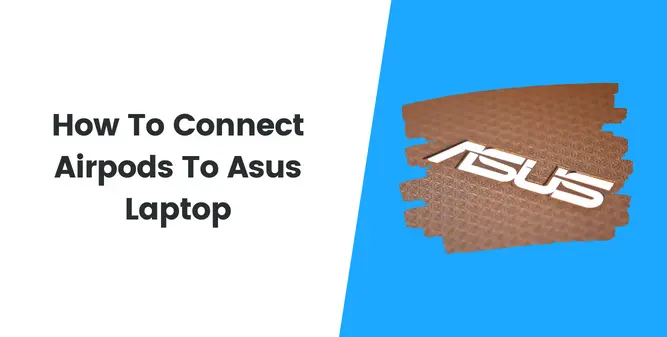

![UGREEN USB Bluetooth Adapter for PC, 5.0 Bluetooth Dongle Receiver [Windows 11/10/8.1 Driver-Free], Compatible with Desktop, Laptop, Bluetooth Mouse/Keyboard, Bluetooth Headsets, Bluetooth Speakers](https://m.media-amazon.com/images/I/31h7Oc54hoL.jpg)
