If you are looking for How to connect 3 monitors to a Lenovo laptop docking station? Then you are at the right place.
This guide will show you how you can easily connect 3 monitors to your Lenovo laptop docking station.
You will be probably doing the multiple monitor setup to increase your productivity as multiple displays help in multi-tasking.
But before proceeding further, first, understand the term docking station.
You may like:
How to Connect 3 Monitors to a Laptop Docking Station (Detailed Guide)
How to Connect 3 Monitors to an HP Laptop Docking Station
How to Connect 3 Monitors to a Dell Laptop Docking Station
What is Lenovo Laptop Docking Station
Lenovo Laptop docking station is a device used to connect multiple peripheral devices like printers, speakers, monitors, etc., to your laptop or computer at a single point connection. You can easily connect the docking station to your laptop using a docking port or single connection cable.
How to Connect 3 Monitors to a Lenovo Laptop Docking Station

For no hassle and quick connection of 3 monitors to a Lenovo laptop, the docking station will do the work.
The determining factor for connecting the multiple monitors to the Lenovo laptop setup is the number of available VGA, HDMI, DVI, and display ports.
It is easy and recommended to connect these ports with a USB 3.0 adaptor. But if many USB ports are on the laptop, then it becomes messy.
The dock station of Lenovo can support the connection of three 4K displays simultaneously via 2 display ports and a USB 3.0 port.
You may like:
How to Connect Nintendo Switch to Laptop – Easy Way
How to Use Laptop as Monitor for PS4 – 2 Easy Ways
2 Easy Ways How to Connect Xbox One To Laptop
Steps for Connecting 3 Monitors to a Lenovo Laptop Docking Station
Below is the step by step guide on How to Connect 3 Monitors to a Lenovo Laptop Docking Station
Set up the Connection Between Laptop, Docking station, and Monitor

In this step, you have first to check your Lenovo laptop graphic card to make sure it supports the 3 monitors simultaneously.
After that, you have to connect the 3 monitors to the docking station using HDMI, VGA, DVI, and display ports. Now connect the Docking Station to your Lenovo laptop.
Configure the 3 Monitors Setting on Windows 10
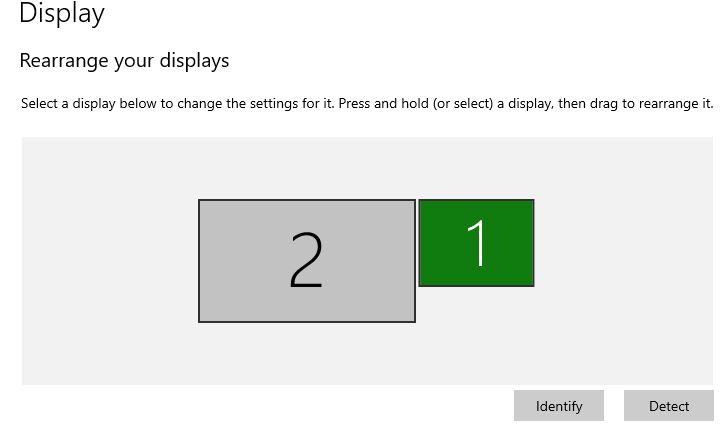
After you are done with the connection properly, you have to make the necessary settings for the 3 monitors to work correctly.
Usually, the Laptop/PC automatically detects multiple monitor displays. If not, you can click anywhere on the desktop and then Select display Setting > Go to Rearrange your Display > Select Detect new monitor.
Splitting screens between laptop and the 3 external monitors:
Now, after detecting your monitors successfully, you can split the screen between the laptop and 3 monitors that are connected externally. For this,
Right Click anywhere On the desktop > Select Display Settings > Go to Multiple Display > Select Number of Monitor to be Displayed > Select extend Display option from the drop-down list of the multiple display section.
Changing the Display Order of Monitor
To rearrange your monitors, right-click anywhere on the desktop and go to the display settings section. There, just left-click on a monitor name and drag it to whatever position you want.
Configuring Graphics on 3 External Monitors and Lenovo Laptop
In order to configure the graphics of monitors, please follow these steps:
- Select the place where you want to place your port replicator to set the monitor.
- Connect and PLug in the power cable. Connect one end of the monitor display port to the monitor display and the other to the replicator.
- Connect the LCD Display and plug in the LCD power cable. After that, please turn on the monitor display and set it up where you want.
- Repeat the step 2 and 3 for all other Display port monitor display
- Connect the laptop/PC to the replicator and Turn on the system
- Once the windows is started, you will see all the 3 monitors have the display.
- Right-click on the desktop> Select display settings > scroll down and select the graphic setting > adjust each monitor resolution and orientation. You can also make any of the external monitors display your primary display.
- Connect One end of the VGA cable to the replicator and the other to the VGA monitor display
- Connect the VGA monitor power cable and place the monitor to your prefered location and Turn the monitor on
- You can also connect other peripheral devices like a keyboard and mouse. Turn off the system and dock the system to the replicator.
- After that, the final step will be to press the power button to turn on the replicator, and Once the windows id entirely started, you will see all the 3 monitors will be having graphics displayed. You can make adjustments to graphics by right-clicking anywhere o the desktop and go to the display setting and further down to the graphic settings and adjust the position and orientation of the display.
FAQ (Connect 3 Monitors to a Lenovo Laptop Docking Station)
How to connect Lenovo laptop to monitor using HDMI
You can connect your Lenovo laptop to an external monitor using HDMI. Plugged in one end of the HDMI cable to the Lenovo laptop HDMI port and the other to the monitor and Right Click on the desktop > Select Display Setting> Click on Detect > scroll down and you will have all the options of display settings.
Lenovo docking station dual monitor not working
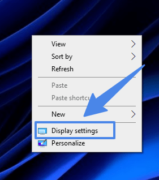
If your Lenovo dual monitor is not working, follow these steps:
Right Click on the Desktop
Select Display Settings
A display window will open at the top; you will have a button named detect click on it and now check the monitors it will work
How many monitors can I connect to a Lenovo docking station?
It depends on the specific model of the Lenovo docking station, but most can support at least two monitors. Some models can support up to three or four monitors with the use of additional adapters.
Can a docking station support 4 monitors?
Yes, a docking station can support 4 monitors, but it depends on the specific docking station and the ports available on it. You should check the specifications of the docking station to see how many monitors it can support and what type of ports it has.
Conclusion
The setup steps mentioned above should help you in connecting 3 monitors to your Lenovo laptop docking station. Stay tuned for more updates from us, and stay connected!

Hi, I’m Michael Davis, the owner and writer of GadgetsFeed.com. This website is where I share my knowledge and passion for tech, laptops, and computers. I’m a software engineer by profession, and I enjoy testing and reviewing various gadgets and technologies. I started GadgetsFeed.com to help others find easy solutions for their laptop, computer, and tech problems.

