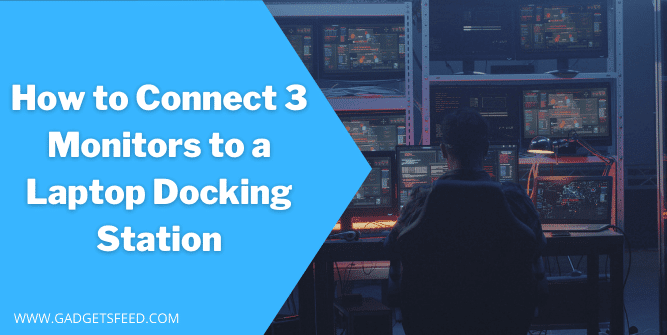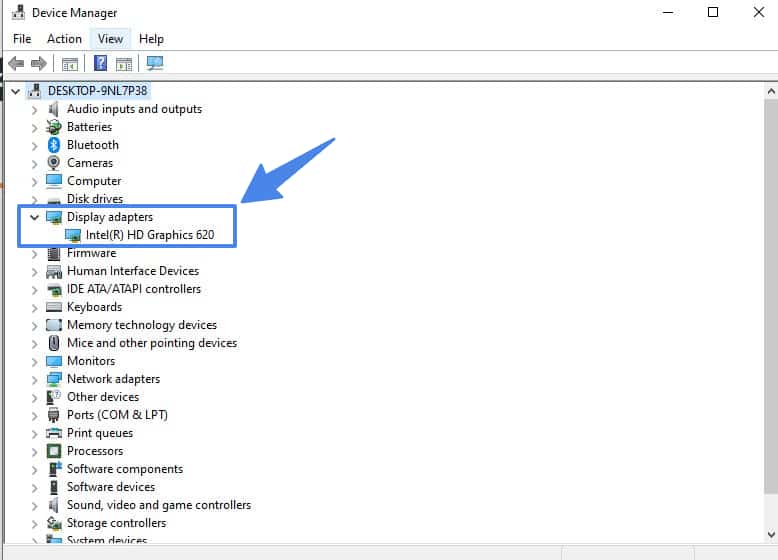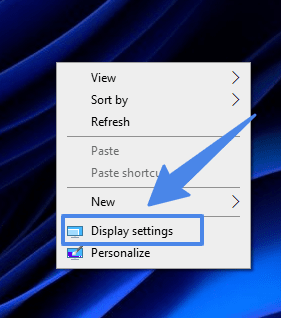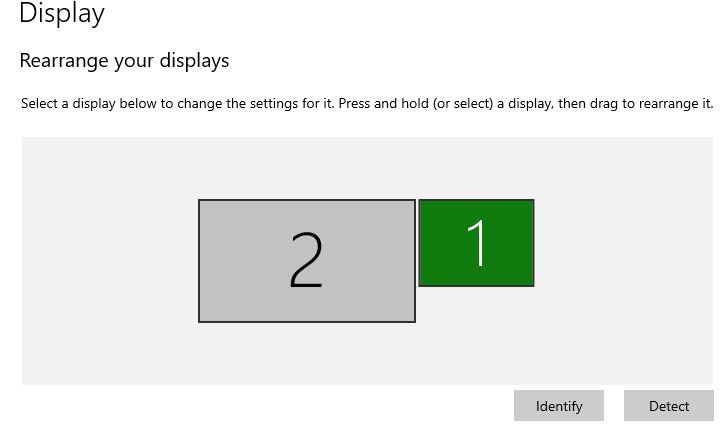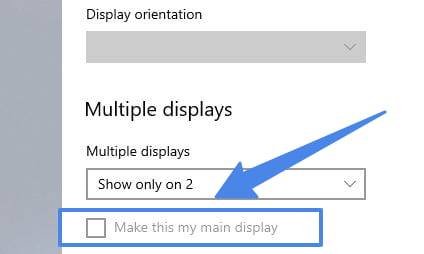If you are planning to build a multi-monitor setup and are wondering how to connect 3 monitors to a laptop docking station, So you are at the right place to gather all info about the connecting 3 monitors to a laptop docking station.
Connecting a monitor to a laptop using a docking station is one of the simple yet effective methods to fulfill your need for multiple displays.
So before proceeding further first understand what is a docking station?
What is a Docking Station?

A docking station is a device used for connecting multiple computer peripherals such as printers, monitors, audio devices, mouse and keyboard, etc.
A docking station is connected to a laptop via a single cable and after connecting your laptop with docking it will work as a desktop computer by still maintaining it mobility of the laptop.
If you want to connect 3 monitors to a laptop a docking station is what you will need for smooth performance and a clean and easy connection
You may like:
How to Use Laptop as Monitor for PS4 – 2 Easy Ways
2 Easy Ways How to Connect Xbox One To Laptop
How to Connect Nintendo Switch to Laptop – Easy Way
HOW MANY MONITORS CAN I CONNECT TO MY LAPTOP?
The maximum number of monitors that you can connect to your laptop will depend on your laptop’s graphics card and the hardware, so it’s best to consult the manual.
So before building the multi-monitor setup, check out what graphic card you have and you will have and the number of monitors it supports.
This information is provided by most brands you can search on google. For example,”how many monitors does dell latitude support ”.And also, you can find out about your graphic card information from the system information.
Port And Connections to Connect Monitors to a Docking Station
The back of the monitor has four different connections: DisplayPort, HDMI, VGA, and DVI. It will usually have one or more ports for your older monitor because they include at least one of those ports.
- VGA
- DVI
- HDMI
- DisplayPort
Do check the port on the docking station so the cable from the monitor can be easily connected to the preferred port.
If you have Hp Dell or Lenovo laptop you can look at these articles below for a clear understanding
How to Connect 3 Monitors to an HP Laptop Docking Station
How to Connect 3 Monitors to a Lenovo Laptop Docking Station
How to Connect 3 Monitors to a Dell Laptop Docking Station
How to Connect 3 Monitors to a Laptop Docking Station? (Step By Step )

Below is the step-by-step guide on how you can connect 3 monitors to a laptop docking station in Windows 10, So make sure to follow it correctly.
Find the name of the Graphic card

In this step what you have to do is to check the model of your graphic card. You can check it by right-clicking the start menu and select Device Manager. A new window will be open with a list of the component listed in different categories.
You will see a category expand it by clicking on the right arrow, and after you expand, your graphic card name will be listed there, and you can learn more about your graphic card by right-clicking on it and then select properties.
Connect the dock to your laptop

In this step, you will have to connect your docking station to your laptop. It’s a plug-and-play (Connet automatically), or if not, it will have software to configure it.
Connecting 3 monitors to a laptop docking station
After you successfully connect the docking station to the laptop, you will have to connect the 3 monitors to your docking station to their appropriate ports. If you want to use one Monitor as a laptop screen, then connect two monitors to a docking station, and the one you want as a primary screen will be connected to one of the ports of a laptop to be used as a primary screen.
Check the connected monitor display working or not
Now turn on your laptop and see if the monitor screens are working or not; in most cases, it will be detected automatically, but if the Monitor has not connected automatically in your case; you can check the port if it connects correctly and moves on to the next step of Setting the monitors.
Setting the multiple monitors.

After doing the above steps, you have to set up multiple monitors by going to the display setting. For this, Right-click on desktop and select Display settings.
You will see a box with multiple monitor representations; if you don’t see it, scroll down and see the detect Monitor and click on it. If for some reason, it didn’t work, you should troubleshoot your Monitor.
Identify Monitor By number.

So after doing all the steps of connecting your monitor to the laptop docking station. Now, click on Identify the number that will appear on the corner of each Monitor.
You can arrange the boxes by drag and drop. For example, you have 3 monitors connected, and you want the primary one in the middle and the 2 on the left side, and 3 on the right side. You will drag the primary box, 1 in the middle and 2 on left, and 3 on the right.
Note: The computer didn’t know where your Monitor is, So make sure to arrange it properly. For example, you have put monitor 3 above Monitor 1 and in the setting, it’s on the left side, then you have to move the mouse to the left to reach the 3 monitors.
Make Primary Monitor

Click on the monitor number in the box and then scroll down to multiple displays and mark “make this my main display”.By doing so now, the laptop will treat that display as a primary display for the wok
How Can I Extend My Display Across 3 Monitors?
If you are a multitasker, extending your monitors’ display is the best option as it will save your time without back and forth on windows.
To extend your monitor display, right-click on the desktop, select display settings, and then scroll down. You will see multiple display columns. Click on it and select Extend Display.
This option in the multiple displays can also temporarily disable unused monitors without shutting them and for presentations.
You may like:
Are Thinkpad Laptops Good for Gaming?
How to Rotate Screen 90 Degree in Windows 10?
If you want to make one monitor in portrait orientation, you can also do that by right-clicking anywhere on the desktop and selecting the display setting.
Select the monitor you want to change to portrait orientation, and then scroll down. You will have an option Display Orientation dropdown Select Portrait, and it will rotate your display to Verticle.
Alternatives If your Laptop Won’t Support Three Monitors
Suppose you are unable to connect multiple monitors because your laptop doesn’t support it. You can still do few things to increase your productivity.
- You can connect an external graphic card on your laptop to a USB 3.0 port for using 3 monitors.
- Connect your laptop to 4k television; also, there is a tool called Chromecast you can use for mirroring your desktop.
- For productivity, you can use a tablet for a small tasks like messages and music playback
Read also: How To Fix Laptop Screen Not Working But External Monitor Does
How To Increase Productivity Using Multiple Screens?
The major benefit of a multiple display setup is that it will increase your productivity as you will not flick between different applications and windows.
For a good increase in productivity, the screen should be put as close as possible to one another, and make sure you have no difficulty seeing all the screens connected in multiple display setups. Also, adjust the screen based on your eyesight.
FAQ (How to Connect 3 Monitors to a Laptop Docking Station)
Some of the most common questions people have regarding how to connect 3 monitors to a laptop docking station.
Can Mac Support 3 Monitors?
Yes, most of the Mac support 3 monitors but the newest with an M1 chip can support up to two monitors.
How do I Connect three Monitors to my Desktop Computer?
You can connect three monitors to a desktop computer using video cables to connect each monitor to your PC, then go to the display setting and configure your desired location.
How do I set up 3 monitors on Windows 10?
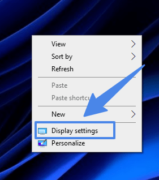
You can set up multiple monitors in window 10 by following these steps.
Right, Click anywhere on the desktop.
Click on Display Settings
Select the monitor from the graphical representation of boxes and scroll down. You will see a drop-down menu for setting up the viewing mode in portrait or landscape.
How do you Connect three Monitors to a Laptop?
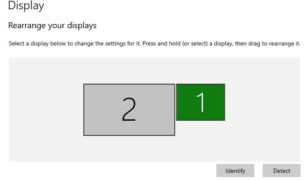
Before connecting 3 monitors to your laptop first, make sure your laptop graphic card support 3 monitors. Then, Connect your monitor and laptop to a docking station and go to Setting > System > Display. If you don’t see 3 monitors scroll down, you will have an option Multiple displays and then click on Detect.
Conclusion
Connecting multiple monitors to a laptop or computer is an easy task but sometimes it can be a frustrating one because of the wrong choice of monitor and accessories.
So make sure to understand about your laptop and computer So when buying a new monitor docking station you have all the info and the accessories are compatible with your version or model of laptop.
After reading the thorough guide on How to connect 3 monitors to a laptop docking station? I hope you will be successful in connecting your laptop to a monitor using a docking station.

Hi, I’m Michael Davis, the owner and writer of GadgetsFeed.com. This website is where I share my knowledge and passion for tech, laptops, and computers. I’m a software engineer by profession, and I enjoy testing and reviewing various gadgets and technologies. I started GadgetsFeed.com to help others find easy solutions for their laptop, computer, and tech problems.