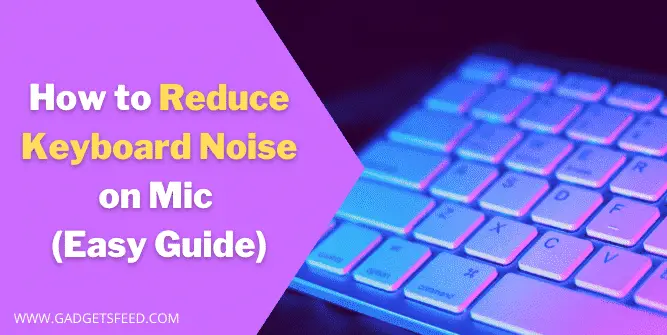If you are a gamer, video maker or someone who regularly uses the mic in the day-to-day task. In that case, you will probably have an issue with your microphone picking your keyboard noise while you are streaming or making an online video or tutorial for your audience.
It is most common with the mechanical keyboard as they are designed to give a clickety sound, but the mechanical keyboard’s sound while recording can ruin your entire video.
If you’re looking to reduce the keyboard noise that your microphone picks up during recording or live streaming, there are several effective methods you can try. One of the most popular ways is to place a small silicon ring or O ring on the stem of each keycap.
These rings help to absorb the sound produced when the keycap hits the keyboard plate, effectively reducing the noise that reaches your microphone.
By using this simple solution, you can ensure that your audience hears only your voice and not the distracting sound of typing in the background.
Below we cover many different ways to reduce keyboard noise on mic.
How to Reduce Keyboard Noise when Recording
Nowadays, mechanical keyboard is so common and famous because of their smooth and clickety sound But while making a video or streaming games, the sound which is soothing to you can be worse in the video as it will be difficult to make a perfect video without irritating background sound while using mechanical keyboards.
To reduce keyboard noise on a microphone, you can try the following tips:
- Use a soft-touch keyboard or place foam pads under your keyboard to absorb the sound.
- Record in a quiet room with minimal background noise.
- Use a pop filter or a windscreen in front of the microphone to reduce plosive sounds.
- Adjust the audio settings in your recording software to reduce background noise.
- Turn off keyboard clicks or choose a quiet typing sound in your operating system’s settings.
By following these tips, you can effectively minimize keyboard noise in your audio recordings and produce high-quality audio content.
Below are also some of the methods you can follow to reduce the noise picking up by your microphone
Use a Silent Mechanical Keyboard to Reduce Noise when Recording
Opting for the quietest keyboard switches can be fruitful in how to reduce keyboard noise. You can use many keyboard switches red, black, and brown are the quietest, and blue and green are the loudest in Cherry MX or other similar mechanical keyboard switches.
Last update on 2025-06-04 / Affiliate links / Images from Amazon Product Advertising API
These quiet switches will provide you with the best typing experience as they are designed to produce low noise while typing.
Although they are quite silent while typing on them, they are not entirely silent as your mic still picks some of the sounds from these keyboards, but it can decrease the sound to a great extent.
Modify the Mechanical Keyboard to Reduce Noise When Typing

You can also do some minor modifications to your mechanical keyboard to reduce the keyboard noise. I know you may have bought an expensive mechanical keyboard, and you don’t want to get rid of it.
So what you can do is install a silicon ring or O ring beneath each keycap. It will dampen the sound of the key press. As a result, it will reduce the sound of the keyboard.
- COMPLETE KEYBOARD CLEANING KIT: Take your keyboard to the next level with…
- 140 TRANSPARENT SILICONE O-RINGS: Limit the noise from bottoming out keys,…
- 50A (FIRM) O-RINGS: Firmer O-rings provide a traditional feeling keystroke…
- REDUCES KEY STROKE SOUNDS: The O-rings reduce the bottoming out “clack”…
- KEYCAP PULLER & CLEANING GEAR: Use the key cap removal tool, cleaning…
Last update on 2025-07-02 / Affiliate links / Images from Amazon Product Advertising API
Proper Setup of Microphone for Reduce Noice When Recording
The proper positioning of your microphone can drastically affect the sound picking by your mic from the keyboard and surroundings, so positioning the microphone can help in to reduce keyboard noise on the mic when recording.
Also, the microphones have different directionality. Some are unidirectional, and cardioid (pick sound from one direction), and some are omnidirectional.
If you want to know which directional microphone you have, you can search on google for the name of the microphone like “Fifine directionality” many manufacturers disclose information regarding that on their websites.
Once you find out what type of microphone you have now, you have to place the mic close to your mouth and the keyboard behind it. You can see the image below to understand the setup. Doing this will drastically improve the quality of sound as it will not pick up the keyboard noise.

Also, you can use the headset as they are known to be effective in cancelling the background noise as they are close to your mouth but make sure to position it to the corner of the mouth, not in front of the mouth.
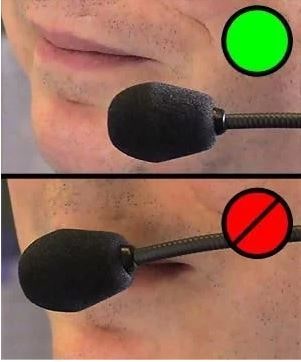
How to Reduce keyboard Noise on Discord
If you are a gamer, then the chances you will probably hear about discord. As discord is a primary source of communication between gamers, it is popular because it doesn’t eat a lot of computer resources.
Although discord has the default setting of automatically picking the sound and turning on the microphone, if you have a loud-noise keyboard, this setting might not work for you.
So, the question arises how to Reduce keyboard noise in discord? The settings are so easy. Below are step-by-step guide to reduce your keyboard noise on discord
- Login to your discord
- Locate the gear icon in the down left corner and click on it
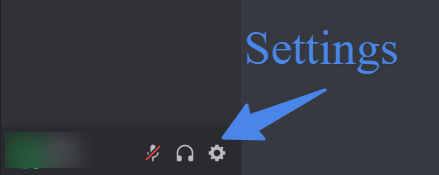
- On the left panel, select Voice and Video
- Move the slider to the left or right
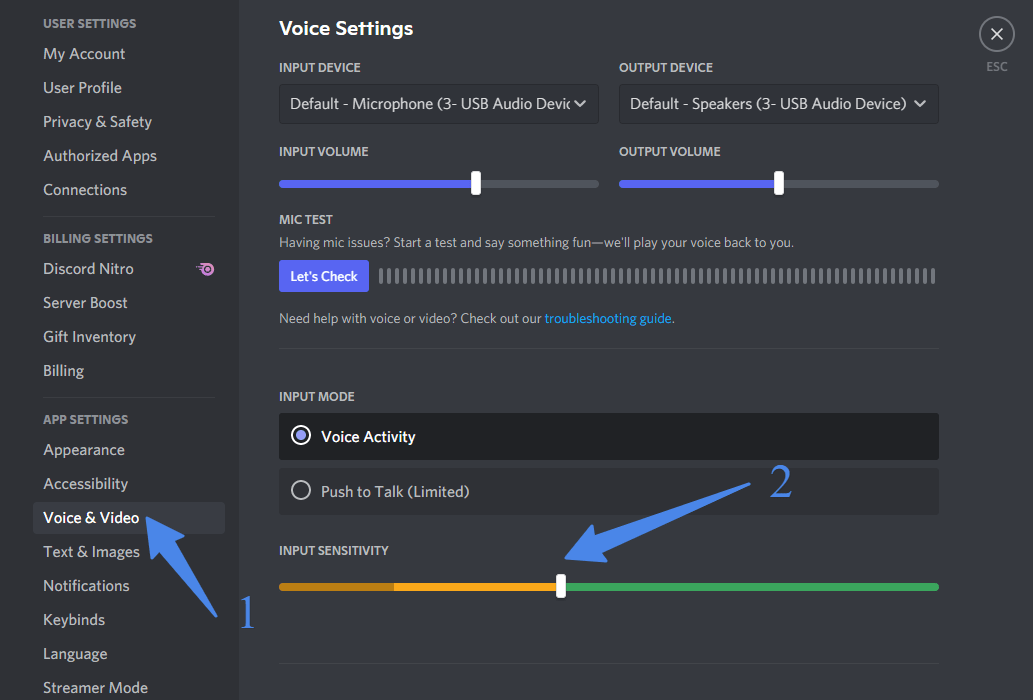
So with these easy steps, you can adjust your microphone sensitivity with trial and error put the slide in a place where it only turns on when you are speaking and not when you are typing.
Push to talk Option In Discord for Reducing Background Noice from keyboard
There is also one more option in discord which you can use to unmute the microphone when you press any hotkey. For example, when you set capslock as a key to turn on the microphone when you press a capslock during a game, it will turn the mic on, and by doing so, you will get rid of many unwanted noises coming out of the background or keyboard.
Steps for turning on the Push to talk option in discord to reduce the background keyboard noise
- Login to your discord account
- Click on the gear icon on the left-down corner
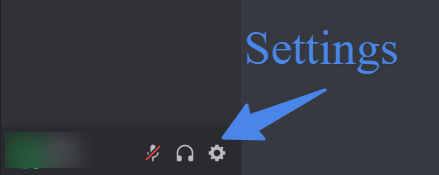
- In the setting, On the left panel, you will see a Voice and Video. Click on it
- Select the Push to talk option
- Click on the shortcut key and give the key of your choice
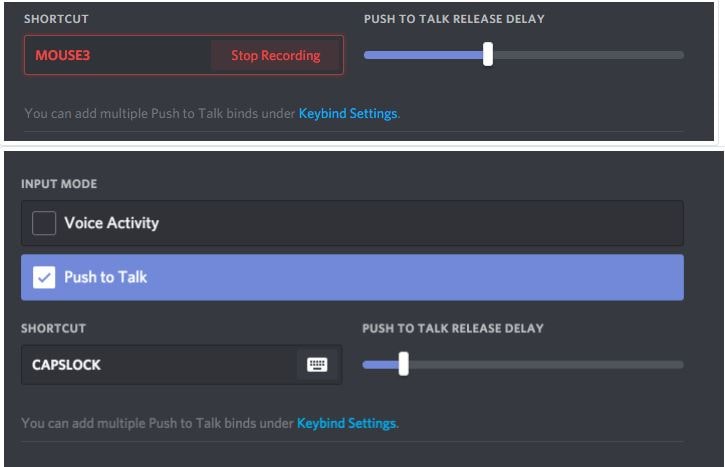
By doing so now, whenever you want to unmute the microphone for the talk, you have to press the key you set up for Push to talk, and it will automatically turn on the mic for you. This method is a little bit difficult if you are new to it, but you will learn it with time.
How to Reduce Background Noise on Mic Windows 10
You can also set up the Mic setting in windows 10 to reduce the keyboard noise in the background when recording.
Below are steps mention to reduce keyboard noise on the mic in windows 10
- Type Change System Sound in the search tab of the start menu
- Select the right result
- A dialogue box will open which mentions different tabs
- Click on the recording tab and then choose your mic
- Right-click on your mic and click on the properties
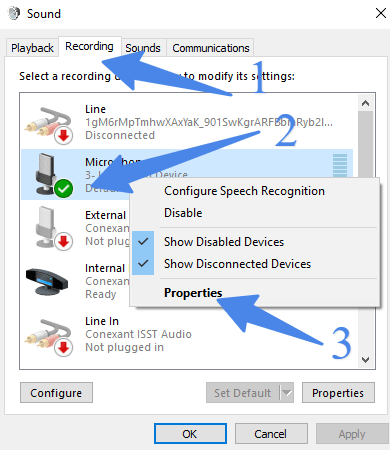
- Select the level tab and adjust the slider
- Click Ok when done
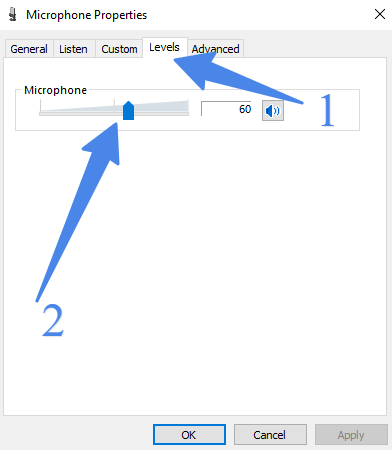
Check the setting while talking and at the same time using the keyboard. If you still hear the noise again, adjust the slider and drag it to the left.
How to Reduce keyboard Noise on Mic OBS
You may like:
How to Connect Nintendo Switch to Laptop – Easy Way
How to Use Laptop as Monitor for PS4 – 2 Easy Ways
FAQ(How to Reduce Keyboard Noise on Mic)
How to reduce keyboard noise on MacBook Pro?
You can reduce the keyboard noise on the MacBook Pro by putting the thick silicon keyboard protector over it. By doing so, most of the sound will be damp, but it will make your writing experience terrible, and your typographical error rate will likely increase.
How to make a mechanical keyboard quieter?

You can make your mechanical keyboard quieter by placing a desk mat underneath, and you can use silicon rings known as O-rings or replace your switches with quieter ones.
Does a keyboard cover reduce noise?
Yes, a keyboard cover can reduce noise, by muffling the sound of keystrokes. This makes it useful in shared workspaces or other quiet environments where the sound of typing can be distracting or disruptive. Keyboard covers are a popular accessory among users who value a quiet typing experience.
How do I make my mic pick up less background noise?
Here’s what you can do to reduce background noise on your microphone:
1. Purchase a noise-cancelling microphone: They’re specifically engineered to reduce background noise, similar to directional microphones, which only pick up sound from the front.
2. Find a calmer environment: Moving to a quieter area or utilizing a microphone shield will assist lessen echoes and other background sounds.
3. Change the audio settings on your computer: To filter out unwanted noise, use the noise reduction or suppression options in your computer’s sound control panel.
4. Maintain close proximity to your mouth: The closer your microphone is to your mouth, the less background noise it will pick up, resulting in crisper audio recordings.
By following these guidelines, you may ensure that your microphone only records what you want it to.
Conclusion
In summary, there are several methods to reduce keyboard noise on a microphone when recording or live streaming, such as using a silent mechanical keyboard, modifying the mechanical keyboard by adding silicone rings or O-rings, properly positioning the microphone close to your mouth and away from the keyboard, adjusting microphone sensitivity on Discord, and using the push-to-talk option.
You can also try a combination of these methods to achieve the best results in reducing keyboard noise while recording.
These tips will surely help you and provide you with enough information on reducing keyboard noise on Mic.

Hi, I’m Michael Davis, the owner and writer of GadgetsFeed.com. This website is where I share my knowledge and passion for tech, laptops, and computers. I’m a software engineer by profession, and I enjoy testing and reviewing various gadgets and technologies. I started GadgetsFeed.com to help others find easy solutions for their laptop, computer, and tech problems.