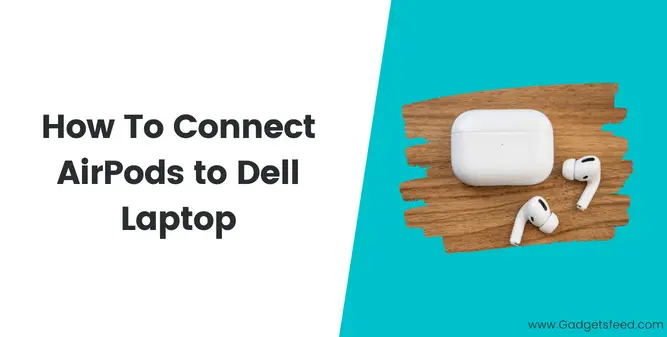When you first use your AirPods, you’ll need to pair them with your laptop, phone, or another device. If your Dell laptop has a Bluetooth feature and its driver is installed, it is easy to connect Apple AirPods to a Dell laptop.
As long as you take the time to read the instructions and follow them step by step, you should be able to connect AirPods to your Dell laptop without much trouble. Follow these simple instructions to know how to connect AirPods to dell laptop.
Check if AirPods are Supported on Dell Laptop
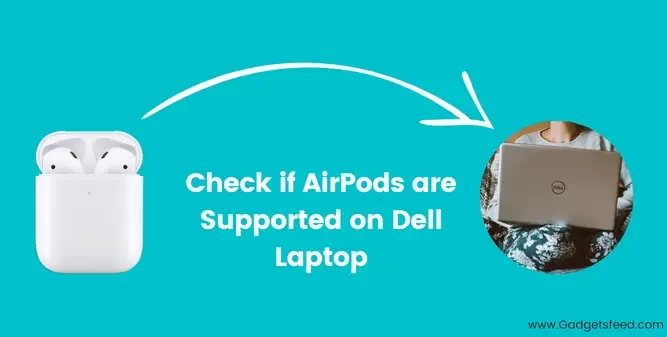
If you’re wondering whether your Dell laptop supports AirPods or not, don’t worry, I will make it easy for you. There are a few things to look out for. One is the version of AirPods, and the other is the Bluetooth version of your Dell laptop.
You can find your laptop’s Bluetooth version by:
- Right-clicking on the “Start Menu”.
- Click on “Device Manager”. Here you will see a Bluetooth option.
- Click on the arrow next to the Bluetooth option to extend the Bluetooth devices menu. Here your laptop Bluetooth will be mentioned with the name “Wireless Bluetooth”.
- Double-Click on the “Wireless Bluetooth” and a new window will pop up having all the details about your device’s Bluetooth.
If you don’t see a Bluetooth icon in the device manager, It means that your Dell laptop is too old and doesn’t have a built-in Bluetooth device.
To find the version of Airpods, just search the name and model number, and you will have all the information about its compatibility with other Bluetooth versions.
So if your laptop’s Bluetooth is compatible with the version used in AirPods, it will connect easily, and you are good to go.
Know the Requirements Before Connecting AirPods to your Dell laptop
Before connecting AirPods to your Dell laptop, you should know the requirements. Thankfully, most modern laptops will meet these requirements by default. But, If your Dell laptop is older, it might not have Bluetooth, And it’s most likely to face some issues while connecting AirPods to your laptop. In that case, you have to buy a Bluetooth adapter for your Dell laptop.
Last update on 2024-10-22 / Affiliate links / Images from Amazon Product Advertising API
Note: Only one of your AirPods would simultaneously connect to one of the Bluetooth devices on your Dell laptop. This means that if your laptop is connected to one Bluetooth device, then you can’t be able to connect another Bluetooth device to your laptop.
How to Pair AirPods to Dell Laptop
Here is a simple method of how you can connect your Airpods to your dell laptop:
- Put the AirPods back in the case and ensure it has enough charge to connect to a Bluetooth device.
- Press and hold the small button on the back of the AirPods case and hold it until the light blinks white.
- Now head towards the laptop’s Bluetooth settings and click on the “Add a Bluetooth device” option in your laptop’s Bluetooth settings.
- Here your AirPods will show up in the available devices.
- Click on the AirPods and then click on pair. Here you are done. Your AirPods will be connected to the laptop.
Note: If you have connected your AirPods before to this laptop, then it will be shown in the paired devices.
Why can’t I pair my AirPods with my Dell Laptop
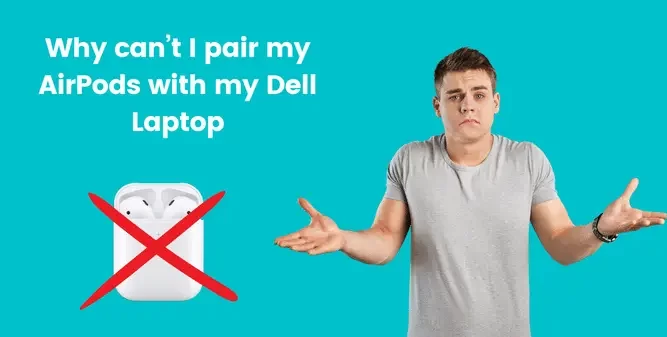
There could be a few reasons for this problem.
- First is to check if your Dell laptop is too old because AirPods are compatible with modern laptops having a built-in latest Bluetooth version. If your Dell laptop is older and has no built-in Bluetooth, you need to buy a Bluetooth adapter to use AirPods on your old Dell laptop.
- The second reason is that there may be a hardware problem with your laptop’s Bluetooth or the AirPods Bluetooth. Check if everything is working properly. Check them by connecting your laptop and AirPods to different Bluetooth devices to know which one has the fault.
- The third reason is that your AirPods may be connected to another device. If so, disconnect the AirPods from the other device and restart your laptop and AirPods. After that, connect your AirPods with your laptop, and it will work fine.
Why don’t my AirPods appear on the list of available Bluetooth devices
You are trying to pair your Dell laptop with your AirPods, but your AirPods don’t appear in the “Available Bluetooth Devices” list. A very common problem occurs with almost everyone.
First, check if the AirPods are not connected to any other Bluetooth device. If they are connected, then they won’t appear in the “Available Bluetooth Devices” list.
And after disconnecting the AirPods from another Bluetooth device and still not showing up in the “Available Bluetooth Devices” list, it could be that your Dell laptop is too old to support AirPods.
Read Also: 4 Easy Ways to find How old is my Laptop
Your dell laptop might not have Bluetooth if it is an older model. If your laptop doesn’t have built-in Bluetooth, you will need to purchase a Bluetooth adapter.
- Bluetooth 5.0/5.3 Support – Applies the latest Bluetooth 5.3 plus EDR...
- Faster Speed, Farther Coverage - With the more advanced technology, this...
- EDR and BLE Technology -This Bluetooth dongle is quipped with enhanced data...
- Nano-Sized – A sleek, ultra-small design means you can insert the Nano...
- Plug and Play or Free Driver – Plug and play for Windows 8.1, 10, and 11...
Last update on 2024-10-22 / Affiliate links / Images from Amazon Product Advertising API
Will My AirPods Lose Battery Faster When Connected To My Dell Laptop
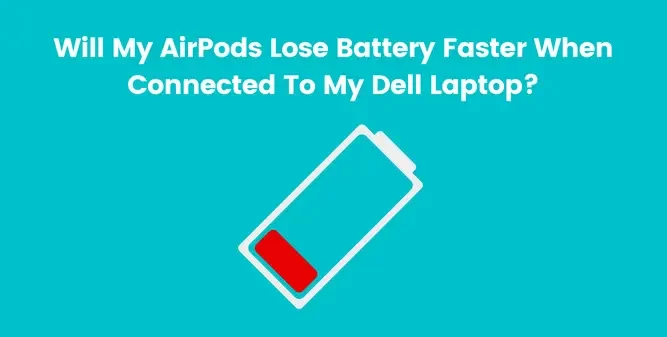
As we all know, AirPods are mainly designed to be used with apple devices. So if you connect it with your Dell laptop, then there are chances that your AirPods may lose battery faster because we know that they both are incompatible devices.
But it doesn’t mean they will lose the battery in just a few minutes. There will be a very slight difference in the battery usage if you connect the AirPods to any device other than Apple’s own devices.
You May Like:
How To Access Laptop Camera Remotely
How Much Is My Laptop Worth at A Pawn Shop
How Much Is My Laptop Worth? Find Out Now!
FAQ(How To Connect AirPods to Dell Laptop)
Will AirPods work with a Dell laptop?
There is no simple answer to this question since it depends on many factors, including which model of Dell laptop you have and which generation of AirPods you are using. In general, however, AirPods should work with most Dell laptops that have Bluetooth connectivity. If you are having trouble connecting your AirPods to your Dell laptop, there are a few things you can try:
1. Ensure your Dell laptop’s Bluetooth is turned on and in range of your AirPodsIf you are using an older model of AirPods, you may need to put them into “pairing mode” by holding down the button on the back of the case.
2. Try restarting both your Dell laptop and your AirPods.
3. Ensure that your AirPods are charged and that the case has enough power.
4. Update the software on your Dell laptop and your AirPods.
5. You can contact Apple or Dell support for more help if you still have trouble.
Why won’t my AirPods connect to a Dell laptop?
There could be a few reasons your AirPods won’t connect to your Dell laptop. First, ensure your AirPods are charged, and your laptop’s Bluetooth is turned on. If your AirPods are still not connecting, try resetting them by holding down the setup button on the back of the case for at least 15 seconds. If you’re still having trouble, it’s possible that your AirPods are not compatible with your Dell laptop.
What do I do if my AirPods won’t connect?
If your AirPods don’t connect, you should first make sure they are properly charged. If they are, you can try resetting them by holding the setup button on the back of the charging case for about 15 seconds. If that doesn’t work, you can try restarting your dell laptop. If all else fails, you can contact Apple Support for further assistance.
Where is Bluetooth on a Dell laptop?
You can find the Bluetooth on your dell laptop by following the below-mentioned steps.
1. Click on the start button and then select settings.
2. Click on devices and then select Bluetooth & other devices.
3. Here, you can select the Bluetooth toggle and turn it On or Off.
Conclusion
After reading the post, I hope you were able to connect your AirPods to your dell laptop, but if you are still having difficulties, as we mentioned in the post, it may be because of an old laptop.
In addition, the most recent laptops will connect to AirPods without trouble. You may also seek assistance on the apple help site or describe your problem there. They will undoubtedly assist you.

Hi, I’m Michael Davis, the owner and writer of GadgetsFeed.com. This website is where I share my knowledge and passion for tech, laptops, and computers. I’m a software engineer by profession, and I enjoy testing and reviewing various gadgets and technologies. I started GadgetsFeed.com to help others find easy solutions for their laptop, computer, and tech problems.