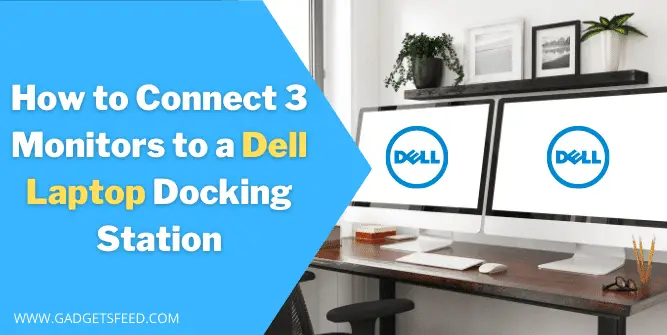This article will explain How to Connect 3 Monitors to a Dell Laptop Docking Station to make your workspace productive by making your setup of multiple monitors and help you in multitasking.
The Dell Docking station is a device used to connect several peripherical devices to your laptop, such as external monitors. If your monitor doesn’t have the correct input, you will need to buy a conversion cable that will make the monitors compatible with the dell laptop docking station.
With a docking station, you can also charge your laptop, but you can use your laptop battery and charging cable if you want not to use the docking station to charge and power the laptop.
How to Connect 3 Monitors to a Laptop Docking Station (Detailed Guide)
How to Connect 3 Monitors to a Lenovo Laptop Docking Station
How to Connect 3 Monitors to an HP Laptop Docking Station
How to Connect 3 Monitors to a Dell Laptop Docking Station
Before connecting 3 monitors to a dell laptop docking station, make sure you have all the hardware ready i-e
- A laptop and its power cable
- A docking station and its power cable
- Monitors and its power cables
- A Connectors for the monitors’ display
Once all the hardware is ready, check the compatibility of your laptop graphic card and dock station to support the 3 monitors setup and the refresh rate and resolution it will give.
You can follow the steps below on How to Connect 3 Monitors to a Dell Laptop Docking Station.
- Please turn on your laptop by connecting it to a power outlet
- Connect your mouse and keyboard to Dell laptop docking station if you want to use it else, leave it
- Connect the external monitors to your Dell laptop docking station and make sure they are on and in good condition
- Connect any other cable or peripheral you want to use with your laptop on a docking station
- Connect the power cable of the docking station and power on the Dell docking station
- Connect the docking station with your laptop and what type of connection you will be using with the individual monitor will depend on the model of docking station and laptop
- Download and install necessary drivers for your docking station. In most cases, windows automatically detect the docking station and download and install its drivers. If not, you can install the driver yourself. You can also take help from the manual of the dell laptop docking station.
- Now you are done, and you have successfully connected 3 monitors to your dell laptop docking station. Still, if it didn’t work for some reason, you can Right-click anywhere on the desktop > Select Display settings > Click on Detect, and the window will recognize the monitor.
FAQ (How to Connect 3 Monitors to a Dell Laptop Docking Station)
What port is used to connect a laptop to a docking station?
There is a diverse selection of docking stations that come with differing port combinations. Some of the most popular devices have ports for USB 3.0, HDMI, DVI, USB 2.0, Ethernet, Mini DisplayPort, DisplayPort and Thunderbolt ports.
How do I remove a laptop from a Dell docking station?
You can remove the docking station from your laptop by turning off the laptop and press and hold the button on the side of the docking station, and by doing this, you can unlock the laptop from the docking station, and you can use the laptop like usual.
Conclusion
Connecting your dell laptop o multiple monitors can be quickly done with the dell laptop docking station. But sometimes due to lack of information we can’t be able to connect it In this guide, we learn all the steps involve in connecting 3 monitors to a dell laptop docking station.

Hi, I’m Michael Davis, the owner and writer of GadgetsFeed.com. This website is where I share my knowledge and passion for tech, laptops, and computers. I’m a software engineer by profession, and I enjoy testing and reviewing various gadgets and technologies. I started GadgetsFeed.com to help others find easy solutions for their laptop, computer, and tech problems.