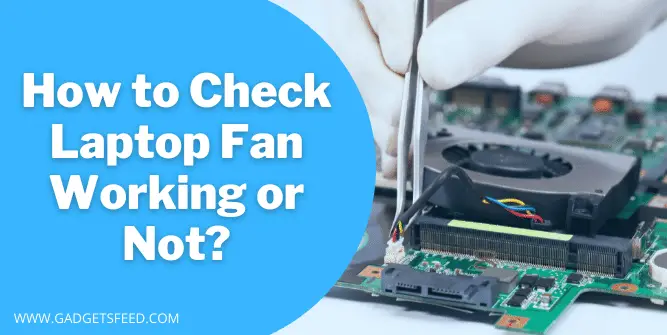If you find your laptop heating up or lagging while performing resource-intensive tasks like graphic and video editing, or running heavy programs, it may indicate an issue with your laptop fan.
Therefore, it becomes crucial to check whether your laptop fan is working efficiently or not. Before we dive into the checking process, let’s understand the importance of a laptop fan.
Laptop fans play a significant role in regulating the internal temperature of your laptop by drawing heat off the motherboard and processor, much like a radiator fan draws hot air away from a motor.
Overheating your laptop can lead to glitches and potentially damage crucial components, resulting in expensive repairs. Therefore, it is essential to perform routine testing of your laptop fan, as it is a simple and effective way to prevent any possible damage.
To check if your laptop fan is working, try feeling for airflow by placing your hand about half an inch away from the vent with your palm facing the system. If there is no airflow and the laptop remains silent, it is possible that the fan may be broken. This simple test can help diagnose issues with your laptop’s cooling system, ensuring that it stays functioning optimally.
You may like:
How old is my Laptop/Computer?
How to find Laptop Screen Size in Windows 10
Importance of Laptop Fan

The laptop fan is important to cool down the internal component make your system work smoothly at its peak performance, and ensure longevity and durability.
But why cooling the laptop is important?
The main reason behind this is to make your laptop work at its peak performance and improve your laptop or PC’s smooth working.
When the laptop hardware is heated, it keeps on lagging, and also, the worst scenario with a laptop heating problem is that it can damage other internal components.
As laptop and computer hardware is designed to resist certain temperatures and exceeded your entire laptop, it can break down.
The fan is the most important component of your laptop or computer, and it needs to be working fine to ensure the smooth working of your laptop or PC
But the question is how to know if my laptop fan is working or not? That’s what we will discuss further.
3 Methods to Check Whether Laptop Fan working or Not
As the laptop fan is fitted inside the chases, you cannot see the fan moving unless and until you open the case. There are a few easy ways you can check the fan’s working.
- By carefully listening to the laptop fan sound in silence
- By feeling the air coming out from the vents of the laptop
- By using Software that will show your system hardware specs
You may like:
How to Use Laptop as Monitor for PS4
How to Connect Nintendo Switch to Laptop
How to Connect Xbox One to Laptop
By Listening to Laptop Fan’s Sound:

The laptop fan is constantly rotating to throw the heat out from the laptop; it slows down when the load is uplifted and speeds up when placed under immense stress by running heavy Software or Games etc.
So the method I will show you is so easy; you have to bring your ear closer to your laptop fan, which is located mainly on the sides and bottom of the laptop body, and by doing so, you will notice some whirling sound.
But if you don’t hear any such sound, don’t worry, the latest laptops are designed in such a way that they only turn on their fan when the load increase and in the rest mode they turn off automatically to save battery and resources of laptop.
So what you have to do is turn on your laptop and run some software or open chrome and play high resolutions videos. Now you will be able to hear the laptop fan sound.
Note: Generally, the fan sound is smooth; if you notice some jaggy and rough sound, the fan is probably broken or has some fault or either it has dirt, so you have to open the case or clean and replace the fan yourself or take help of a mechanic.
Read also :
How to Find Dell Laptop Model Number
How to Find HP Laptop Battery Model Number
By Feeling the Air Coming Out of the Laptops Fan Vent

A laptop is generally designed to make it portable and easy to carry and use, so the fan of a laptop is also small, and the air coming out of it is also difficult to notice.
So what you have to do is put some cloth and paper near the laptop vents. If there is a slight movement, the fan is working fine and throwing air out of the laptop.
You can also feel the warm air by putting your hands in front of the laptop fan exhaust points. This method of checking whether your laptop fan working or not is so easy and effective.
You May Like:
How To Fix Laptop Screen Not Working But External Monitor Does
By Using Software that will show your System Hardware Specs

There is numerous Software out there designed to keep an eye on your hardware devices’ stats and how it performs.
By using Software, you will have all your hardware performance, heat, and how it functions, and many Software also detects faults and errors in your hardware.
By using software, you will be able to control some of your hardware devices. For example, you can control your fan speed and much more.
I will suggest you download and run Software such as Burnin test and Core temp, and the good news is that these programs are free to use.
This Software pushes your laptop computer to its limits and tests the processor’s speed and heat.
And these results will provide in-depth data on how your laptop or computer is performing, and you will be able to know if there is any fault on your laptop fan, so do check it out.
Software For Checking Laptop Fan In Windows
Real Temp, SpeedFan, Arhus Monitor, HW Monitor, etc., are some of the software out there for Windows users to test their computer performance and not only performance. This software will give you the power to have control over your hardware.
Among these software, “SpeedFan” and “Real temp.’’ are popular and widely used. You will be able to control the speed of your laptop fan and will have a check on your system temperature.
You will also know what temperature is harmful to your system, and when you reach that temperature, you will have to immediately turn off your laptop for some time to make its temperature normal.
Software For Checking Laptop Fan On Mac
For mac users, I will suggest trying “iStat Menu ” to keep an eye on your system health and performance, or you can also use “Fanny” a free software used for monitoring your Mac’s fan status.
Install these software and analyze the result, and you will be able to know whether my laptop fan is working or not.
FAQ (Check Laptop Fan Is Working Or Not)
How do I know if my laptop fan is working properly?
By hearing the sound of the laptop fan and feeling the airflow from the vent, you can determine if it is operating properly. You may also check the temperature and fan speed of your laptop using software applications.
How do I turn my laptop fan on?
Laptop fans are typically automated and controlled by the system’s internal temperature sensors. They turn on automatically when the laptop reaches a certain temperature threshold to prevent overheating. However, some laptops have manual fan control options in the BIOS settings that allow users to adjust fan speeds.
How do you check if the laptop fan is working or not?
You can feel the airflow close to the vent or listen for the sound of the laptop fan spinning to see whether it is operating properly. To determine whether the fan is ramping up as necessary to cool the system, you may also check the system temperatures using software like HWMonitor or SpeedFan.
Conclusion
The laptop Fan is one of the key components and makes the overall system run smoothly by throwing the heat out of its vents in this article, I cover all the necessary information on how to check laptop fan is working or not.
In short, you can check whether your laptop fan is working or not by using different software such as Real Temp or SpeedFan and also you can check it by manually method of hearing the sound and feeling the heat with your hand from the Vents.

Hi, I’m Michael Davis, the owner and writer of GadgetsFeed.com. This website is where I share my knowledge and passion for tech, laptops, and computers. I’m a software engineer by profession, and I enjoy testing and reviewing various gadgets and technologies. I started GadgetsFeed.com to help others find easy solutions for their laptop, computer, and tech problems.