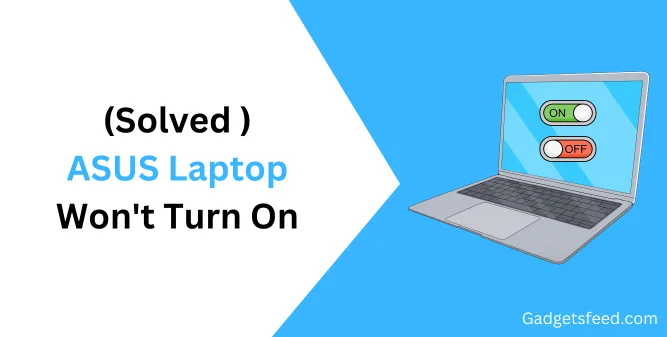If you own an ASUS laptop, sometimes you may face the issue of your laptop not turning on. It can be frustrating and confusing if you are experiencing this issue for the first time. But don’t panic! We are here to help you fix this issue.
An Asus laptop not turning on can result from several reasons, including battery problems, software issues, and hardware damage. This detailed article will discuss possible reasons why your ASUS laptop won’t turn on and how to fix these problems.
How To Fix ASUS Laptop Won’t Turn On
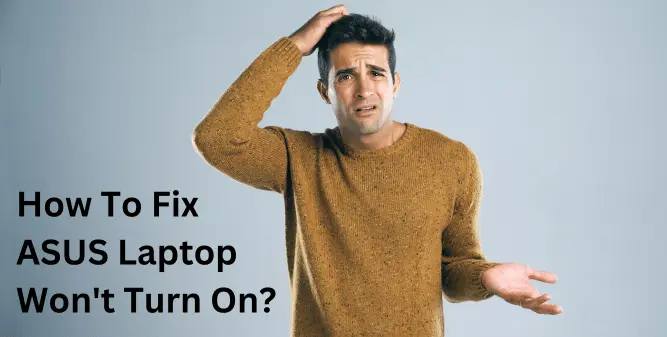
If you are facing the issue of your ASUS laptop not turning on, you may find two types of scenarios.
- The Asus laptop won’t turn on, and no lights.
- The Asus laptop won’t turn on, but the lights are on.
If you find any of the issues mentioned above, you are probably looking for a solution to fix this issue. Continue reading, and you will understand why you are facing this issue and what steps you can take to fix it.
You may Like : How Old is My Asus Laptop
Scenario 1: The ASUS Laptop Won’t Turn On, And No Lights
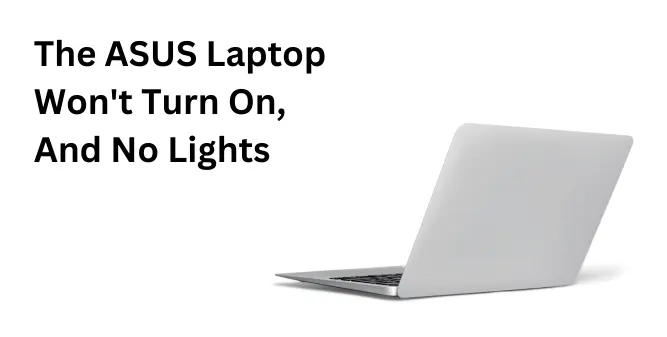
Suppose the power light of your ASUS laptop is off. In that case, it means the critical components of your laptop are not receiving any power, or there may be disruption between the electric source and the power IC on the motherboard, due to which the laptop is not turning on.
There are many factors due to which your ASUS laptop is failing to turn on, and knowing the correct cause is very important to avoid problems. Here I have mentioned the most common reasons why your laptop is not turning on.
Battery failure
One of the most common causes of an ASUS laptop not turning on is a battery failure. Most of the time, laptop batteries become problematic or almost useless after 1-2 years or 300-400 charge cycles.
To find out if the battery is causing the issue or not, simply remove the battery from your laptop (If removable). Now directly plug your laptop’s adapter cord into the power outlet and see if the laptop turns on. If it turns on, then you need to replace the battery with a new one.
AC Adapter failure
Sometimes when your laptop battery is completely drained, you find that your laptop is not turning on. Your laptop battery may be fine, but the AC adapter may have been damaged or malfunctioned. As a result, it fails to charge the laptop battery.
First, check the adapter’s lights and see if it is working fine or not. If the light is off, it means there is an issue with the adapter. You can also check the adapter by its smell. A burnt smell from your adapter indicates that an internal component is damaged or failed.
To solve this issue, simply replace the AC adapter with a new one. It is recommended to use a high-quality adapter, as a cheap adapter will damage your laptop’s battery.
Loose connections
A loose power supply can also stop your ASUS laptop from turning on. Check the power cable plug, outlet switch, and all other plugs, and ensure they are accurately inserted in the correct location.
Also, check for any damage to the AC adapter cable, as it can also be a reason behind your laptop not turning on. If you find any damage, replace the adapter.
Power IC failure
Power IC is the bridge between your laptop’s power source and other components. It receives and distributes the electric current to critical components such as the LED screen, hard drive, motherboard, etc.
If the power IC of your laptop is not working properly or is damaged, the laptop will not be able to receive power and won’t turn on. The power IC often fails due to humidity or damage from water spills or splashes. So it is recommended to keep it safe from water.
Also, suppose you find your laptop power IC damaged. In that case, getting help from an experienced technician and replacing the power IC is recommended, which will definitely solve the issue of your ASUS laptop not turning on.
Scenario 2: The ASUS Laptop Won’t Turn On, But The Lights Are On
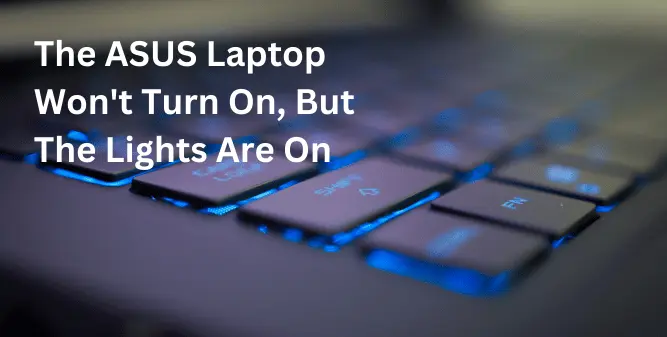
If the power light of your ASUS laptop is on, but it still fails to power on, it means that the power cable and AC adapter are working properly. The issue is due to any of the internal components, or the software may not allow your laptop to turn on.
Also, it is advisable to check the brightness level of your laptop. It is possible that the display brightness is accidentally lowered or the display has been turned off.
You can increase the brightness of your ASUS laptop by continuously pressing the Fn+F6 keys. Also, to toggle between the display on and off, press the Fn+F7 keys. If none of these methods works for you, please read the fixes mentioned below.
Loose Connection between LCD and Motherboard
Suppose your ASUS laptop screen flickers and doesn’t display anything. In that case, you may be facing this issue due to the loose connection between your laptop’s flexible printed circuit (FPC) and the LCD screen.
To check if a loose connection causes the issue you are facing, simply connect an external monitor to your laptop and press Fn+F8 to toggle the displays of your laptop and external monitor. If the external monitor works, it means that the issue is with the LCD or drivers.
To troubleshoot this issue, you can follow the steps mentioned below:
- Open the control panel on your laptop and select “Display Adapters”.
- Choose the “Graphics Card” and check if the drivers are updated and working properly.
- If not, then update the drivers automatically or manually.
Sometimes Windows 10 automatically loses connectivity to the laptop display due to some errors or bugs. In cases like this, you can simply press the Windows key + Ctrl + Shift + B, and it will restart the video driver of your laptop.
Problem with the Graphic Card
Your laptop graphics card is responsible for processing the visual input to your laptop. If the graphics card fails, or not connected properly to the motherboard, or becomes loose, in such cases, your laptop won’t function properly.
Note that many laptops have built-in graphic cards that need the expertise of a skilled technician to change, remove, or upgrade. Check if your ASUS laptop has a removable or upgradeable graphics card before trying to make changes.
Most of the time, an unclean or dusty graphics card can also cause it to malfunction. If you haven’t cleaned your laptop of dust and debris, it can be why it is not getting the video signals. Simply cleaning the graphics card may resolve the issue.
Loose or Dusty RAM
When your Laptop’s RAM is faulty or dusty, it can also cause display problems. Cleaning the RAM may resolve the issue. You can clean your laptop RAM by following these steps:
- Unplug the power supply
- Remove the battery (if possible)
- Unscrew the back cover and remove it
- Find the RAM slots (usually near the hard drive)
- Unplug the RAM by pressing the hinges and removing them
- Clean the dust with air or a cloth
- Carefully spray recommended Isopropyl alcohol (For Electronics)
- Brush the gold contacts carefully with a toothbrush
- Wait for 10 minutes so that the alcohol evaporates
- Plug the RAMs in designated places carefully, following the slot marks
Note: Make sure not to push hard when inserting the RAM into the RAM slot as it could damage the slot, the RAM, or the motherboard.
Corrupted BIOS Setting
Viruses, software issues, or new Windows installations can disrupt your laptop’s BIOS/UEFI settings, so your laptop may not turn on. You can fix this issue by resetting your laptop’s BIOS/UEFI settings to their default values.
The steps for resetting the BIOS/UEFI will vary depending on the laptop model. You can typically access the BIOS/UEFI settings by pressing a key (such as F3, F12, or Delete) during the startup process of your laptop.
Once you access the settings, find an option to reset the settings to default or load default settings. After that, save and exit the BIOS/UEFI menu. This should reset your settings and allow your laptop to turn on normally.
Troubleshooting Steps to Fix an ASUS Laptop That Won’t Turn On
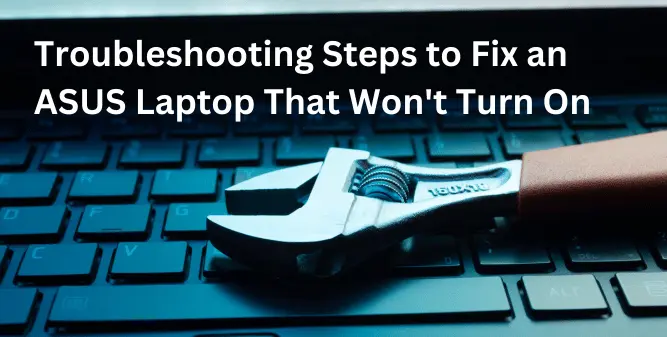
If you are facing issues turning on your ASUS laptop, you can try the below-mentioned troubleshooting steps, which will help you fix the issue.
Check the Battery
First, ensure your laptop battery is working properly and fully charged. If it is not fully charged, then plug the power adapter in and let it charge for a few hours before trying to turn on your laptop again.
Check the Power Supply
If the battery is fully charged and you still face the issue, ensure the power adapter is plugged in and functioning properly. Also, try using a different power outlet or a different power adapter to see if it helps resolve the issue.
Check for Loose Connections
A loose connection can also cause issues with your laptop, which may not turn on. Make sure all the cables are connected properly and not damaged. If you find any loose connection or damage to the cable, make sure to first tighten the connection or replace the cable if it is damaged.
Check the Display
If you can’t see anything on your laptop display, ensure the brightness of your laptop is turned up, and the display is not damaged. If you’re still facing the issue, try connecting an external monitor to check if the issue is with the laptop’s screen.
Check the Hardware
If you are still facing the issue and none of the above solutions works, the issue may be with the hardware. Try removing any hardware or accessories that are recently added to your laptop and see if it resolves the issue.
Update Your BIOS
Updating the BIOS for your laptop can also be helpful and may fix the issues related to power and startup. It is recommended to check the ASUS website for instructions on how to update your laptop’s BIOS.
Reset Your Laptop
If nothing worked, try resetting your laptop to its default setting. This can be done by simply holding the power button for 10-15 seconds or also you can use the reset button on your laptop (if your laptop has one).
Contact a Professional Technician
If you have applied all the solutions and still your laptop is not turning on, it’s best to contact a professional technician for help. They can diagnose and repair all the hardware and software-related issues that may be causing the problems.
If you’re still having issues with your ASUS laptop after trying the above solutions, it’s best to contact a professional technician for help. They can diagnose and repair any hardware or software-related issues which are not letting your laptop turn on.
How to Prevent The Issue Of ASUS Laptop Not Turning On
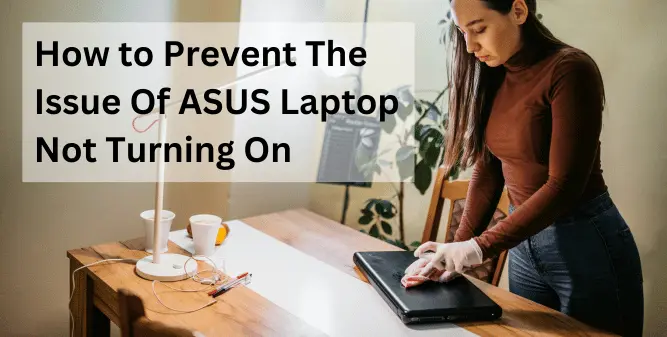
Follow these prevention methods to overcome the issue of your ASUS laptop not turning on.
Regular Maintenance
Regular maintenance is the key to keeping your laptop clean and free from dust and debris. It is recommended to use a soft cloth to regularly clean your laptop from any kind of dust and debris.
Proper Handling of Your Laptop
Also, proper handling is important to increase the lifespan of your laptop and make it work fine for longer periods. Don’t drop your laptop, as it can lead to serious damage. Also, don’t expose it to direct sunlight, extreme temperatures, or water.
Use a padded case or bag for your laptop to transport it easily and safely. Also, avoid using it on unstable or rough surfaces.
FAQs (ASUS Laptop Won’t Turn On)
What should I do if my ASUS laptop won’t turn on?
Check your laptop’s power source and ensure it is properly connected. If it doesn’t work for you, try removing the battery and holding the power button for 30 seconds before reconnecting and trying again.
Why is my ASUS laptop not turning on?
There could be several reasons why your ASUS laptop is not turning on, such as a faulty battery, hardware, or software issue. Ensure everything is working fine, and then try turning your laptop on.
How can I tell if the battery of my ASUS laptop is causing the issue of it not turning on?
If the battery causes the issue, your laptop may turn on for a short period before shutting off, or show a low battery warning even if it is fully charged.
Is it possible for dust and debris to prevent my ASUS laptop from turning on?
Yes, dust and debris can also be the reason behind your ASUS laptop not turning on, as it can clog up the cooling system, which leads to overheating and prevents your laptop from turning.
Can overheating be a reason why my ASUS laptop won’t turn on?
Overheating can cause damage to the hardware components of your laptop, which will eventually cause the laptop to not turn on. It is recommended to overcome the overheating issue of your laptop as it can lead to serious damage.
Conclusion
In conclusion, fixing the issue of your ASUS laptop not turning on can be a frustrating and confusing experience. But applying some simple steps may help you diagnose and fix the issue. Resetting your laptop battery and performing a hard reset are the easiest and most helpful methods.
If your ASUS laptop still won’t turn on after applying all the troubleshooting methods, then it’s time to seek professional help. Contact ASUS customer support or take your laptop to a repair store and see what’s stopping your laptop from turning on.
I hope you found this article helpful and that it solved your issue of the ASUS laptop not turning on. But if you are still facing issues, let me know in the comments section and I will try my best to provide a suitable solution that will help you turn your laptop back on.

Jason Howard is writer and editor on GadgetFeed. He has a BS degree in computer science, and he uses his technical skills and knowledge to create helpful and engaging content for you. He is passionate about exploring new trends and innovations in the tech world. In his free time, Jason loves to play video games and soccer.