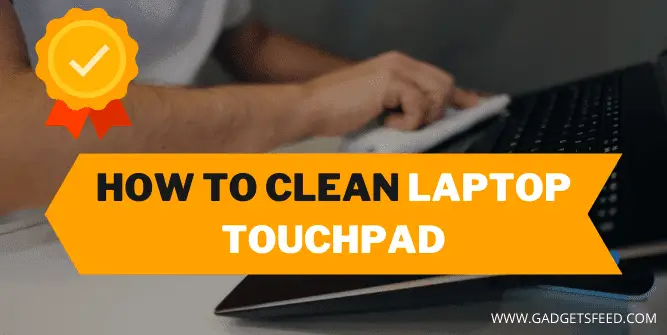Everybody knows that cleanliness is next to godliness. But do you know how clean your laptop touchpad is? Have you ever taken a look at it and noticed all the dirt, grease, and grime? You probably need to clean up your laptop– which means it’s time for a laptop touchpad cleanse! In this blog post, I will outline some steps on how to clean laptop touchpad.
We comprehend, however, that cleaning a laptop touchpad is similar to cleaning any other technological gadget. However, there is a lot of confusion regarding the type of product to use for cleaning a laptop touchpad.
Don’t worry, I’ll go through all the details regarding how to clean a laptop’s touchpad in this article.
Note: The procedure for cleaning a laptop’s touchpad is simple. However, not all laptops are built equal. As a result, one type of cleaning solution may perform better than the other on your laptop’s make and model. However, GadgetFeed is not responsible if you harm your laptop or any other component while following this procedure.
5 Steps for Cleaning Your Laptop Touchpad
The item required for cleaning laptop touchpad:
- Water
- A dry cloth
- A damp cloth (cotton cloth or paper towel)
- Cotton swabs and 50% Isopropyl alcohol solution
- Window or glass cleaner
You can now clean your touchpad with any old dry cloth. A wet cloth, on the other hand, will do a better job.
Furthermore, the touchpad may be cleaned using water. However, a 50-70% isopropyl alcohol solution would be ideal if you want to disinfect the touchpad.
If you don’t have an Isopropyl alcohol solution, any window or glass cleaner may be used to clean the laptop touchpad.
Just keep in mind that if you don’t have any of the other cleaning chemicals, such as isopropyl alcohol or glass cleaner, a wet cloth will work.
Let’s go through the cleaning procedure now that you know what items you’ll require.
You May Like:
How to Reduce Keyboard Noise on Mic
How old is my Laptop/Computer?
Steps to Take to Clean your Touchpad on a Laptop
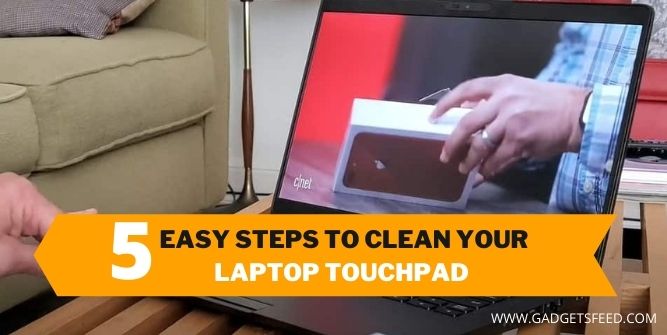
Step 1
To be safe, you should first turn off your laptop if it isn’t already. Please also unplug the laptop if it was being charged at the time. If possible, you may also remove the battery as we will be dealing with the laptop component. When the laptop is running, any water drop that comes intact with the component mistakenly can damage it completely.
Take a cloth and damp it with a little bit of water, or dampen it slightly. If there is still excess water, wring the cloth to eliminate it.
Step 2
Clean the touchpad with a wet cloth now that the excess water has been removed. It’s critical not to apply too much pressure while cleaning it since this might harm the touchpad.
If the cloth has too much water in it, your touchpad or keyboard may be harmed. Always try to get rid of any extra water.
Step 3
If the touchpad is still dusty, wet the cloth with the isopropyl or rubbing alcohol solution a little. Alternatively, you may use a glass cleaner cleanser instead.
Take care when cleaning your laptop’s trackpad for the second time. By this point, any remaining dirt should be gone, and the touchpad will have been cleaned as well.
To summarize, although most laptop manufacturers do recommend cleaning the touchpad with a simple solution, many laptops don’t. Apple is one among them, stating that no cleaner should be used on the touchpad.
The finest option is to use a clean, lint-free hand towel and water, but it will work if you don’t have a very dirty laptop touchpad. Remove any rough dirt around the trackpad with a cotton swab.
Step 4
It would be best if you now wiped the touchpad gently with a dry cloth at this time so that the touchpad is dried as quickly as possible. In this case, you may use any paper towel to clean the touchpad.
Step 5
Allow enough time for the surface to dry completely. Is the surface dry or not? After you’re confident that the touchpad is dry, your laptop may be turned on. Examine whether the touchpad on your laptop is functional now.
Tips For Cleaning your Laptop’s Touchpad
- When cleaning your laptop, please do not do it directly over it. You may inadvertently spill any liquid on it, which will harm the device.
- Never, ever pour or spray any liquid directly onto your laptop’s touchpad. Always begin by distributing the cleaning solution or water on the cloth first. Then squeeze out the extra water with a clean towel.
- Note that your laptop’s touchpad is quite delicate. So, while cleaning it, do not apply too much force.
- If the touchpad is heavily soiled, you may use Eraser’ to remove any stains.
- If your laptop’s touchpad doesn’t function even after cleaning it, there’s a good chance it’s broken. So, if possible, get your laptop serviced by a laptop service centre or return it to the
- manufacturer for warranty work.
FAQ(How to Clean a Laptop Touchpad)
How do I clean an oily trackpad?
If you clean your touchpad with a dry cloth, any other sort of cloth may be used to finish the job. Using a soft towel, on the other hand, will be more beneficial. The touchpad can also be clean using water. A 70% isopropyl alcohol solution may also be used to clean the touchpad.
How to remove oil from the touchpad?
Take a clean washcloth, dish towel, or similar clean item. Wring out the cloth completely before taking it (not yet wet) and applying a little drop of dish soap to it with the laptop off/battery out, using delicate circular strokes on the touchpad.
Use a clean part of the cloth to clean the touchpad without rubbing too hard, removing any traces of dish soap gently.
If a sliver of open area exists around the touchpad, allow it to rest and dry for approximately an hour. If your touchpad is sealed from the edges, you can start using it as soon as you like.
Laptop touchpad not working after cleaning?
I have the same problem when I wipe my laptop down with water or any other computer product. The problem is that extra moisture travels along the edges of the trackpad, causing it to believe you’re constantly pushing around in every corner.
I usually allow the trackpad to dry, but if you take a piece of paper and slide it between the trackpad and the palm rest, working your way around each side of the trackpad gently, you may discover that it aids. The paper might become damp. If this happens, simply move on to another corner. This should work;
If these steps don’t work, remove your battery and check if there is any water under the trackpad. If nothing helps, leave it alone for a day or two, and it should be fine.
If nothing works, then there are chances you damage your laptop trackpad you have to replace it.
Conclusion:
Cleaning your laptop is not difficult, and it does not need any expertise, but it is essential to understand how to clean the touchpad properly and what sort of cleaner to use.
If you used hard chemicals to clean the greasy touchpad of your laptop, you might damage it and, in the worst-case scenario, have to replace it. So, it’s always preferable to clean your touchpad gently and easily, so you don’t have a problem after cleaning it.
Hopefully, the information in this article on how to clean a laptop touchpad will assist you in cleaning your touchpad and restoring your laptop Glow.

Hi, I’m Michael Davis, the owner and writer of GadgetsFeed.com. This website is where I share my knowledge and passion for tech, laptops, and computers. I’m a software engineer by profession, and I enjoy testing and reviewing various gadgets and technologies. I started GadgetsFeed.com to help others find easy solutions for their laptop, computer, and tech problems.