There are different ports in your laptop used for various purposes. HDMI is also one of them that is usually present in your laptops. These ports allow the transfer of data from a laptop to another device. However, they aren’t designed to accept signals from outside sources.
This article will show you how to use laptop HDMI as an input, which most users are unaware of because they often use it for output. So, continue reading to learn how to change HDMI output to the input on a laptop.
High Definition Media Interface (HDMI) is the acronym for HDMI. It is an audio/video interfacing system that enables high-quality videos to be transmitted without compression. Many people wonder if my laptop has an HDMI port. We’ll get to the bottom of this subject quickly, but first, let’s define the output and input ports.
What is HDMI Output and HDMI Input ?

The HDMI output port is found on the majority of laptops. So defined, this output port sends audio or video from the laptop to an external device such as a monitor.
The standard HDMI port has 19 pins and transmits data using the Transmission minimized differential signaling (TMDS) protocol.
The HDMI system has progressed from version 1.0 in 2002 to version 2.1 in 2017, the most recent iteration. It features a high-speed bit rate of 48 gigabits per second.
So, how do you change the HDMI output on your laptop to an input? Let’s see what we can find out!
How to Change HDMI output to input

Before we consider possible ways to address this issue, it’s vital to understand why laptop HDMI is required as input.
Gamers usually need the input port to play their games on their laptops Instead of the TV screen. This would necessitate HDMI input from the gaming platform to the laptop.
Some consumers also say they want to use their TV decoders’ output on their laptop screens to customize their experience.
The HDMI port is an output source, and it is impossible to change its normal function. So, directly it is impossible to change the output functioning of this port, yet different devices are used to transfer the data from any other source of your computer, but this does not mean that the HDMI port is now working as an input source.
Several products on the market may be used for this. We’ve produced a list of the top 5 adapters for changing HDMI output to the input on a laptop.
HDMI to USB 3.0 Converter INOGENI 4K2USB3
This gadget takes HDMI video at a resolution of up to 4K and transfers it to a USB 3.0 port. There is no signal loss in the video, and the USB connection makes it simple to connect to a laptop or desktop.
- MAIN FEATURE: Converts 4K Ultra HD HDMI (video and audio) to USB 3.0…
- VIDEO AND AUDIO SUPPORT: Supports Ultra HD 4K, 1440p, 1080p, 1080i, 720p,…
- COMPATIBILITY: Plug’n Go. Easy to connect. No software installation and…
- Powered from USB 3.0 port (cable included). Limited 2-Year Warranty on…
- Engineered, Professionally Supported and Manufactured in Canada….
Last update on 2025-10-03 / Affiliate links / Images from Amazon Product Advertising API
This allows us to use HDMI as input on a laptop with no specific HDMI port.
32060 Magewell USB Capture
The Magewell 32060 is likewise a USB adapter, taking an HDMI input and producing a USB output. It’s a device that looks like a flash drive. It may also be used to stream audio and video from cameras to computers.
- Windows, Linux & Mac OS
Last update on 2025-10-03 / Affiliate links / Images from Amazon Product Advertising API
HDMI plus Magewell USB Capture
This device has two HDMI ports, it has a USB connector and a 3.5 mm audio jack. If we only want to hear audio from an external device, one HDMI can be used as a loop through a connection in this fashion.
The other connector can be utilized for HDMI input, linked to a laptop through USB to stream videos or movies via these cables.
- Loop-through HDMI signal
- Audio input via 3.5mm mic jack
- Extract HDMI embedded audio output via 3.5 mm headphones jack
Last update on 2025-10-03 / Affiliate links / Images from Amazon Product Advertising API
Display port to HDMI adapter
There is a male HDMI connector on one side, and on the other, there is a female HDMI connector. You may reflect your laptop screen on a TV and likewise in this method.
It supports up to 4K streaming, and the dual-mode feature allows you to work on two separate things on connected devices quickly.
- [Peerless 4K Visuals] WARRKY Display Port to HDMI adapter transcend 1080P…
- [Thoughtful and Exquisite Design] Sleek aluminum gray case has better heat…
- [Built to last] Robust gold-plated pins, durable aluminum casing, 28+32AWG…
- [Universal Compatibility] For home office, late-night gaming or movie…
- [WARRKY] is dedicated to introducing superb-quality products that are…
Last update on 2025-10-03 / Affiliate links / Images from Amazon Product Advertising API
So, rather than stressing about finding a laptop with HDMI input and output, get this device and enjoy it!
Wireless connections for making an HDMI output an Input
- Mimecast
- Spacedesk
- In-home streaming
You May Like:
How To Use Laptop As Monitor For Xbox 360
How To Use a Keyboard and Mouse on Xbox One Without Adapter
How Much Space Does Sims 4 Take Up
Different Types of HDMI Connectors

HDMI type A: This is the standard HDMI connector with 19 pins in total. It is technically compatible with single-interface DVI-D.
HDMI type B: Although it has not been widely used, it is made for better resolution screens. There are 29 pins on it.
HDMI type C: It features 19 pins and is a miniature version of type A, making it ideal for portable electronics like cameras and tablets. This is the most important cable, and I adore it.
HDMI type D: It’s the mini counterpart of type A, and it, too, has 19 pins, making it ideal for smaller compact devices like cell phones.
Versions of HDMI
Of course, technology has progressed to the HDMI standard, which has undergone numerous updates since its inception to improve its versatility. As a result, we can spot all of the following versions:
- HDMI 1.0 (2002)
- HDMI 1.2 (2005)
- HDMI 1.3 (2006)
- HDMI 1.4 (2009)
- HDMI 2.0
- HDMI 2.0a and HDMI 2.0b
- HDMI 2.1: up to 48 GB / s
FAQ (How to change HDMI Output to Input on a laptop)
Is it possible to use HDMI as input on a laptop?
Laptop HDMI cannot be used directly as an input. All laptops have VGA or HDMI connectors, but they are both output ports and cannot be used as input.
Is it possible to use a laptop as a display?
If your laptop has an HDMI input connector, you can use it as a monitor. If it lacks the port, software such as Miracast and SpaceDesk can Livestream the display from an external device to a laptop. This is compatible with game consoles and laptops that meet the graphics and processing requirements.
Conclusion
Well, I did my best to comprehend your instructions for changing HDMI output to the input on a laptop. The reason seems to be that you can directly adjust HDMI output to the laptop’s input. As a result, you’ll need to rely on external devices and adapters.
Furthermore, no software can convert HDMI output to input. As a result, don’t waste your time with different methods and DIY.

Hi, I’m Michael Davis, the owner and writer of GadgetsFeed.com. This website is where I share my knowledge and passion for tech, laptops, and computers. I’m a software engineer by profession, and I enjoy testing and reviewing various gadgets and technologies. I started GadgetsFeed.com to help others find easy solutions for their laptop, computer, and tech problems.
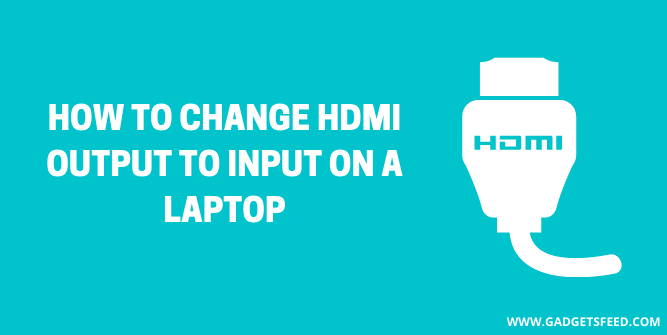



![Warrky 4K DisplayPort to HDMI Adapter, Uni-Directional [Metal Case, Gold-Plated Pins] Display Port Source to HDMI Monitor Converter 1080P@120Hz Compatible for HP, AMD, NVIDIA. Male to Female](https://m.media-amazon.com/images/I/41DloKP+uVL.jpg)