If your Acer laptop keyboard is locked, don’t worry! It is simple to lock and unlock your keyboard.
You can try pressing the Fn + F7 keys. If that doesn’t work for you, try Fn + F6 instead.
If your keyboard is still locked, I will answer this question in detail and give you a list of 5 different methods to help you unlock your Acer laptop.
5 Methods To Unlock your Acer Laptop Keyboard
If your Acer laptop keyboard has been locked and you’re not sure how to unlock it, there are five different approaches to do so, and one of them will work for your Acer laptop.
Method 1: Unlock Acer Using On-Screen Keyboard
The first approach will be to turn on the onscreen keyboard. Follow the steps below and read the article throughout so you never miss any setting configuration
- Select the “Show touch keyboard button” option from the menu that appears when you right-click on an empty area in the taskbar.
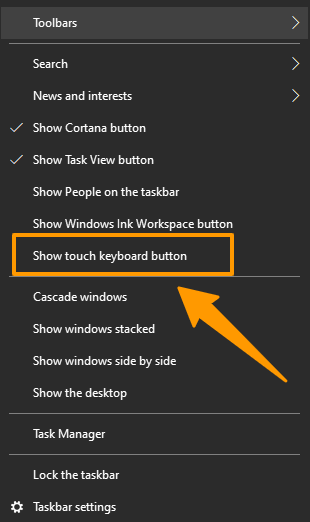
- The taskbar now displays the Keyboard icon on the right side. Double-click the keyboard with the mouse.
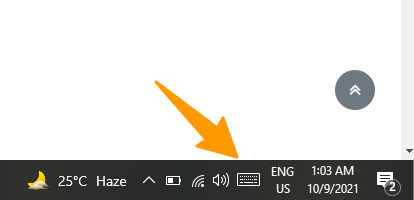
- On the laptop screen, a default keyboard will appear. However, it does not include any “additional keys.”
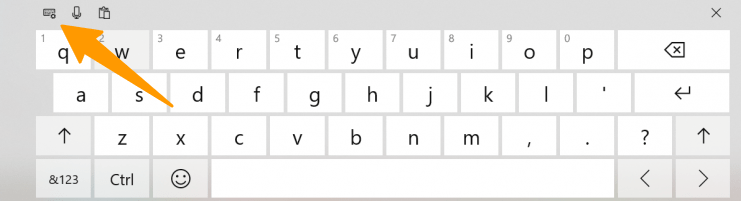
- To get the keyboard with more keys, go to the keyboard menu and select the keyboard that has an Fn key
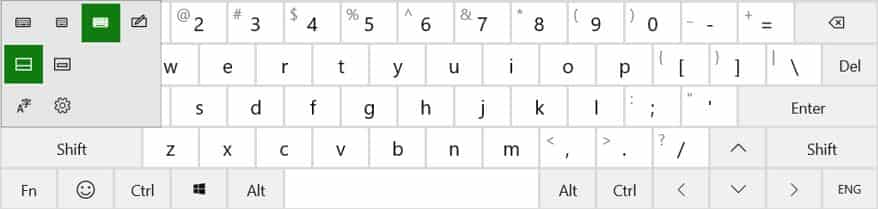
- Now press the Fn key with either F7 or F8 to Unlock your keyboard
- Done
Method 2: Disable Filter Keys on Acer Laptop
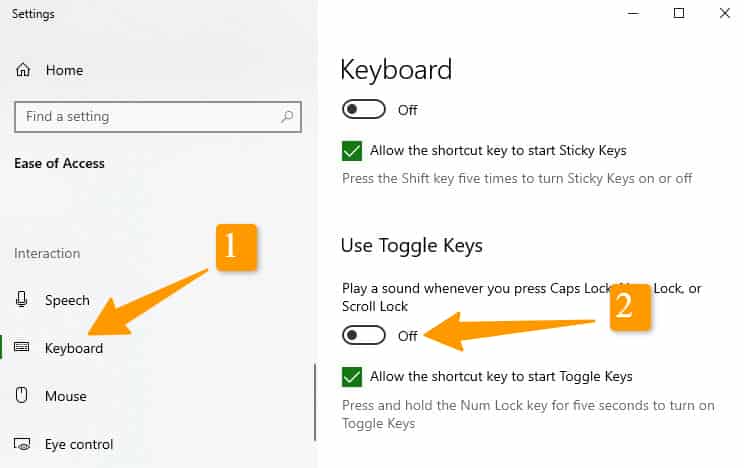
Filter Keys is a keyboard functionality that allows you to filter out brief or continuous keystrokes. It’s possible that your laptop keyboard isn’t working as a result of this. To resolve the problem, try turning off Filter Keys.
- Click the Start menu (the Windows logo) at the bottom left of your screen. Then choose Settings (in Windows 10) or Control Panel (in Windows 7).
- Simply click on Ease of Access.
- Click the Keyboard icon (in Windows 10) or Make the keyboard easier to use (in Windows 7).
- The Filter Keys option should be disabled. (Uncheck or switch off Filter Keys.).
- Try your keyword to see if the method work or not.
You May Like : How much does It cost to Replace a Laptop Keyboard?
Method 3: Reinstall keyboard drivers on Acer Laptop
The keyboard drivers might be the reason why your Acer Aspire laptop’s keyboard stops working. Simply go to the BIOS menu and check it out for yourself.
To access the BIOS menu on an Acer Aspire laptop, first power off your computer and then restart it. Follow these steps to start or restart your Acer Aspire computer while continuing to press F2 on the keyboard to access the bios
Read also : How to Screenshot On Acer Laptop
If you are able to access the BIOS menu using the arrow keys, it is likely that the problem is with the software component rather than the hardware component. Then it’s time to reinstall keyboard drivers.
- Turn On Your Laptop
- Right-click on the Windows button and then select Device Manager from the menu that appears.
- You’ll notice your laptop’s keyboard underneath Keyboards. It’s most often a PS/2 Keyboard. Select Uninstall device by right-clicking on the keyboard. If you’re not sure which is your laptop’s keyboard, remove all of them instead.
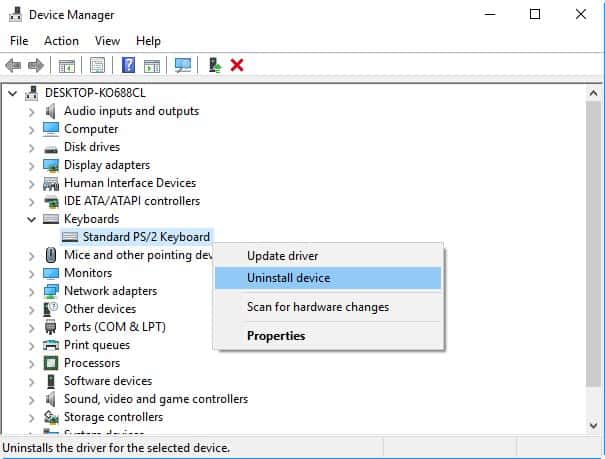
- Restart your laptop after removing the keyboard driver.
- Check to see whether the driver is installed automatically after your laptop restarts. If not, open Device Manager then right-click on Keyboards and select Scan for hardware changes to install it. The keyboard should now function properly after the driver has been installed.
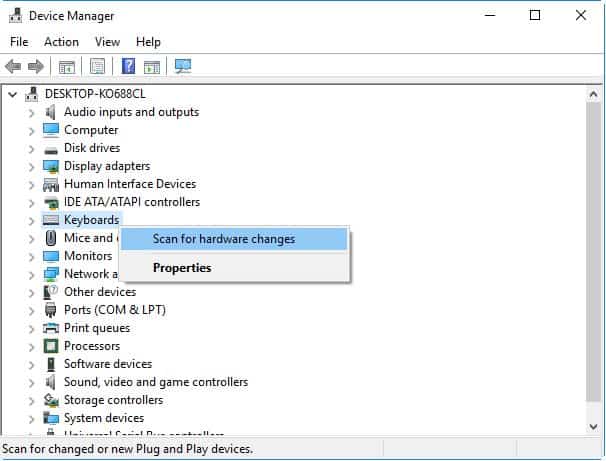
Method 4: Reboot your Acer Laptop Completely
The simplest solution to your keyboard problem is to power down your Acer notebook completely. To do so, follow these steps:
- Hold down the power button on your laptop until it shuts off completely.
- Remove the battery and power cable from your laptop.
- Allow your computer to sit for a few seconds before powering it back on.
- Reattach the battery and power connection to your laptop.
- Turn on your computer after this step. Then see if this solves your keyboard issue.
Using this method usually solves the Acer keyboard locked problem but it didn’t you can follow the next method below.
Method 5: Investigate and Fix the Hardware Problems
It’s also conceivable that your Acer laptop keyboard is broken. You may troubleshoot this sort of problem on your own, or you can seek expert assistance.
You may not be applying enough pressure on your laptop keyboard. You might need to take off the cover of your laptop and then use a screwdriver to tighten the screws inside.
You could try this. Alternatively, you may just leave hardware repairs to an expert. If your Acer laptop is still covered by the warranty period, it’s a good idea to contact Acer customer service and have your keyboard fixed or your laptop replaced.
FAQ(Unlock Keyboard on Acer Laptop)
Following are some of the most asked faqs related to Acer laptops.
How do you unlock the keyboard on a laptop?
To turn off Filter Keys, you must press and hold down the right SHIFT key for 8 seconds. Alternatively, if you don’t want to use Filter Keys, go to the Control Panel and disable them. It’s possible that you’ve accidentally enabled NumLock or configured your keyboard incorrectly.
How to unlock the keyboard on an Acer Chromebook?
If your keyboard isn’t working properly, follow these steps: If the keys are functional, terminate the account that is causing the problem on your Chromebook and then add it again. On your Chromebook’s hardware, do a hard reset.
Acer laptop keyboard typing the wrong characters
It’s possible that you selected the wrong language by accident while typing on your Acer laptop. To switch between your keypads and languages, press Windows + Space keys simultaneously. Start > Settings is how you can change the incorrect language.
Conclusion:
I hope you found this article helpful in fixing your Acer laptop keyboard. If not, or if you have any other questions about the process just let me know and I will be happy to help out!

Hi, I’m Michael Davis, the owner and writer of GadgetsFeed.com. This website is where I share my knowledge and passion for tech, laptops, and computers. I’m a software engineer by profession, and I enjoy testing and reviewing various gadgets and technologies. I started GadgetsFeed.com to help others find easy solutions for their laptop, computer, and tech problems.

