How to disable Fn key on Lenovo laptop? Depending on the keyboard you use, you may find that you must press the Fn key in order to access the function keys. In this article, we will go over how to use F1 through F12 without having to press the Fn key in Windows. While most Lenovo product keyboards have hotkey functionality, there may be program-specific cases where the user wants to disable hotkeys and have a direct function key accessibility.
So you are probably here because your Lenovo keyboard Fn and hotkey are messing with you But don’t worry, I will guide you on how to enable and disable your function key on Lenovo plus I will tell you how you can lock the fn key, so it did not bother you when you are only using the functions key (F1 to F12).
There are several methods for disabling hotkey functionality on Lenovo products. To disable hotkey mode and enable legacy function mode on keyboards with the FN lock key, press the Fn key plus the Escape key. This specific key combination is also called a function lock.
But before diving into the solution, first, let’s understand what are function keys. Where it’s located, so if you are a new user, you understand the topic and have no difficulty setting your function keys in windows 10.
You May Like :
What Model is my Lenovo Laptop
How To Screenshot On Lenovo Laptop
Are Thinkpad Laptops Good for Gaming
What are Function Keys?
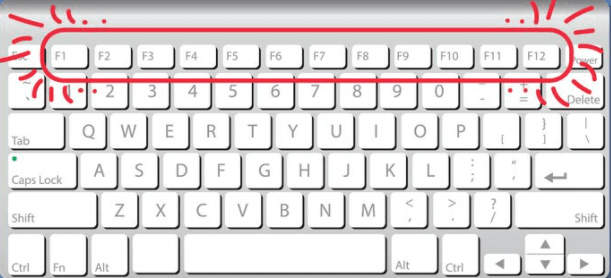
Function keys are located at the top of the keyboard, known as hotkeys, and Function keys are labelled F1 through F12.
They act as shortcut keys and perform many regular tasks on computers and laptops by only pressing the function key making it easy and productive for the user to use it in their daily chores.
For example for turning bluetooth On/Off on lenovo laptop we Use FN + F10 Keys
Some function functions keys perform are mentioned below:
- Refresh the page
- Increase or decrease brightness
- Volume up and Volume down
- Can Mute the Volume
- Saving Files and Print data
- Enable Dark Mode
How to Disable Fn key on Lenovo Laptop Using BIOS
If you do not have an Fn key, you may need to change the functional configurations in the BIOS
The most commonly used method to enable and disable the function key on your Lenovo laptop is with the help of BIOS.
- Turn On Your Laptop
- Press F12 twice during bootup to enter the BIOS
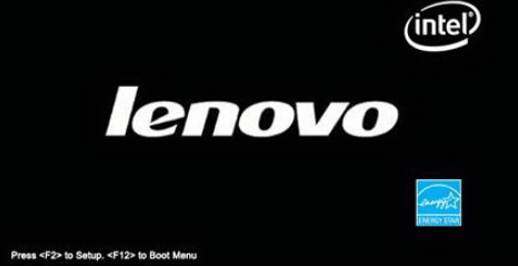
- Go to Configuration menu in BIOS
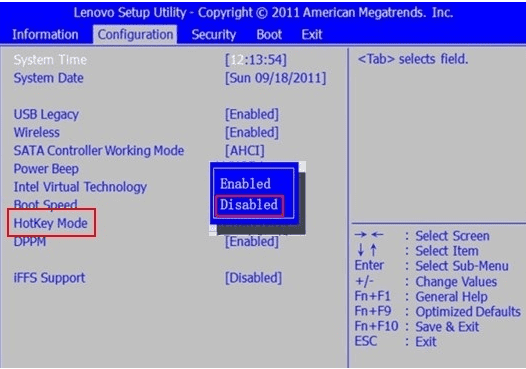
- Locate Hotkey Mode and set it to disable
- Apply it and Save it
Note: Every laptop has different keys set up for entering BIOS if the F12 Key didn’t work for you. Check it with F2 or ESC key to enter your BIOS
If the hotkey mode is not available in your BIOS settings, you may need to check Lenovo support for updates and available configurations.
Where is the function key located on the Lenovo keyboard?
The function key on Lenovo laptop and don’t know where are function keys or fn keys are located on your laptop Don’t worry you can find your Lenovo laptop function keys on the top above the number key row.
How Many Function Keys Are There On The Keyboard
Every laptop brand and model is different, so telling how many function keys there is tricky as it depends on the laptop you are using.
There are laptop models with several function keys, while some have very limited function keys; it entirely depends on the laptop manufacturer.
The laptop most commonly has 12 function keys from F1 to F12, while some computers have F1 to F24 Function keys.
Previously Mac didn’t support function keys but now Mac also has F1 to F19 function keys, but still, on its touch bar model, they have no functions Key.
List of Function Keys and Their Uses
If you don’t know what function my Lenovo laptop function keys perform, you can check all the F1 to F12 function keys and their functions below.
- F1: Mutes and unmutes audio
- F2: Lowers speaker volume
- F3: Increase speaker volume
- F4: Mutes and unmutes the microphone
- F5: Lowers screen brightness
- F6: Increase screen brightness
- F7: Access options to manage the external display
- F8: Airplane Mode on/off
- F9: Access computer settings
- F10: Bluetooth on/off
- F11: Opens keyboard settings page
- F12: User-Defined Function
Note: The function keys mentioned above might be changed for you as different laptops have different builds. These are the most common function for which the function keys are used.
FAQ(How to Disable Fn key on Lenovo Laptop)
Shortcut for disabling the function key in Lenovo laptop
The shortcut for locking the Fn key on Lenovo’s laptop is to Press Fn + Esc. It will lock the Fn key and you can use function keys without pressing the Fn key.
How do I turn on the Fn key on my Lenovo laptop?
You can Turn on the Fn key By going to Bios By pressing F12 twice when the laptop is starting. After that go to the configuration menu in BIOS Locate the Hotkey Mode and turn it on your Fn key will now.
How do I turn off the Fn key on my Lenovo laptop?
To turn off the Fn key on a Lenovo laptop, you can try pressing the Fn Lock key or accessing the BIOS menu to disable it. The Fn Lock key is usually located near the bottom-left of the keyboard while accessing the BIOS menu requires pressing the F1 key during startup and navigating to the Config menu.
How do I enable the Fn key on my Lenovo laptop?
Try pressing the Fn key along with the Esc key or the Fn key along with the F1, F2, or F3 keys to enable the Fn key on your Lenovo laptop. If that doesn’t work, you can modify the Fn key’s default setting in the BIOS settings.
How do I use the Fn key on my Lenovo laptop?
The Fn key on Lenovo laptops is used in combination with other keys to activate various functions, such as adjusting volume, screen brightness, and keyboard backlighting. To use the Fn key, press and hold it down while pressing the corresponding function key (e.g. Fn + F1 for sleep mode). Consult your laptop’s manual or Lenovo’s website for more information on specific functions and key combinations.
Conclusion
The Fn key on Lenovo laptops is used to access function keys but can be disabled to allow direct access. The location and number of function keys vary by model. Disabling the Fn key can be tricky, but this article on “How to Disable the Fn key on Lenovo Laptop” can help.
If you need any assistance or have any questions regarding disabling the Fn key on your Lenovo laptop, please feel free to leave a comment, and we will be happy to help you.

Hi, I’m Michael Davis, the owner and writer of GadgetsFeed.com. This website is where I share my knowledge and passion for tech, laptops, and computers. I’m a software engineer by profession, and I enjoy testing and reviewing various gadgets and technologies. I started GadgetsFeed.com to help others find easy solutions for their laptop, computer, and tech problems.
