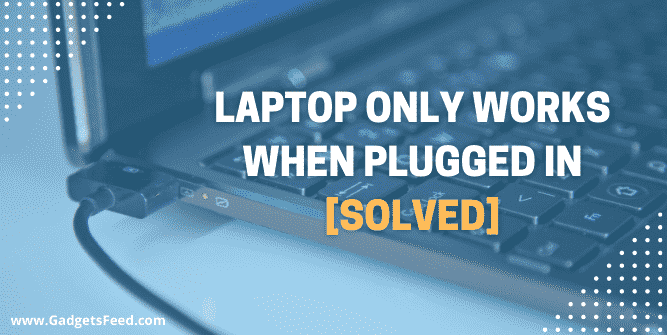Are you having trouble with your laptop only functioning when it’s plugged in? If you answered yes, I’m pleased that you came across this post because I’ve compiled a list of solutions below to help you solve your issue, whether you’re using a Dell, HP, Acer, Lenovo, Toshiba, or MSI computer.
If your laptop is not turning on unless you connect it to the charger, you may have been perplexed about what was happening with it and how this problem occurred.
When your laptop is unable to start up or stay awake without a battery charger attached, it indicates that the laptop is not getting power from the battery.
In this post, you’ll discover why your laptop only works when it’s plugged in and how to repair it quickly.
5 Reasons Why Your Laptop Only Works When Plugged In
There are many reasons why your laptop will only operate while it is connected to a power source. However, several common issues may be the reason for this.
1. Battery Isn’t Properly Connected
If your laptop won’t turn on without a charger, it’s probably because your battery isn’t functioning correctly.
The battery might be sitting incorrectly if your laptop won’t start. If you have a detachable battery on your laptop, remove it and clean it and insert it back and check to see if your laptop is turning on or not.
If your laptop has a non-removable battery, you’ll have to disassemble the back cover and search for the connection between your battery and the motherboard. Detach that cable and reattach it correctly after you’ve found it.
2. Corrupted Driver
For each piece of hardware, drivers are essential. The hardware won’t function correctly if a driver is not installed correctly, is damaged, or is uninstalled.
If your laptop only turns on when it is plugged in, you need to check your battery driver. It’s possible that it is damaged, uninstalled, or improperly installed.
To verify that your drivers aren’t the reason for the issue, you’d have to uninstall and reinstall all of your battery drivers. If the issue is still there its means, the driver is okay. You have to check other things.
3. Low Battery
Keep in mind that your laptop’s battery is the most likely suspect, so we must consider all possibilities. You could have had a low battery all along in this case.
It’s quite common for a laptop battery to die completely if you leave your laptop on standby, sleep, or hibernation for an extended period of time.
Your battery is certainly dead and needs to be charged before being used again. My suggestion for you is to turn off your laptop and let it charge for up to 1 hour before turning it back on.
4. Wrong Power Settings
In order for your laptop’s battery to last as long as possible, you should set the power levels or power plans on it to optimize its performance. There are three different power settings on your laptop: Balanced, Power Saver, and High Performance.
Each of these power plans has its own set of optimization parameters to improve or reduce the performance of your laptop in order to either extend or decrease battery life.
The goal is to find out why your laptop isn’t recognizing your battery after you’ve switched from one power plan to the other
If you’ve recently altered your power settings, test all three power plans to see if any of them recognizes your battery energy.
You May Like:
How To Access Laptop Camera Remotely (6 Easy Ways)
How to Use Anti Static Wrist Strap Laptop
5. Windows Update
One of the most common causes of laptop malfunctions is Windows Update. When Microsoft releases an update, there’s a good chance that it will contain bugs.
If your laptop updates automatically, there’s a good possibility that it has altered your battery drivers. The issue can be solved by uninstalling and reinstalling the drivers or rolling back to the previous battery driver should resolve the problem.
How To Fix Laptop Only Works When Plugged In
Now that we’ve covered all the potential reasons why a laptop only operates when it’s plugged in, but not while on battery, we’ll go through several ways to fix this perplexing problem.
1. Hold Power Button of Laptop
To erase any settings left on your laptop, press and hold the power button for a few seconds. To do this, you’ll need to employ two techniques. Make sure you test each option below to see which one works best for you.
Read Also : Fix Power Button Not Working PC Problem
Method 1
1. Turn off your laptop.
2. Remove the charger from your laptop
3. Remove or disconnect the battery (disconnecting the battery cable for an incorporated battery)
4. Hold your power button for 30 seconds to 1 minute
5. Reconnect only your battery.
6. While your charger is unplugged, turn on your laptop.
Method 2
1. Turn off your laptop.
2. Disconnect the charger and battery
3. Remove any USB devices from your laptop.
4. To get to your motherboard, open the back of your laptop.
5. Remove the CMOS battery.
6. After that, press and hold the power button for 30 seconds.
7. Remove the battery and then connect the charger.
8. Turn on your computer.
2. Uninstall/Reinstall Battery Drivers
1. Right-click on the Windows logo and select device manager from the menu that appears.
2. To reveal a dropdown menu, double-click on the battery.
3. Right-click on the first driver in the battery dropdown and then uninstall everything.
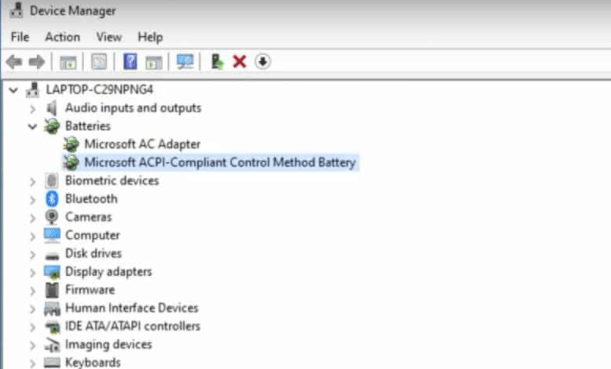
4. Select uninstall the device.
5. When you see a pop-up, click on uninstall.
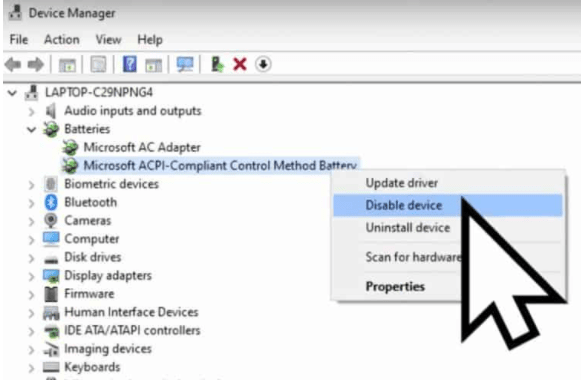
6. Perform the same action for all remaining drivers in the battery dropdown.
7. Once you are done uninstalling, restart your laptop.
8. Your drivers will be reinstalled as soon as your computer restarts.
3. Update Windows
There’s a chance that the current version of Windows on your laptop is having problems and isn’t receiving the newest version, which can resolve your issue. So, why not upgrade to see if this helps you.
Update the Windows by below steps
- Go to window search
- Type Windows Update settings and click on it to open it
- There you will see an update if available.
FAQ (Laptop Only Works When Plugged In)
What causes a laptop to work only when plugged in?
It’s possible that there’s a connection issue between the battery and the adapter. When your laptop attempts to charge the battery, it isn’t charged, and your laptop thinks there is no battery and it is simply running on power.
Why does my laptop shut off when I unplug it?
The most likely cause of a laptop shutting down as soon as the power is disconnected is that the battery has died.
How Do You Fix A Laptop That Won’t Turn On Without A Charger?
You might be able to fix your laptop that won’t turn on unless it’s plugged in by resetting the CMOS battery. You may also restore the battery drivers by uninstalling and reinstalling them.
Conclusion
Laptop only works when plugged in is an issue most laptop users face because it is normal, and there are many reasons and fixes for that.
This post discusses the possible reasons and solutions for a laptop that will only turn on when connected to an electrical outlet but not while the battery is charged.
Hopefully, this article has answered all of your questions and clarified the real cause of your laptop not turning on if it isn’t linked to the electricity supply.

Hi, I’m Michael Davis, the owner and writer of GadgetsFeed.com. This website is where I share my knowledge and passion for tech, laptops, and computers. I’m a software engineer by profession, and I enjoy testing and reviewing various gadgets and technologies. I started GadgetsFeed.com to help others find easy solutions for their laptop, computer, and tech problems.