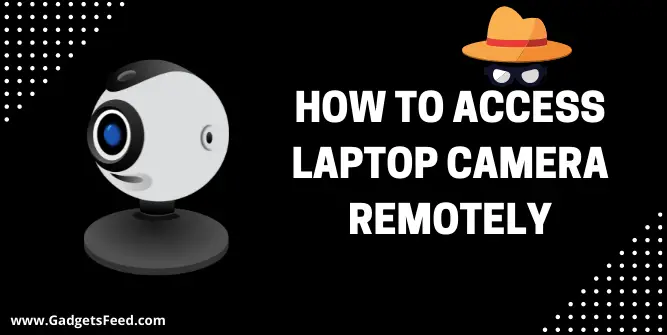With technological advancements, we may use our technology with ease. One of the many benefits is viewing the laptop camera remotely.
Isn’t it wonderful to have the option of using your laptop or home computer remotely? We may frequently need to access our vital documents and other data on laptops.
Thanks to the advancement of technology, we may now access our laptops from a distance. We can not only view our data, but we may also have access to our laptop camera through another software that is accessible online.
Let’s have a look at the numerous options and programs that are open to us. Before we get into the specifics of How To Access Laptop Camera Remotely?, let’s first understand what a VNC server is.
Virtual Network Computing (VNC)
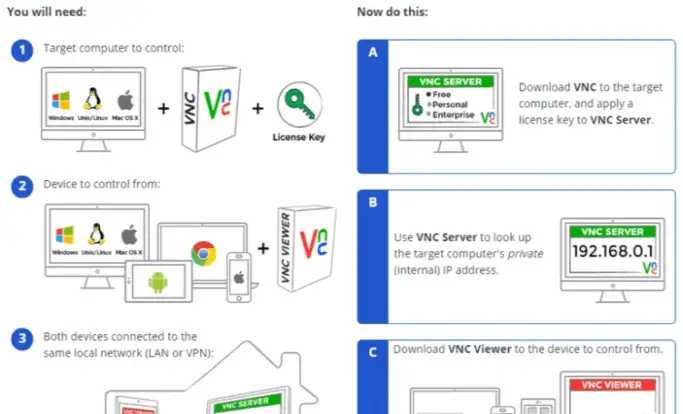
Virtual network computing (VNC) is a form of remote-control software that allows you to operate another computer from across the internet.
It’s a program that allows you to control PCs and laptops from anywhere in the world remotely. It also allows technical support to manage another computer or laptop while away from it.
It’s critical to understand this server since it is the crucial component in allowing a remote connection to the laptop. Other features are available through applications that I’ll discuss below.
How To Set Up Vnc On A Laptop?
To obtain the free edition of RealVNC, go to the RealVNC site and download the software. You don’t need to give your name or email address.
- Click on ‘Download’
- Download the version with both server and viewer on your laptop, then install it.
- Ensure the server software is up and running on the laptop and linked to the network. You’ll need to set a password for accessing it when you first use it.
- On the other computer or laptop, launch the viewer software. The name or IP address of the laptop will be put there.
- After you’ve entered the name, press OK.
- After that, type the password.
If this still doesn’t work, double-check that a firewall or security software on either device or computer is not blocking the connection.
You can use this program as remote control software to access your desktop computer or laptop. You may also install it on multiple devices, allowing you to access your laptop camera from anywhere in the world. To understand what it is, I’ll go through some of the accessible programs that you may download and use to connect to your laptop.
You May like:
How to Use Anti Static Wrist Strap Laptop
How To Access Laptop Camera Remotely
Many software is used for accessing the laptop camera remotely through your mobile phone or another computer or laptop. Below are the 6 most common and widely used software for remotely accessing your laptop camera and other files.
1) Splashtop Remote Desktop
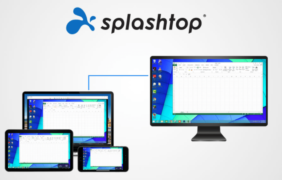
Splashtop is an app that gives you functionality and quality all together. It let you access the laptop remotely and gives the HD quality screen view.
That is why it has been chosen as the finest mobile app. You can utilize Splashtop Streamer on your laptop to establish a remote connection.
After that, the mobile app will automatically detect your local computer. When you join your Gmail account, you may access your laptop over the internet. It’s paid software that may be downloaded from the app store or online. It is simple to use.
2) Teamviewer
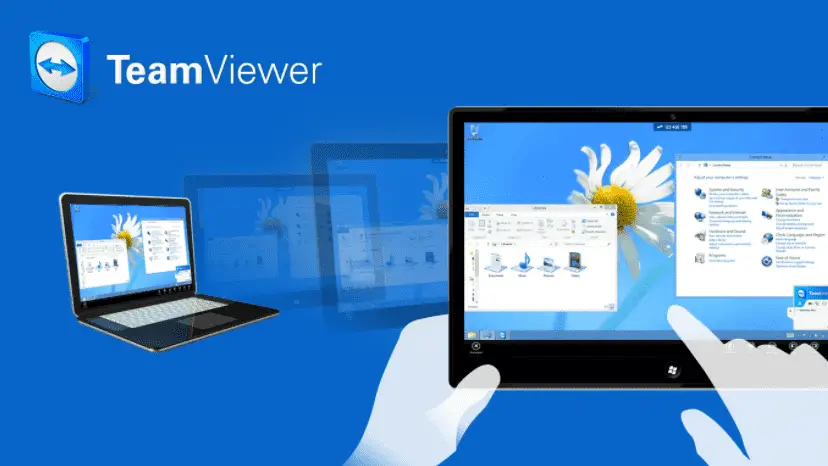
TeamViewer is a well-known program for using your phone to access your laptop remotely. You may use TeamViewer to share the desktop and remotely access the laptop, allowing you to assist friends or relatives with computer problems or any other important work
It includes the free edition for casual usage, perfect for non-commercial use, and a premium edition with more robust capabilities and best suited for commercial usage.
The Pro version adds more features, including faster drag and drop, the ability to store connection settings per computer, AVI format conversion for recorded sessions, improved performance, and various other things.
You may participate in group talks and attend meetings on the go. Overall, it’s a fantastic program for remotely viewing your laptop camera from your smartphone.
3) Phone My PC
This is a paid app with some of the most useful features available. You may download the laptop version and follow the simple instructions on the developer’s website to set it up for efficient usage.
It allows you to access and modify the workings of your computer’s programs, windows, and web camera. You may even use your laptop’s camera to capture video and audio in an instant.
It makes controlling and managing your laptop remotely on a small smartphone screen a lot easier.
4) Android-Vnc-Viewer
Here’s another program that may help you out. It allows users to access their desktop remotely from an Android phone and connects to most VNC servers.
It will create a file with your settings from the SD card and URLs for importing settings. It also includes keyboard zoom, the configuration of numerous connections, varied input modes, and other capabilities.
This program will work best for basic activities such as viewing and editing files on your computer and remotely programming to upload and download processes.
5) Connect Bot
It’s intended for IT professionals. It makes it simple to access your laptop. Experts use this software to repair problems from a distance, For example, Hp support or Lenovo support.
It’s no secret that connecting remotely to a server is now required as an IT professional can use their Android smartphone to access your laptop camera and other files remotely.
The fact that this program can access the deeper laptop system indicates that getting access to the camera should not be difficult. The software is available for download, although it might be region-locked depending on your device’s OS version.
6) Chrome App
It’s another wonderful program, and it’s simple to set up. Because Android is so well-suited to Google, it’s great for both laptops and Android mobile devices. Install Chrome Remote Desktop from the Chrome Web Store.
You may access your laptop with the browser using this program. It’s completely safe, too. Once you’ve downloaded it, double-click it to launch it on your computer. Pin must be provided during installation.
Download it on the phone as well and, when prompted, input the same PIN as your laptop. You’ll be allowed access immediately. Now you will be able to access your laptop camera or other files remotely.
Conclusion
There are many different Apps and software you can use to access the laptop camera remotely. Every software comes with there own unique feature, but the sole purpose of all this software is to access other laptops or computers remotely.
Hopefully, after reading our article on How To Access Laptop Camera Remotely, you will have all the necessary information to access your laptop camera remotely.

Hi, I’m Michael Davis, the owner and writer of GadgetsFeed.com. This website is where I share my knowledge and passion for tech, laptops, and computers. I’m a software engineer by profession, and I enjoy testing and reviewing various gadgets and technologies. I started GadgetsFeed.com to help others find easy solutions for their laptop, computer, and tech problems.