Are you curious about the age of your laptop or computer? Perhaps you’re thinking of buying a second-hand system and want to ensure it’s not too outdated. Look no further! In this blog post, we’ve compiled some simple and effective methods to help you determine just how old your device is.
Plus, you can even use these techniques to check if your system is still under warranty. Don’t let your computer’s age remain a mystery – read on to discover how to uncover its true age!
To check the age of your laptop, follow these steps:
- Open the Command Prompt by typing “cmd” in the Windows search box and hitting enter.
- Once the Command Prompt window has opened, type “systeminfo.exe” and hit enter.
- Scroll down until you see “BIOSVersion:” and check the date listed. This date corresponds with the approximate manufacturing date of your laptop.
Below are more methods for checking the laptop’s age so use at least 2 methods to know the exact age of your laptop/computer
1) Check the Serial Number of the Laptop/Computer

Every pre-built system or laptop from a company like Dell and Hp has a sticker on its back on which the serial number of the system is the label.
On both desktop and laptop computers, the sticker is likely to be found on the back.
Once you found your System serial number, please put it on google; the manufacturer’s website will show up. They will have all the information about your System, including its exact manufacture date from the date you can know how old my laptop or computer is.
If this method does not work for you or can’t find the serial number, you can use the other preceding methods below.
You may also like:
2) Check the BIOS Version of your Laptop/Computer via Command ( systeminfo.exe )
The second method for checking how old your laptop or computer is to use the command prompt for checking the BIOS version of your computer or laptop.
Running the systeminfo.exe command on the Command prompt will show a bunch of information about your computer.
This information will also have the original Install date of your window, but this date is not accurate as windows change this date with its major update.
So better way to check via systeminfo.exe is to look for the BIOS version listed in the information; in my case, it is HP P78 Ver. 01.27, 4/16/2019 it’s pretty close enough when I buy my computer.
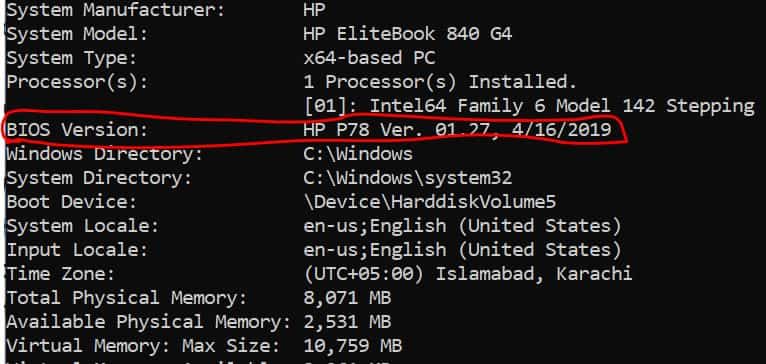
Step-by-step method for using systeminfo.exe command for system Information
- Search cmd in the windows search bar and hit Enter.
- The command prompt windows will open type systeminfo.exe there hit Enter.
- Look for the BIOS version in the System Information.
- Check the date listed there and cross-check it with other method dates, and that’s it.
If you have updated your BIOS or you buy a used laptop or system, even on BIOS information, you cannot trust it because maybe the previous owner changes it to a new one.
So it’s better to cross-check the data with other methods listed here for an accurate date.
Read also: Top 5 Ways How to find Laptop Screen Size in Windows 10
3) Check the CPU’s Release Date for How Old is my Laptop
Another method that can give you a rough estimate of how old your laptop or computer is to check what CPU you have and then check when it was manufactured.
This method is not entirely accurate, but it will at least give an estimate of how old your computer or laptop is.
Every year, new CPUs are released, and some manufacturers may use the older CPUs in their budget system, and there is a possibility you might buy a laptop with an older version of the processors.
Cross-check this date with other methods. You will have an estimated date of how old your computer is as the main component of every central model of laptop or computer is CPU.
Step-by-step method for Checking CPU’s Release date for the age of the Computer
- Type System Info in the Search bar of the windows.
- In the system information tab, check for the processor tab.
- The CPU will be listed there next to the processor.
- Search the processor name of your laptop on google.
- Manufacturer’s website will appear to go there and look closely somewhere on the page the release date of a particular CPU will be listed.

For my processor(Intel Core i5 7300U), Intel showed an original release date of Q1’17, which is almost accurate when I bought my system.
Again cross-check the date of at least two methods you will estimate the age of your laptop.
Check the date Modified of the folder in C drives for the Computer age.
Check your date-modified folder in C drive for checking your computer’s age, but this method is not entirely accurate using it with other methods and cross-checking the date will give you an estimate of your laptop’s age.
Step-by-step method for Checking the date Modified of the folder in C Drive
- Go to the C drive of your computer or laptop
- Check the dates on the date modified tab.
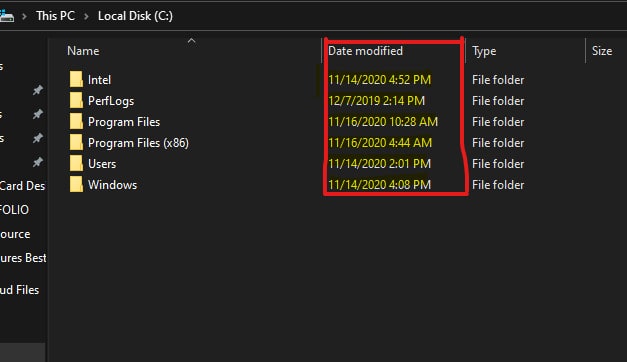
FAQ(How Old is my Laptop)
How to check laptop purchase date Windows 10
Type cmd in the search bar of the start menu after the command prompt is opened type sysyteminfo.exe and press Enter Scroll down and you will see the BIOS version with the date listed.
Where do I Find the Age of my Laptop?
You can find the age of your laptop by following these steps
Go to the Search Box of windows and type cmd
Now type systeminfo.exe in the command prompt
Scroll down to the BIOS version
The date listed is the age of your laptop
How do I know the year and model of my laptop?
To find the year and model of your laptop, check the serial number or use system information in the settings.
Is 7 years old laptop old?
In terms of technology, a laptop that is seven years old is indeed outdated and might not function as well as more recent ones.
Conclusion:
Checking your computer or laptop age is not difficult if you search your system serial number on google. Still, if you can’t find the serial number, you can use the other methods and cross-check their dates to have a general idea of how old is my laptop or computer.

Hi, I’m Michael Davis, the owner and writer of GadgetsFeed.com. This website is where I share my knowledge and passion for tech, laptops, and computers. I’m a software engineer by profession, and I enjoy testing and reviewing various gadgets and technologies. I started GadgetsFeed.com to help others find easy solutions for their laptop, computer, and tech problems.
